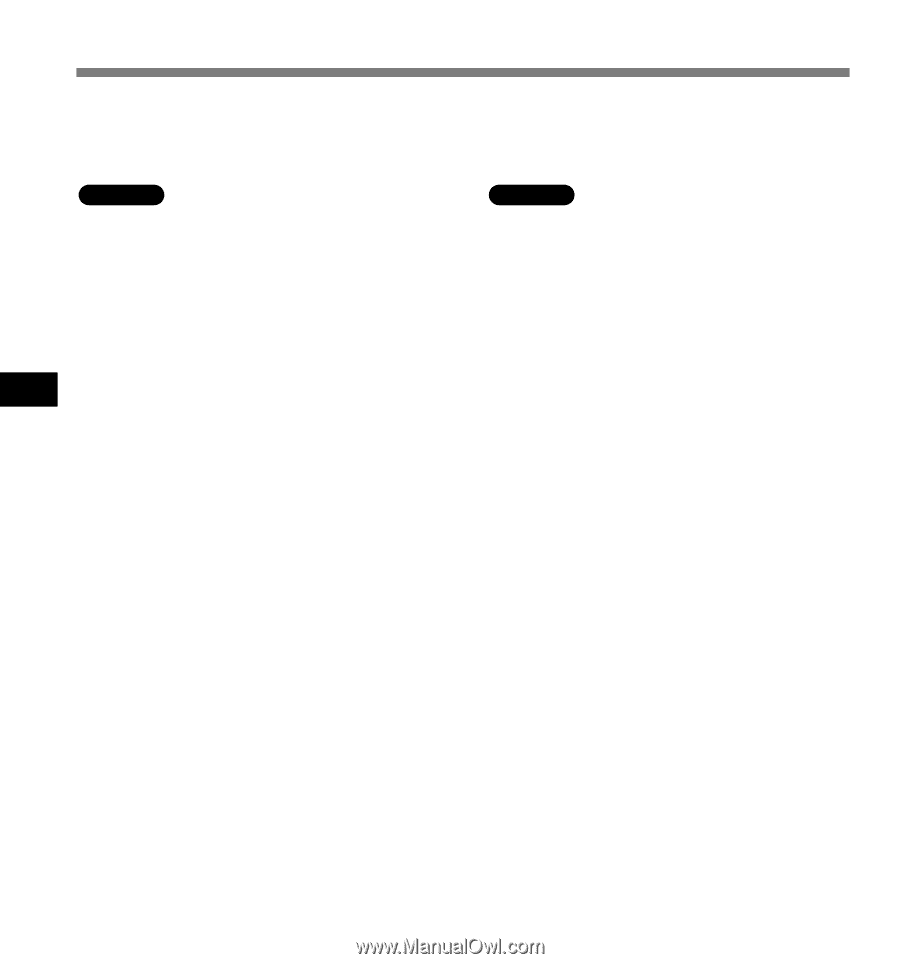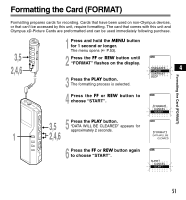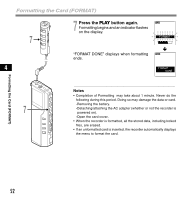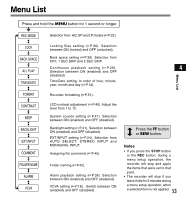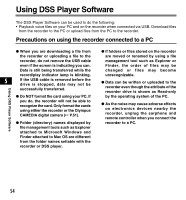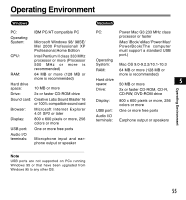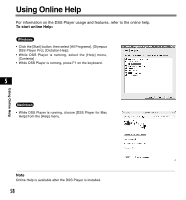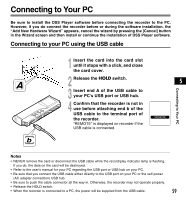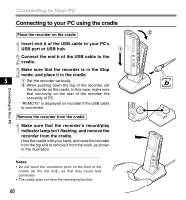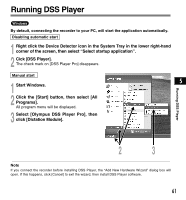Olympus DS-2200 DS-2200 Instructions (English) - Page 56
Installing DSS Player Software - instructions
 |
View all Olympus DS-2200 manuals
Add to My Manuals
Save this manual to your list of manuals |
Page 56 highlights
Installing DSS Player Software Before you connect your recorder to your PC, you must first install the DSS Player software. Make sure to exit all running applications, eject the floppy disk if you are using one, and logon as administrator if you are running Windows2000/XP (Professional only) or Mac OS X on the network. Windows 1 Insert Olympus DSS Player CD into the CD-ROM drive. The installation program will start automatically. If the installation program does not start automatically, browse your CD-ROM drive and execute "setup.exe". 5 2 The installation Language Selection dialog box appears. Select the desired language. Installing DSS Player Software 3 Register user information. Enter your name, company name, and license ID number (serial number). The license ID number is printed on the license ID card included inside the recorder package. Click the [Next] button. A confirmation dialog box appears, click the [Yes] button. 4 Proceed with the installation according to the instructions on the screen. Macintosh 1 Insert Olympus DSS Player CD into the CD-ROM drive. 2 Double-click CD icon. Select the folders named "Mac OS 9.x" and "Mac OS X" and start up your OS. 3 Double-click the following icon. (OS X) DSS Player for Mac OS X Installer (OS 9.x) Select the folder of which the language is to be installed, and execute the installation program in the folder. 4 Proceed with the installation according to the instructions on the ...Note Never install DSS Player in Mac OS 9.x system, when using DSS Player with Mac OS X. The device connected when using Classic environment may not be recognized. 56