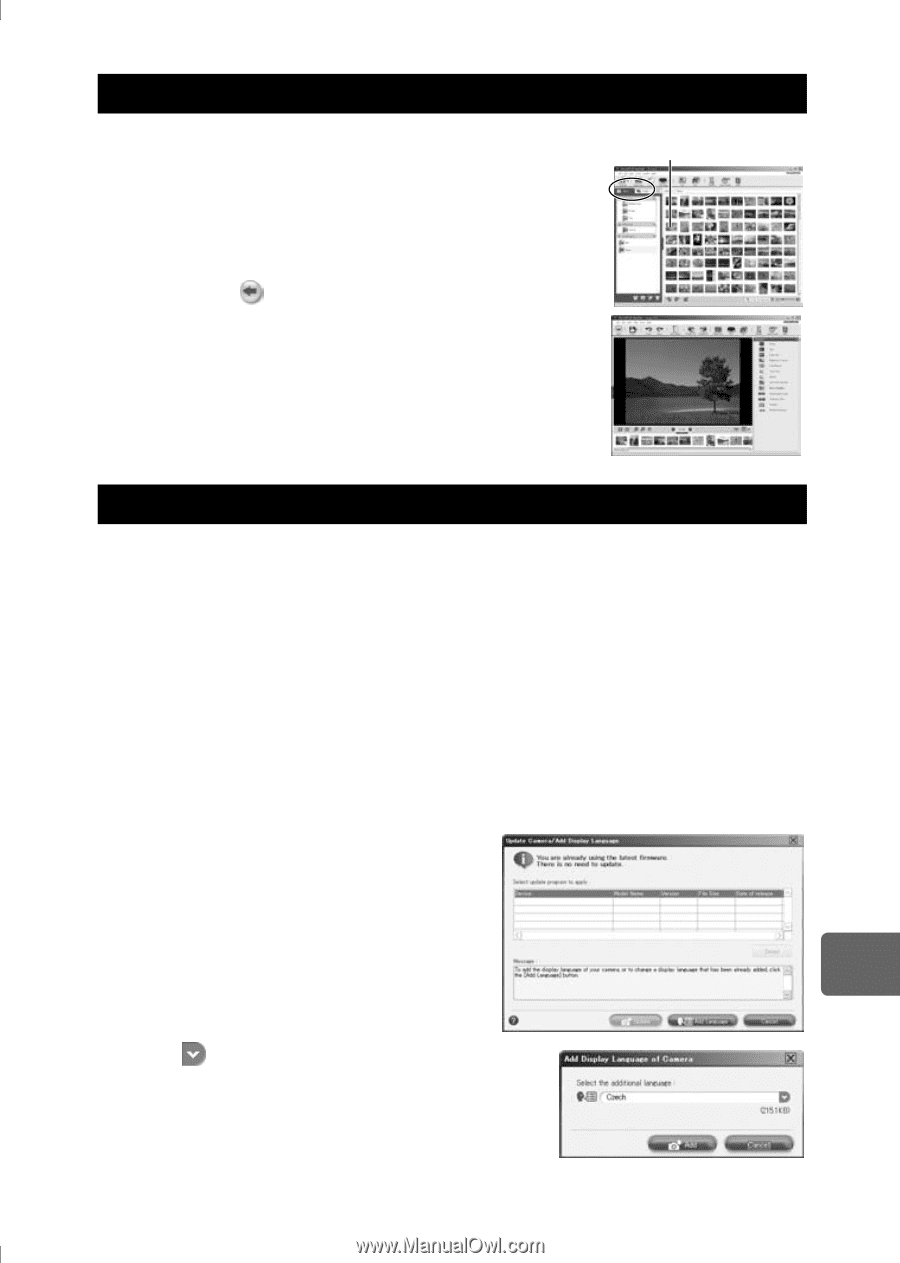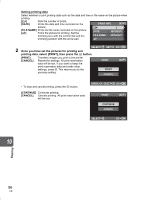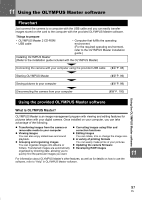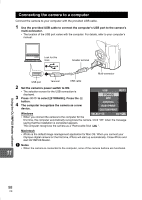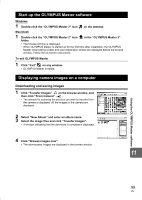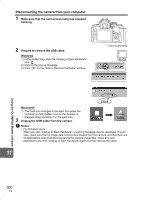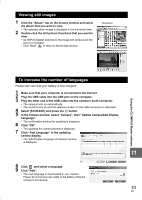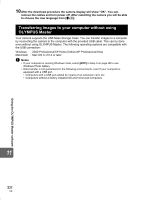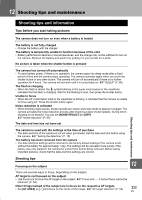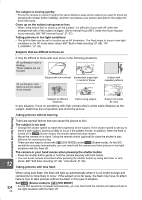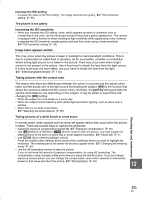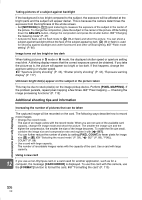Olympus E-420 E-420 Instruction Manual (English) - Page 101
Viewing still images, To increase the number of languages, In the browse window, select Camera
 |
UPC - 050332163898
View all Olympus E-420 manuals
Add to My Manuals
Save this manual to your list of manuals |
Page 101 highlights
Viewing still images 1 Click the "Album" tab on the browse window and select the album that you want to view. • The selected album image is displayed in the thumbnail area. 2 Double-click the still picture thumbnail that you want to view. • OLYMPUS Master switches to the image edit window and the picture is enlarged. • Click "Back" to return to the browse window. Thumbnail Using the OLYMPUS Master software To increase the number of languages Please take care that your battery is fully charged! 1 Make sure that your computer is connected to the Internet. 2 Plug the USB cable into the USB port on the computer. 3 Plug the other end of the USB cable into the camera's multi-connector. • The camera turns on automatically. • The monitor turns on and the selection screen for the USB connection is displayed. 4 Select [STORAGE] and press the i button. 5 In the browse window, select "Camera", then "Update Camera/Add Display Language". • The confirmation window for updating is displayed. 6 Click "OK". • The updating the camera window is displayed. 7 Click "Add Language" in the updating camera display. • The "Add Display Language of Camera" window is displayed. 11 8 Click and select a language. 9 Click "Add". • The new language is downloaded to your camera. Please do not remove any cable or the battery while the camera is processing. 101 EN