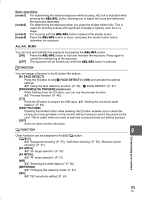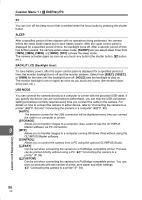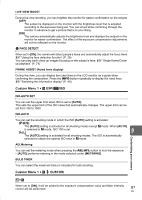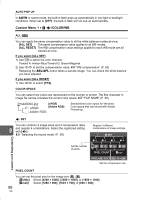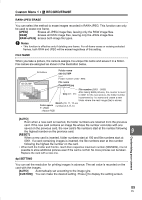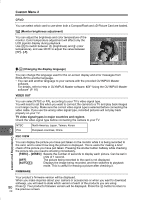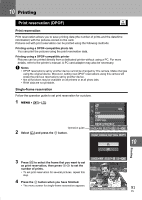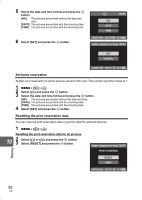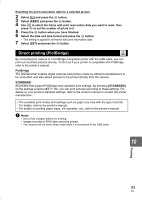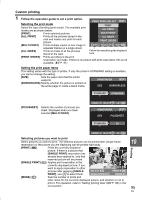Olympus E-420 E-420 Instruction Manual (English) - Page 90
Custom Menu 2, CF/xD, (Monitor brightness adjustment), (Changing the display language), VIDEO OUT - software download
 |
UPC - 050332163898
View all Olympus E-420 manuals
Add to My Manuals
Save this manual to your list of manuals |
Page 90 highlights
Custom Menu 2 CF/xD You can select which card to use when both a CompactFlash and xD-Picture Card are loaded. s (Monitor brightness adjustment) You can adjust the brightness and color temperature of the monitor. Color temperature adjustment will affect only the LCD monitor display during playback. Use bd to switch between k (brightness) and j (color temperature), and use ac to adjust the value between [+7] - [-7]. -5 +2 W (Changing the display language) CANCEL SELECT GO You can change the language used for the on-screen display and error messages from ENGLISH to another language. • You can add another language to your camera with the provided OLYMPUS Master software. For details, refer to Help in OLYMPUS Master software. g"Using the OLYMPUS Master software" (P. 97) VIDEO OUT You can select NTSC or PAL according to your TV's video signal type. You will need to set this when you want to connect the camera to a TV and play back images in a foreign country. Make sure the correct video signal type is selected before connecting the video cable. If you use the wrong video signal type, recorded pictures will not play back properly on your TV. TV video signal types in major countries and regions Check the video signal type before connecting the camera to your TV. NTSC 9 PAL North America, Japan, Taiwan, Korea European countries, China REC VIEW Customizing your camera You can display the picture you have just taken on the monitor while it is being recorded to the card, and to select how long the picture is displayed. This is useful for making a brief check of the picture you have just taken. Pressing the shutter button halfway while checking the picture lets you resume shooting immediately. [1SEC] - [20SEC] Selects the number of seconds to display each picture. Can be set in units of 1 second. [OFF] [AUTOq] The picture being recorded to the card is not displayed. Displays the image being recorded, and then switches to playback mode. This is useful for erasing a picture after checking it. FIRMWARE Your product's firmware version will be displayed. When you make inquiries about your camera or accessories or when you want to download software, you will need to state which version of each of the products you are using. 90 Press d. Your product's firmware version will be displayed. Press the i button to return to the previous screen. EN