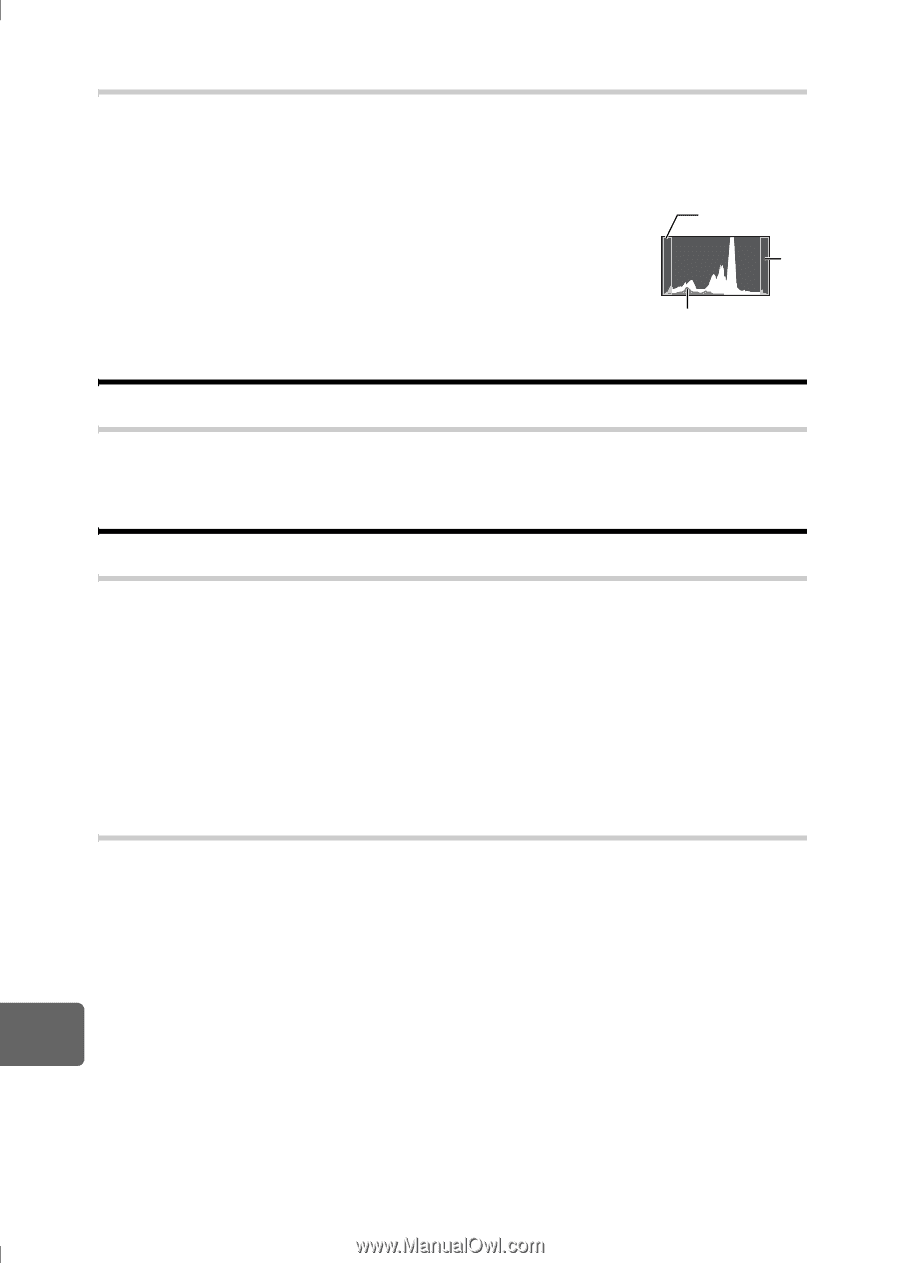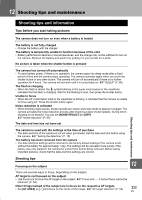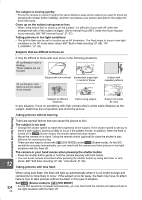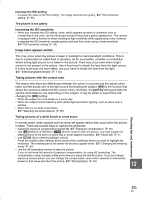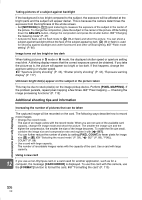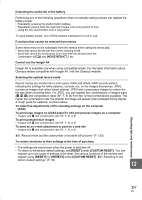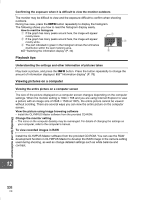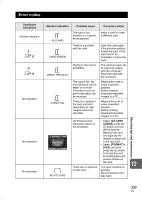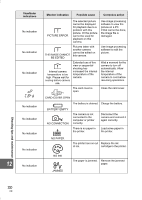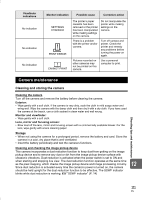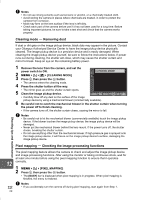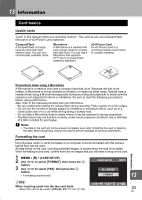Olympus E420 E-420 Instruction Manual (English) - Page 108
Playback tips, Viewing pictures on a computer, View the picture using image browsing software
 |
UPC - 005332163898
View all Olympus E420 manuals
Add to My Manuals
Save this manual to your list of manuals |
Page 108 highlights
Confirming the exposure when it is difficult to view the monitor outdoors The monitor may be difficult to view and the exposure difficult to confirm when shooting outdoors. During live view, press the INFO button repeatedly to display the histogram. The following shows you how to read the histogram display easily. How to read the histogram 1 If the graph has many peaks around here, the image will appear mostly black. 2 If the graph has many peaks around here, the image will appear mostly white. 3 The part indicated in green in the histogram shows the luminance 1 2 distribution within the spot metering area. g"Switching the information display" (P. 40) 3 Playback tips Understanding the settings and other information of pictures taken Play back a picture, and press the INFO button. Press the button repeatedly to change the amount of information displayed. g"Information display" (P. 76) Viewing pictures on a computer Viewing the entire picture on a computer screen The size of the picture displayed on a computer screen changes depending on the computer settings. When the monitor setting is 1024 × 768 and you are using Internet Explorer to view a picture with an image size of 2048 × 1536 at 100%, the entire picture cannot be viewed without scrolling. There are several ways you can view the entire picture on the computer screen. View the picture using image browsing software • Install the OLYMPUS Master software from the provided CD-ROM. Change the monitor setting • The icons on the computer desktop may be rearranged. For details of changing the settings on your computer, refer to the computer's manual. To view recorded images in RAW Install the OLYMPUS Master software from the provided CD-ROM. You can use the RAW development function in OLYMPUS Master to develop the RAW image in the camera setting used during shooting, as well as change detailed settings such as white balance and contrast. Shooting tips and maintenance 12 108 EN