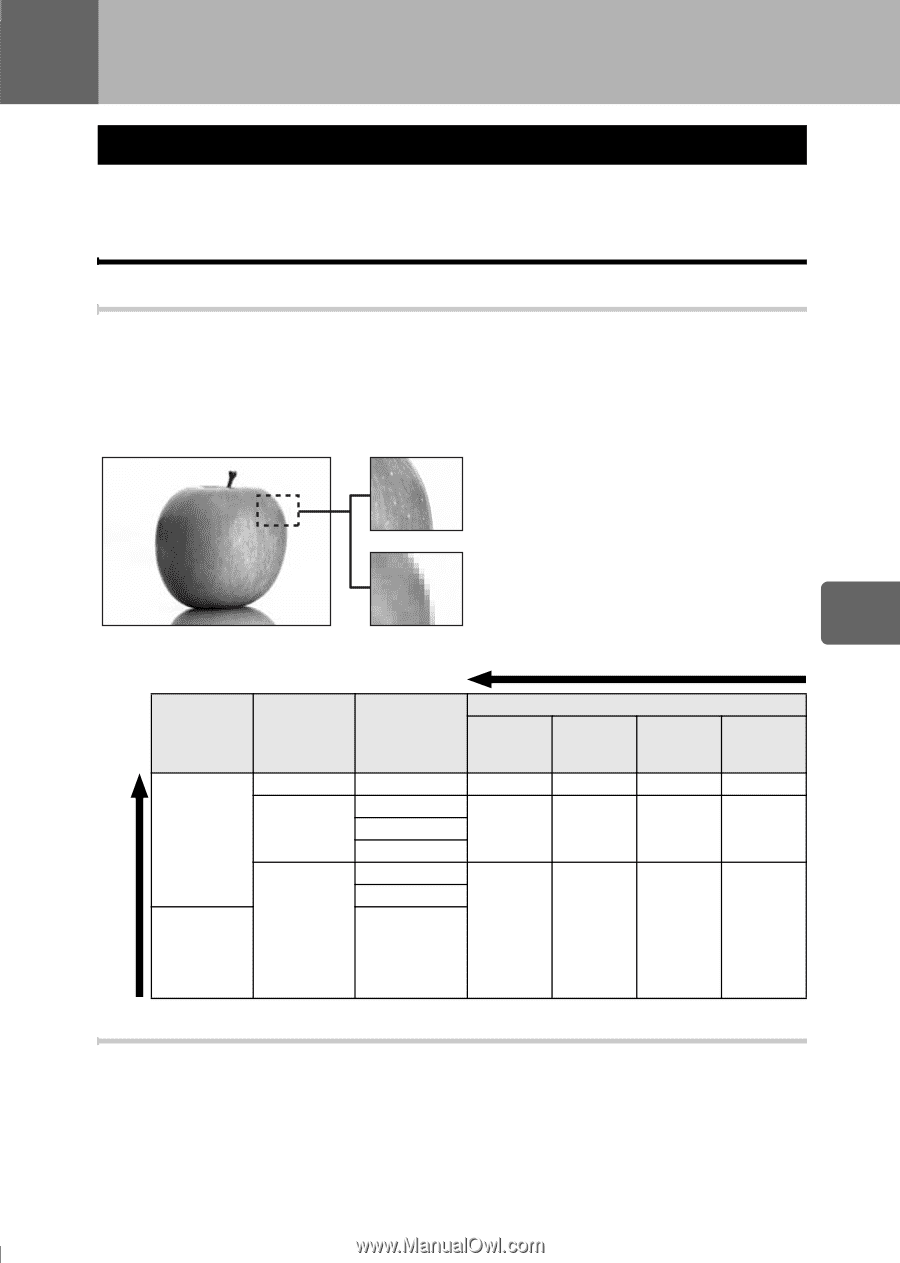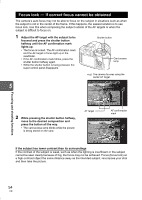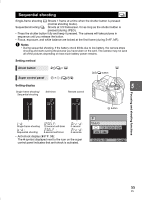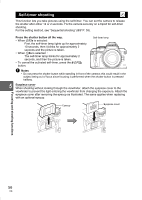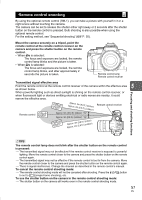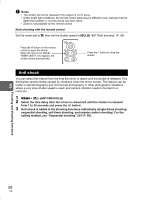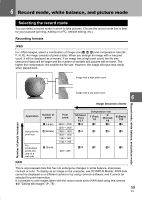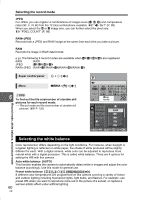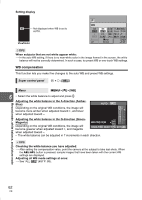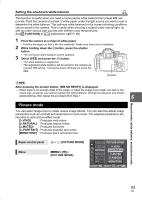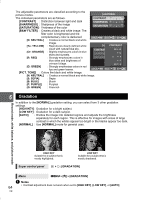Olympus E420 E-420 Instruction Manual (English) - Page 59
Record mode, white balance, and picture mode, Selecting the record mode, Recording formats - software
 |
UPC - 005332163898
View all Olympus E420 manuals
Add to My Manuals
Save this manual to your list of manuals |
Page 59 highlights
6 Record mode, white balance, and picture mode Selecting the record mode You can select a record mode in which to take pictures. Choose the record mode that is best for your purpose (printing, editing on a PC, website editing, etc.). Recording formats JPEG For JPEG images, select a combination of image size (Y, X, W) and compression rate (SF, F, N, B). An image consists of pixels (dots). When you enlarge an image with a low pixel count, it will be displayed as a mosaic. If an image has a high pixel count, the file size (amount of data) will be larger and the number of storable still pictures will be lower. The higher the compression, the smaller the file size. However, the image will have less clarity when played back. Image with a high pixel count Image with a low pixel count 6 Image becomes clearer Record mode, white balance, and picture mode Number of pixels increases Application Number of pixels Y (Large) Select for the X (Middle) print size For small-sized prints and use on a web site W (Small) Pixel count 3648 × 2736 3200 × 2400 2560 × 1920 1600 × 1200 1280 × 960 1024 × 768 SF (Super Fine) 1/2.7 YSF XSF 640 × 480 WSF Compression rate F (Fine) 1/4 N (Normal) 1/8 YF YN B (Basic) 1/12 YB XF XN XB WF WN WB RAW This is unprocessed data that has not undergone changes in white balance, sharpness, contrast or color. To display as an image on the computer, use OLYMPUS Master. RAW data cannot be displayed on a different camera or by using common software, and it cannot be selected for print reservation. It is possible to edit images taken with the record mode set to RAW data using this camera. g"Editing still images" (P. 78) 59 EN