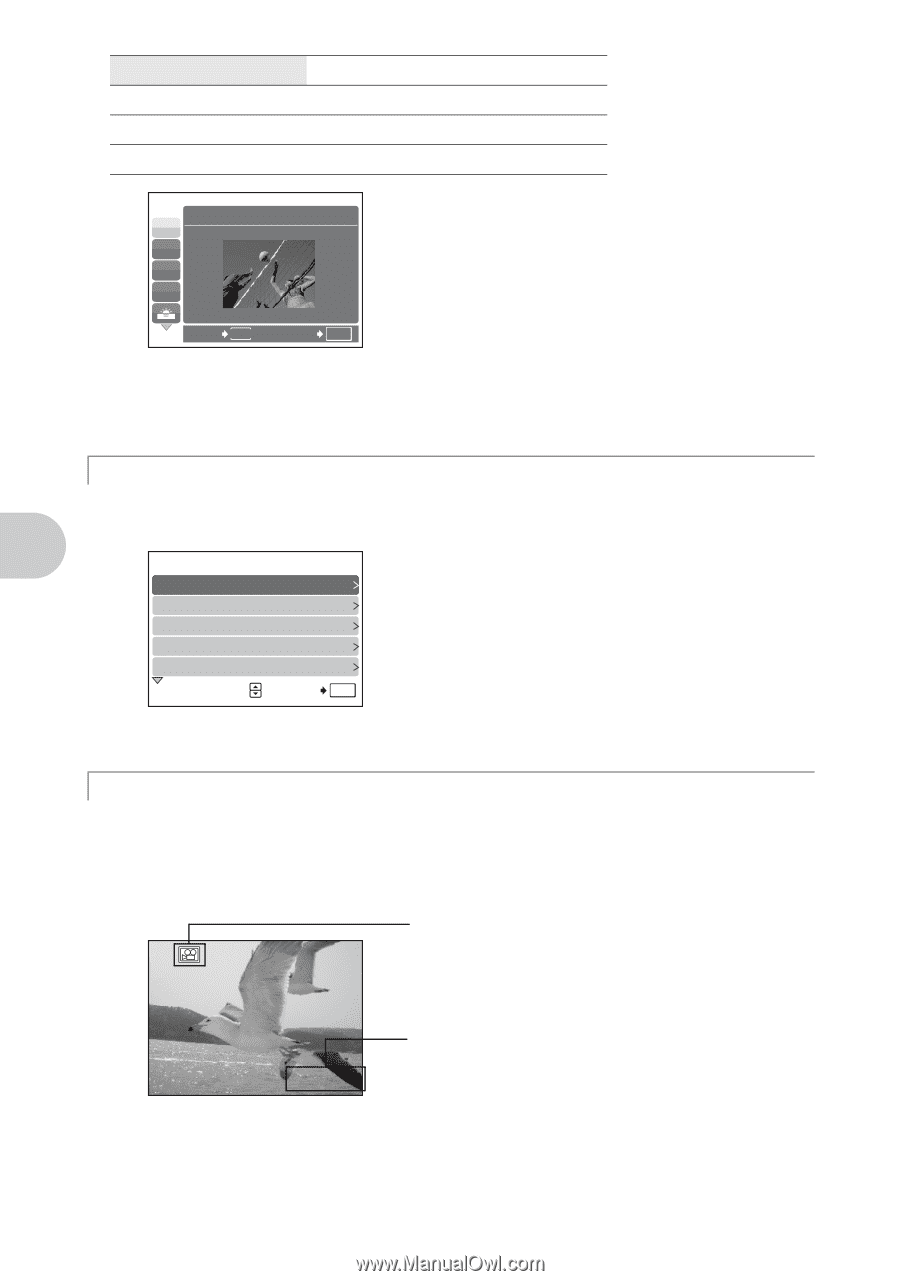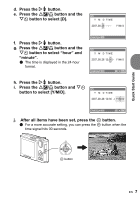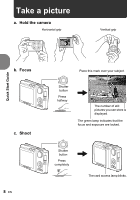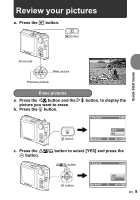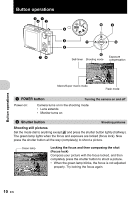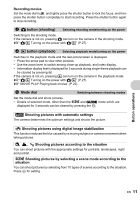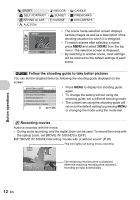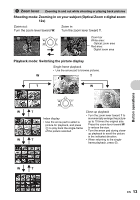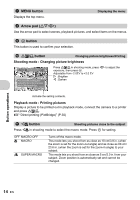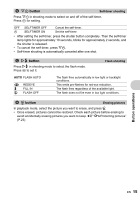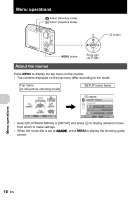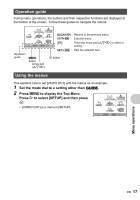Olympus FE 220 FE-220 Advanced Manual (English) - Page 12
Follow the shooting guide to take better pictures, Recording movies
 |
View all Olympus FE 220 manuals
Add to My Manuals
Save this manual to your list of manuals |
Page 12 highlights
j SPORT / R SELF PORTRAIT / V BEHIND GLASS / i AUCTION / N INDOOR / S SUNSET / V CUISINE / b CANDLE / c FIREWORKS / d DOCUMENTS 1 SPORT j N W R BACK MENU SET OK • The scene mode selection screen displays sample images as well as a description of the shooting situation for which it is designed. • To switch scenes after selecting a scene, press m and select [f] from the top menu. The selection screen is displayed. • By switching to another scene, most settings will be returned to the default settings of each scene. g Follow the shooting guide to take better pictures You can set the targeted items by following the shooting guide displayed on the screen. SHOOTING GUIDE 1/3 1 Brightening subject. 2 Shooting into backlight. 3 Blurring background. 4 Adjusting area in focus. 5 Shooting subject in motion. SET OK • Press MENU to display the shooting guide again. • To change the setting without using the shooting guide, set a different shooting mode. • The content set using the shooting guide will return to the default setting by pressing MENU or changing the mode using the mode dial. n Recording movies Audio is recorded with the movie. • During audio recording, only the digital zoom can be used. To record the movie with the optical zoom, set [MOVIE W/ SOUND] to [OFF]. g"MOVIE W/ SOUND Recording movies with or without sound" (P.20) This icon lights red during movie recording. 00:36 The remaining recording time is displayed. When the remaining recording time reaches 0, recording will stop automatically. Button operations 12 EN