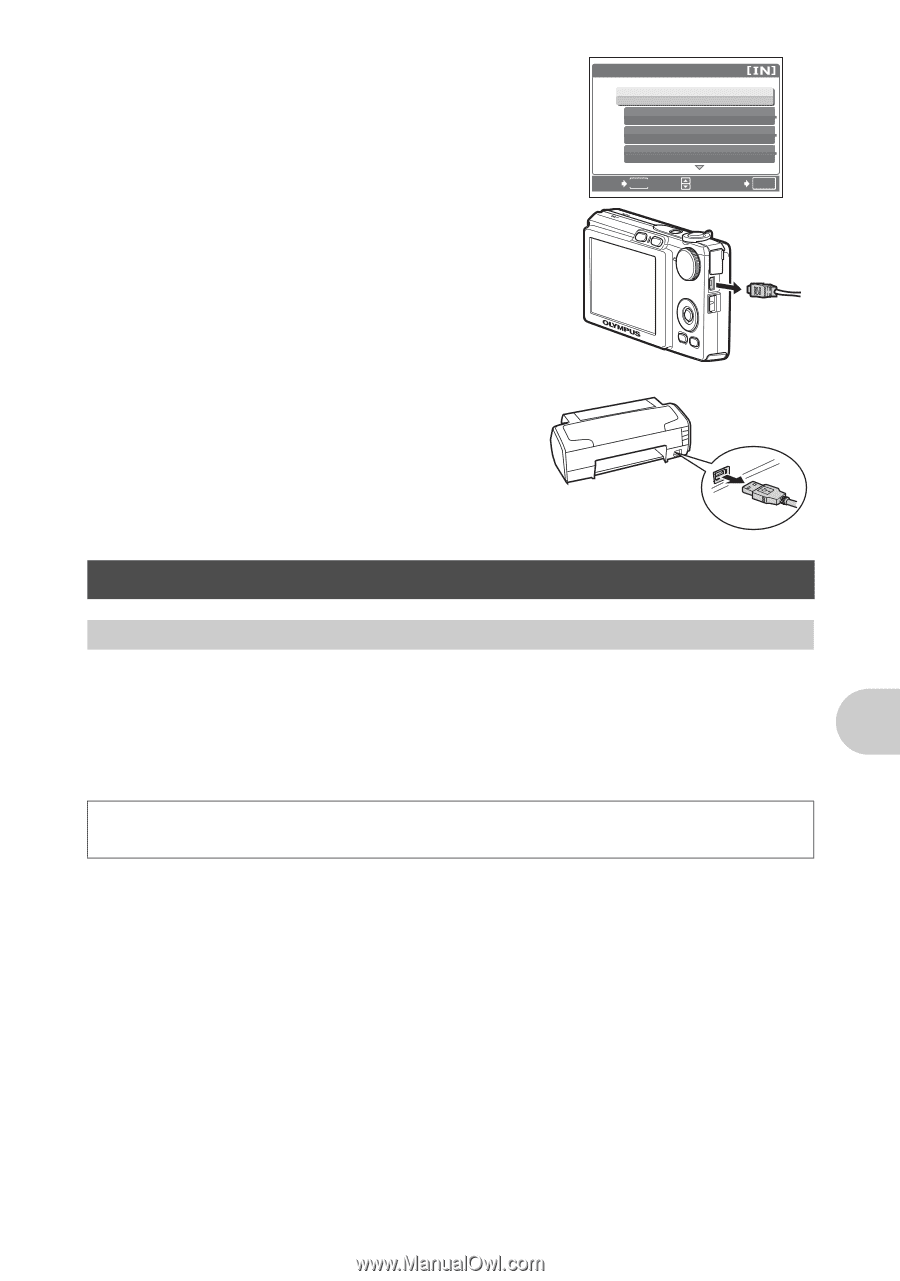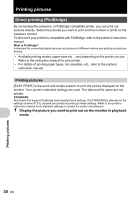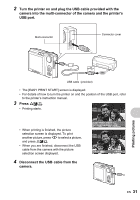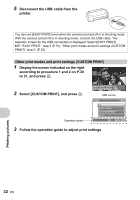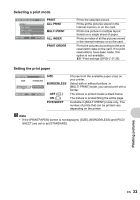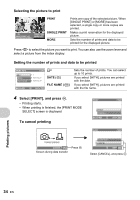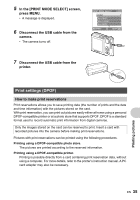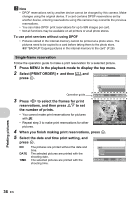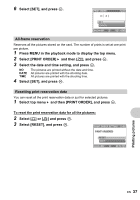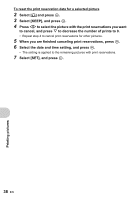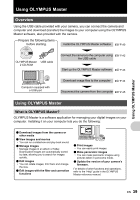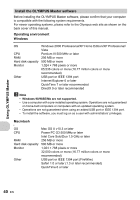Olympus FE 220 FE-220 Advanced Manual (English) - Page 35
Print settings (DPOF), How to make print reservations, Printing pictures - digital camera manual
 |
View all Olympus FE 220 manuals
Add to My Manuals
Save this manual to your list of manuals |
Page 35 highlights
5 In the [PRINT MODE SELECT] screen, press MENU. • A message is displayed. 6 Disconnect the USB cable from the camera. • The camera turns off. PRINT MODE SELECT PRINT ALL PRINT MULTI PRINT ALL INDEX EXIT MENU SET OK 7 Disconnect the USB cable from the printer. Print settings (DPOF) How to make print reservations Print reservations allows you to save printing data (the number of prints and the date and time information) with the pictures stored on the card. With print reservation, you can print out pictures easily either at home using a personal DPOF-compatible printer or at a photo store that supports DPOF. DPOF is a standard format used to record automatic print information from digital cameras. Only the images stored on the card can be reserved to print. Insert a card with recorded pictures into the camera before making print reservations. Pictures with print reservations can be printed using the following procedures. Printing using a DPOF-compatible photo store. The pictures are printed according to the reserved information. Printing using a DPOF-compatible printer. Printing is possible directly from a card containing print reservation data, without using a computer. For more details, refer to the printer's instruction manual. A PC card adapter may also be necessary. Printing pictures EN 35