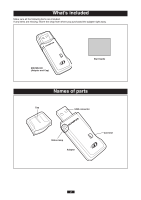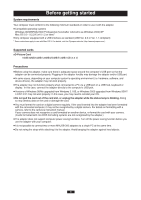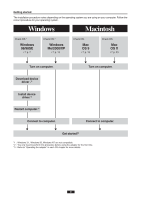Olympus MAUSB-300 Reference Manual - Page 9
Connecting to the computer, <98/98SE, Operation> - usb device
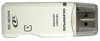 |
View all Olympus MAUSB-300 manuals
Add to My Manuals
Save this manual to your list of manuals |
Page 9 highlights
2 Connecting to the computer Connect the adapter's connector to the USB port on the computer. (You can plug in the USB connector while the computer is in use.) Notes ● Be sure to connect the adapter to the computer AFTER installing the device driver. ● Make sure the connector is fully inserted. ● When inserting the connector, make sure it is oriented correctly (refer to the pictures below). Inserting the connector incorrectly may damage the connector and/or the computer's USB port. ● Before connecting the adapter, make sure there is adequate space around the computer's USB port so that the adapter can be connected properly. Plugging in the adapter forcibly may damage the adapter and/or USB port. ● DO NOT apply force to the computer's USB port or the adapter when removing/inserting a card from/into the adapter if it is directly connected to the computer's USB port. USB port (Type A) The computer's USB port has a mark over it. Status lamp Lights : When the adapter is connected to the computer and is ready to use. Blinks : When reading/writing to a card. Goes out : When there is no card in the adapter, or when right-clicking the [Removable Disk] icon and selecting [Eject] from the pop-up menu. ● NEVER pull the card out of the card slot or unplug the adapter from the computer while the status lamp is blinking. Doing so may destroy the data stored on the card. ● The status lamp does not light if the card is not recognized correctly. When this happens, pull the card out of the adapter, then wipe the contact area with a dry cloth, and insert the card again. If the problem persists, the card may be damaged. 9