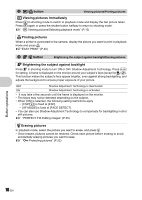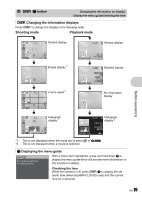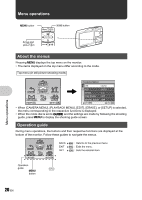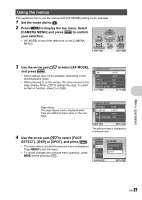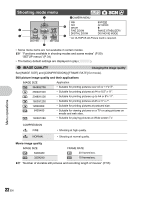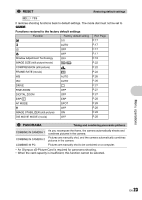Olympus Stylus 1020 Stylus 1010 Instruction Manual (English) - Page 18
button, Viewing pictures immediately, Printing pictures, Brightening the subject against backlight,
 |
View all Olympus Stylus 1020 manuals
Add to My Manuals
Save this manual to your list of manuals |
Page 18 highlights
b q /P button Viewing pictures/Printing pictures q Viewing pictures immediately Press q in shooting mode to switch to playback mode and display the last picture taken. Press q again or press the shutter button halfway to return to shooting mode. g "q Viewing pictures/Selecting playback mode" (P.13) P Printing pictures When a printer is connected to the camera, display the picture you want to print in playback mode and press P. ing g"EASY PRINT" (P.40) Button operations c f /S button Brightening the subject against backlight/Erasing pictures f Brightening the subject against backlight Press f in shooting mode to turn ON or OFF Shadow Adjustment Technology. Press e for setting. A frame is displayed on the monitor around your subject's face (except for / n). This function makes the subject's face appear brighter, even against strong backlighting, and adjusts the background to ensure proper exposure of your picture. OFF Shadow Adjustment Technology is deactivated. ON Shadow Adjustment Technology is activated. • It may take a few seconds until the frame is displayed on the monitor. • The faces may not be detected depending on the subject. • When [ON] is selected, the following setting restrictions apply. • [ESP/n] is fixed at [ESP]. • [AF MODE] is fixed at [FACE DETECT]. • You can also use Shadow Adjustment Technology to compensate for backlighting in shot still pictures. g "PERFECT FIX Editing images" (P.30) S Erasing pictures In playback mode, select the picture you want to erase, and press S. • Once erased, pictures cannot be restored. Check each picture before erasing to avoid accidentally erasing pictures you want to keep. g "0 Protecting pictures" (P.32) 18 EN