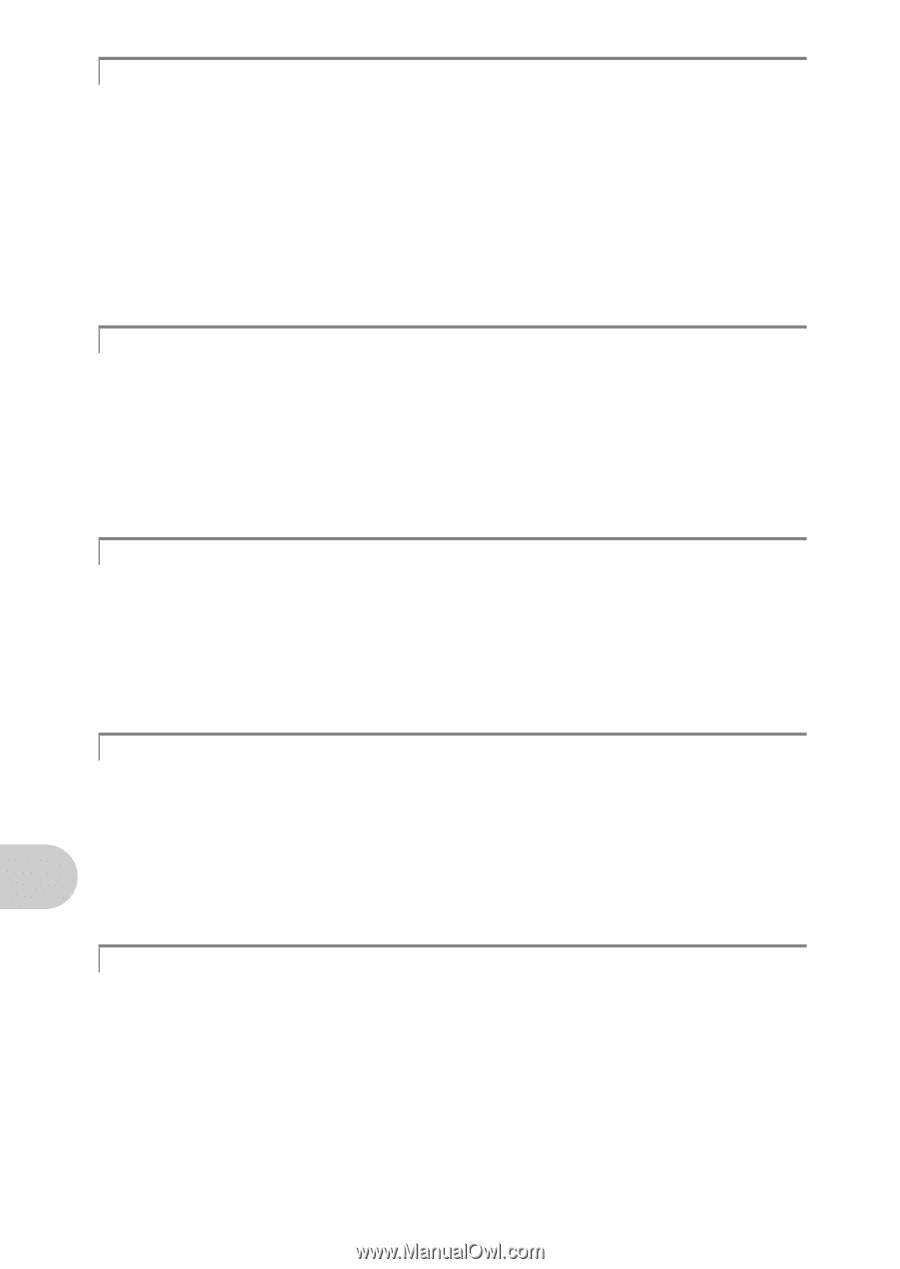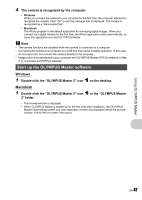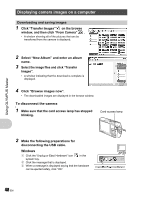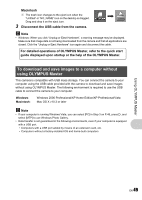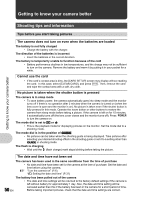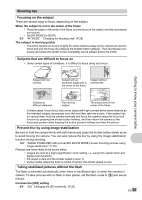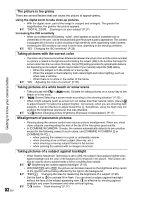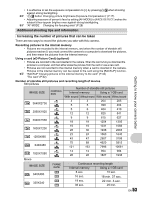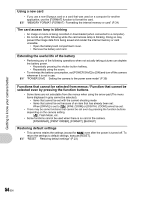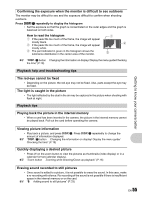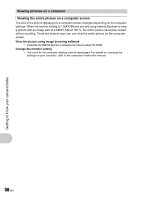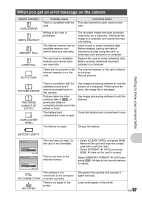Olympus Stylus 1020 Stylus 1010 Instruction Manual (English) - Page 52
Misalignment of panoramic pictures - blue
 |
View all Olympus Stylus 1020 manuals
Add to My Manuals
Save this manual to your list of manuals |
Page 52 highlights
The picture is too grainy There are several factors that can cause the picture to appear grainy. Using the digital zoom to take close-up pictures • With the digital zoom, part of the image is cropped and enlarged. The greater the magnification, the grainier the picture appears. g "DIGITAL ZOOM Zooming in on your subject" (P.27) Increasing the ISO sensitivity • When you increase the [ISO] setting, "noise", which appears as spots of unwanted color or unevenness in the color, can be introduced and give the picture a grainy appearance. This camera is equipped with a function to allow shooting at high sensitivity while suppressing noise; however, increasing the ISO sensitivity can result in some noise, depending on the shooting conditions. g "ISO Changing the ISO sensitivity" (P.26) Taking pictures with the correct color • The reason why there are sometimes differences between the actual colors and the colors recorded in a picture is related to the light source illuminating the subject. [WB] is the function that helps the camera determine the true colors. Normally, the [AUTO] setting provides the optimal white balance, but depending on the subject, results may be better if you manually adjust the [WB] setting. • When the subject is in the shade on a sunny day • When the subject is illuminated by both natural light and indoor lighting, such as when near a window • When there is no white in the center of the frame g "WB Adjusting the color of a picture" (P.26) Getting to know your camera better Taking pictures of a white beach or snow scene • Take pictures with K in s mode. Suitable for taking pictures on a sunny day at the beach or in the snow. g "s (Scene) Selecting a scene mode according to the shooting situation" (P.25) • Often, bright subjects (such as snow) turn out darker than their natural colors. Use 1 F to adjust toward [+] makes the subject brighter. Conversely, when you are shooting dark subjects, it can be effective to adjust toward the [-]. Sometimes, using the flash may not produce the brightness (exposure) that was intended. g "1 F button Changing picture brightness (Exposure Compensation)" (P.17) Misalignment of panoramic pictures • Panning along the camera central axis reduces picture misalignment. When you shoot close subjects, panning along the axis of the tip of the lens gives good results. • In [COMBINE IN CAMERA 1] mode, the camera automatically detects its own position except for the following cases (In such cases, use [COMBINE IN CAMERA 2] or [COMBINE IN PC].) : • when panning the camera in a quick or unsteadily manner. • when shooting a low contrast subject (blue sky, etc.). • when shooting a moving subject framed in full screen. • when panning the camera with no images on-screen. Taking pictures of a subject against backlight 52 EN • When Shadow Adjustment Technology is set to [ON], the subject's face appears brighter even against backlight and the color of the background is enhanced in the picture. This function can also be used to shoot a subject inside a home or building from outside. g "f Brightening the subject against backlight" (P.18) • With [ESP/n] set to [n], the picture can be taken based on the brightness at the center of the monitor without being affected by the light in the background. g "ESP/n Changing the area for measuring the brightness of a subject" (P.28) • Set the flash to [#] to activate fill-in-flash. You can shoot a subject against backlight without the face of the subject appearing dark. [#] is effective for shooting against backlight and under fluorescent and other artificial lighting. g "3# button Flash shooting" (P.17)