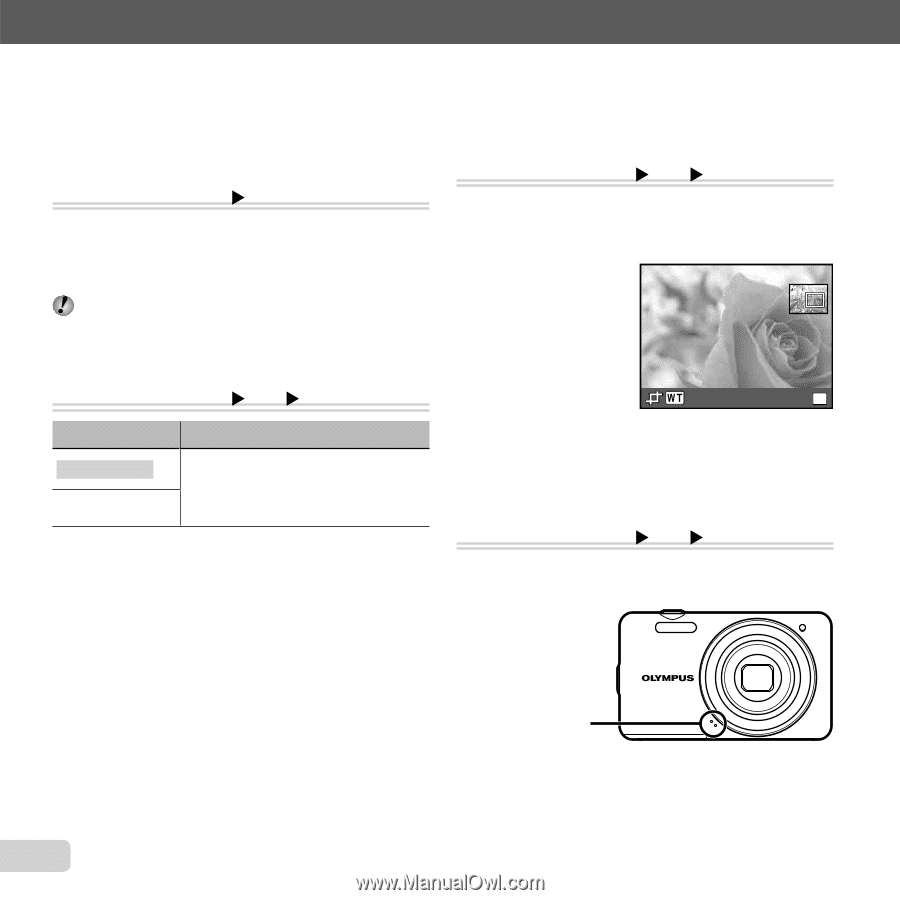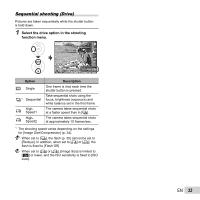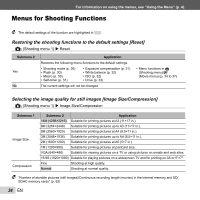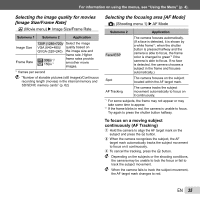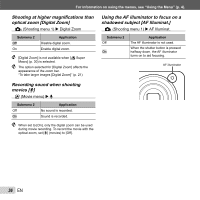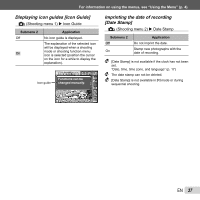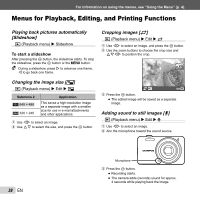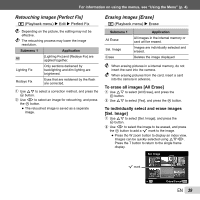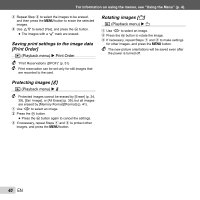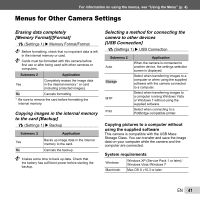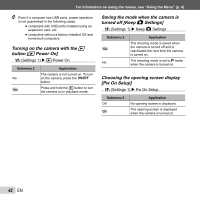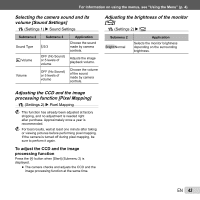Olympus VG-160 VG-160 Instruction Manual (English) - Page 38
Menus for Playback, Editing, and Printing Functions, Playing back pictures automatically, Slideshow]
 |
View all Olympus VG-160 manuals
Add to My Manuals
Save this manual to your list of manuals |
Page 38 highlights
For information on using the menus, see "Using the Menu" (p. 4). Menus for Playback, Editing, and Printing Functions Playing back pictures automatically [Slideshow] q (Playback menu) X Slideshow To start a slideshow After pressing the Q button, the slideshow starts. To stop the slideshow, press the Q button or the m button. During a slideshow, press I to advance one frame, H to go back one frame. Changing the image size [Q] q (Playback menu) X Edit X Q Submenu 2 8 640 × 480 9 320 × 240 Application This saves a high-resolution image as a separate image with a smaller size for use in e-mail attachments and other applications. 1 Use HI to select an image. 2 Use FG to select the size, and press the Q button. Cropping images [P] q (Playback menu) X Edit X P 1 Use HI to select an image, and press the Q button. 2 Use the zoom buttons to choose the crop size and FGHI to position the crop. Set OK 3 Press the Q button. ● The edited image will be saved as a separate image. Adding sound to still images [R] q (Playback menu) X Edit X R 1 Use HI to select an image. 2 Aim the microphone toward the sound source. 38 EN Microphone 3 Press the Q button. ● Recording starts. ● The camera adds (records) sound for approx. 4 seconds while playing back the image.