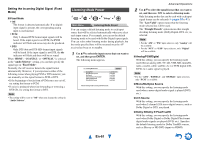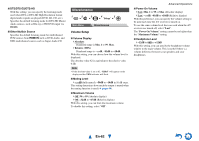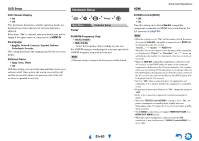Onkyo HT-RC470 Owner Manual - Page 58
En-58, IntelliVolume, A/V Sync, Name Edit
 |
View all Onkyo HT-RC470 manuals
Add to My Manuals
Save this manual to your list of manuals |
Page 58 highlights
About Audyssey Dynamic EQ® Audyssey Dynamic EQ solves the problem of deteriorating sound quality as volume is decreased by taking into account human perception and room acoustics. Dynamic EQ selects the correct frequency response and surround levels moment-by-moment at any user-selected volume setting. The result is bass response, tonal balance, and surround impression that remain constant despite changes in volume. Dynamic EQ combines information from incoming source levels with actual output sound levels in the room, a prerequisite for delivering a loudness correction solution. Audyssey Dynamic EQ works well by itself. However, if Audyssey 2EQ® is on, the two technologies work in tandem to provide well-balanced sound for every listener at any volume level. About Audyssey Dynamic Volume® Audyssey Dynamic Volume solves the problem of large variations in volume level between television programs, commercials, and between the soft and loud passages of movies. Dynamic Volume looks at the preferred volume setting by the user and then monitors how the volume of program material is being perceived by listeners in real time to decide whether an adjustment is needed. Whenever necessary, Dynamic Volume makes the necessary rapid or gradual adjustments to maintain the desired playback volume level while optimizing the dynamic range. Audyssey Dynamic EQ is integrated into Dynamic Volume so that as the playback volume is adjusted automatically, the perceived bass response, tonal balance, surround impression and dialog clarity remain the same whether watching movies, flipping between television channels or changing from stereo to surround sound content. IntelliVolume ■ IntelliVolume ` -12dB to 0dB to +12dB in 1 dB steps. With IntelliVolume, you can set the input level for each input selector individually. This is useful if one of your source components is louder or quieter than the others. Use F/S to set the level. If a component is noticeably louder than the others, use F to reduce its input level. If it's noticeably quieter, use S to increase its input level. Note • IntelliVolume does not work for Zone 2/3. A/V Sync ■ A/V Sync ` 0msec to 800msec in 10 msec steps When using progressive scanning on your Blu-ray Disc/DVD player, you may find that the picture and sound are out of sync. With this setting, you can correct this by delaying the audio signals. To view the TV picture while setting the delay, press ENTER. To return to the previous screen, press RETURN. The range of values you can adjust will depend on whether your TV or display supports HDMI Lip Sync and if the "LipSync" setting is set to "On" or not (➔ page 65). Note • A/V Sync is disabled when the Direct listening mode is used with an analog input source. • This setting cannot be used with the NET input selector. Name Edit Advanced Operations You can enter a custom name for each individual input selector and radio preset for easy identification. When entered, the custom name will appear on the display. The custom name is edited using the keyboard screen. ■ Name 1 Use R/X/F/S to select a character, and then press ENTER. Repeat this step to enter up to 10 characters. 2 To store a name when you're done, be sure to select "OK" by using R/X/F/S, and then press ENTER. Name input area 4 - 4. Name Edit Name BD/DVD abcde f gh i j k lm nopq r s t uvwxy z 1234567890-^ \ Space Shift Back Space OK +10 Shift CLR All Erase ABCDEFGH I JKLM NOPQRS T UVWX Y Z ?+ `{} Space Shift Back Space OK +10 Shift CLR All Erase En-58