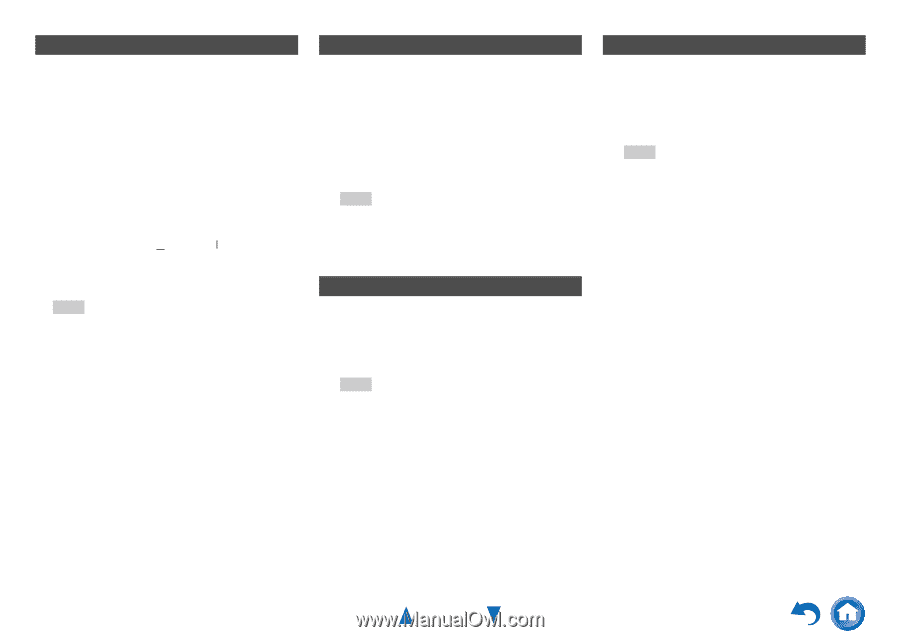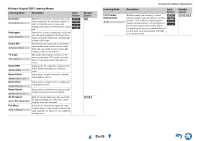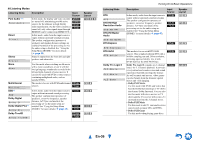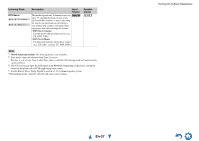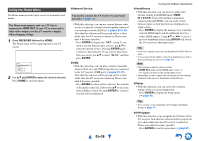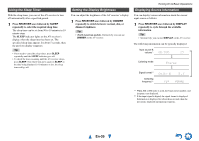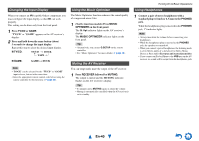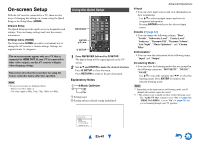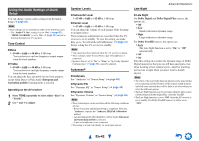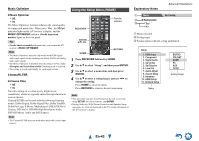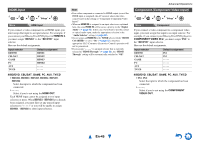Onkyo HT-S6500 Owner Manual - Page 40
Changing the Input Display, Using the Music Optimizer, Muting the AV Receiver, Using Headphones, En-40
 |
View all Onkyo HT-S6500 manuals
Add to My Manuals
Save this manual to your list of manuals |
Page 40 highlights
Changing the Input Display When you connect an V-capable Onkyo component, you must configure the input display so that V can work properly. This setting can be done only from the front panel. 1 Press TV/CD or GAME. "TV/CD" or "GAME" appears on the AV receiver's display. 2 Press and hold down the same button (about 3 seconds) to change the input display. Repeat this step to select the desired input display. ■ TV/CD: TV/CD → DOCK → TAPE → ■ GAME: GAME ↔ DOCK " Note • "DOCK" can be selected for the "TV/CD" or "GAME" input selector, but not at the same time. • Enter the appropriate remote control code before using the remote controller for the first time (➔ page 59). Using the Music Optimizer The Music Optimizer function enhances the sound quality of compressed music files. 1 (North American models) Press MUSIC OPTIMIZER on the front panel. The M.Opt indicator lights on the AV receiver's display. The MUSIC OPTIMIZER indicator lights on the front panel. Tip • Alternatively, you can use Q SETUP on the remote controller. • See "Music Optimizer" for more details (➔ page 43). Muting the AV Receiver You can temporarily mute the output of the AV receiver. 1 Press RECEIVER followed by MUTING. The output is muted and the MUTING indicator flashes on the AV receiver's display. Tip • To unmute, press MUTING again or adjust the volume. • Muting is automatically cancelled when the AV receiver is set to standby. Turning On & Basic Operations Using Headphones 1 Connect a pair of stereo headphones with a standard plug (1/4 inch or 6.3 mm) to the PHONES jack. While the headphones plug is inserted in the PHONES jack, indicator lights. Note • Always turn down the volume before connecting your headphones. • While the headphones plug is inserted in the PHONES jack, the speakers are turned off. • When you connect a pair of headphones, the listening mode is set to Stereo, unless it's already set to Stereo, Mono, Direct, or Pure Audio (European and Australian models). • If you connect an iPod or iPhone to the USB port on the AV receiver, no sound will be output from the headphones jack. En-40