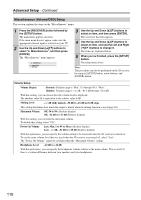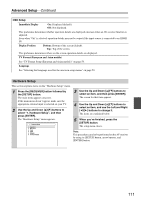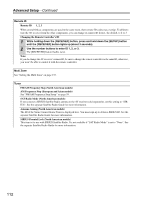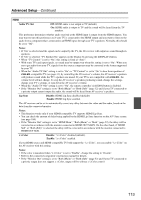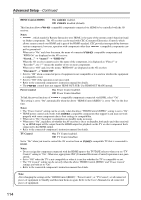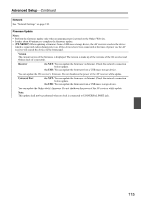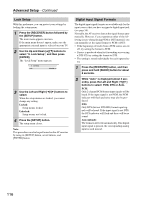Onkyo TX-NR5007 Owner Manual - Page 111
Hardware Setup, Immediate Display, Display Position, Bottom, TV Format European and Asian models
 |
UPC - 751398008849
View all Onkyo TX-NR5007 manuals
Add to My Manuals
Save this manual to your list of manuals |
Page 111 highlights
Advanced Setup-Continued OSD Setup Immediate Display On: Displayed (default). Off: Not displayed. This preference determines whether operation details are displayed onscreen when an AV receiver function is adjusted. Even when "On" is selected, operation details may not be output if the input source is connected to an HDMI IN. Display Position Bottom: Bottom of the screen (default). Top: Top of the screen. This preference determines where on the screen operation details are displayed. TV Format (European and Asian models) See "TV Format Setup (European and Asian models)" on page 59. Language See "Selecting the Language used for the onscreen setup menus" on page 50. . Hardware Setup This section explains items on the "Hardware Setup" menu. 1 Press the [RECEIVER] button followed by the [SETUP] button. The main menu appears onscreen. If the main menu doesn't appear, make sure the appropriate external input is selected on your TV. 2 Use the Up and Down [R]/[X] buttons to select "7. Hardware Setup", and then press [ENTER]. The "Hardware Setup" menu appears. 7. Hardware Setup 1. Remote ID 2. Multi Zone 3. Tuner 4. HDMI 5. Network 6. Firmware Update 3 Use the Up and Down [R]/[X] buttons to select an item, and then press [ENTER]. The screen for that item appears. 4 Use the Up and Down [R]/[X] buttons to select an item, and use the Left and Right [F]/[S] buttons to change it. The items are explained below. 5 When you've finished, press the [SETUP] button. The setup menu closes. Note: This procedure can also be performed on the AV receiver by using its [SETUP] button, arrow buttons, and [ENTER] button. 111