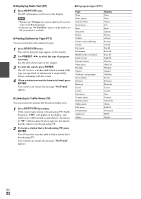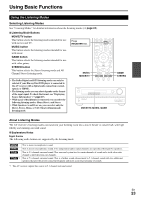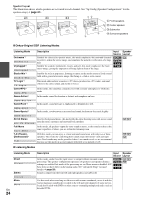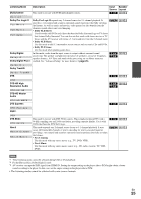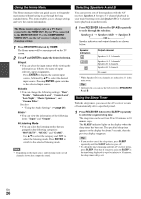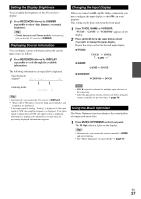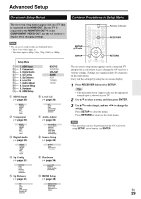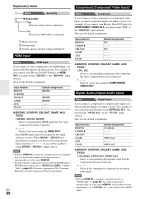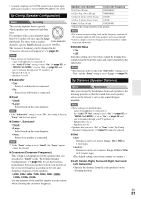Onkyo TX-SR309 Owner Manual - Page 27
Setting the Display Brightness, Displaying Source Information, Changing the Input Display
 |
View all Onkyo TX-SR309 manuals
Add to My Manuals
Save this manual to your list of manuals |
Page 27 highlights
Setting the Display Brightness You can adjust the brightness of the AV receiver's display. 1 Press RECEIVER followed by DIMMER repeatedly to select: dim, dimmer, or normal brightness. Tip • (North American and Taiwan models) Alternatively, you can use the AV receiver's DIMMER. Displaying Source Information You can display various information about the current input source as follows. 1 Press RECEIVER followed by DISPLAY repeatedly to cycle through the available information. The following information can typically be displayed. Input source & volume*1 Changing the Input Display When you connect an V-capable Onkyo component, you must configure the input display so that V can work properly. This setting can be done only from the front panel. 1 Press TV/CD, GAME or VCR/DVR. "TV/CD", "GAME" or "VCR/DVR" appears on the display. 2 Press and hold down the same button (about 3 seconds) to change the input display. Repeat this step to select the desired input display. ■ TV/CD: → TV/CD → DOCK TAPE → ■ GAME: GAME ↔ DOCK ■ VCR/DVR: VCR/DVR ↔ DOCK Listening mode Tip • Alternatively, you can use the AV receiver's DISPLAY. *1 When AM or FM radio is used, the band, preset number, and frequency are displayed. * If the input signal is analog, "Analog" is displayed. If the input signal is PCM, the sampling frequency is displayed. If the input signal is digital but not PCM, the signal format is displayed. Information is displayed for about three seconds, then the previously displayed information reappears. Note • DOCK cannot be selected for multiple input selectors at the same time. • Enter the appropriate remote control code before using the remote controller for the first time (➔ page 40). Using the Music Optimizer The Music Optimizer function enhances the sound quality of compressed music files. 1 Press MUSIC OPTIMIZER on the front panel. The M.Opt indicator lights on the display. Tip • Alternatively, you can use the remote controller's HOME and arrow buttons. • See "Music Optimizer" for more details (➔ page 37). En 27