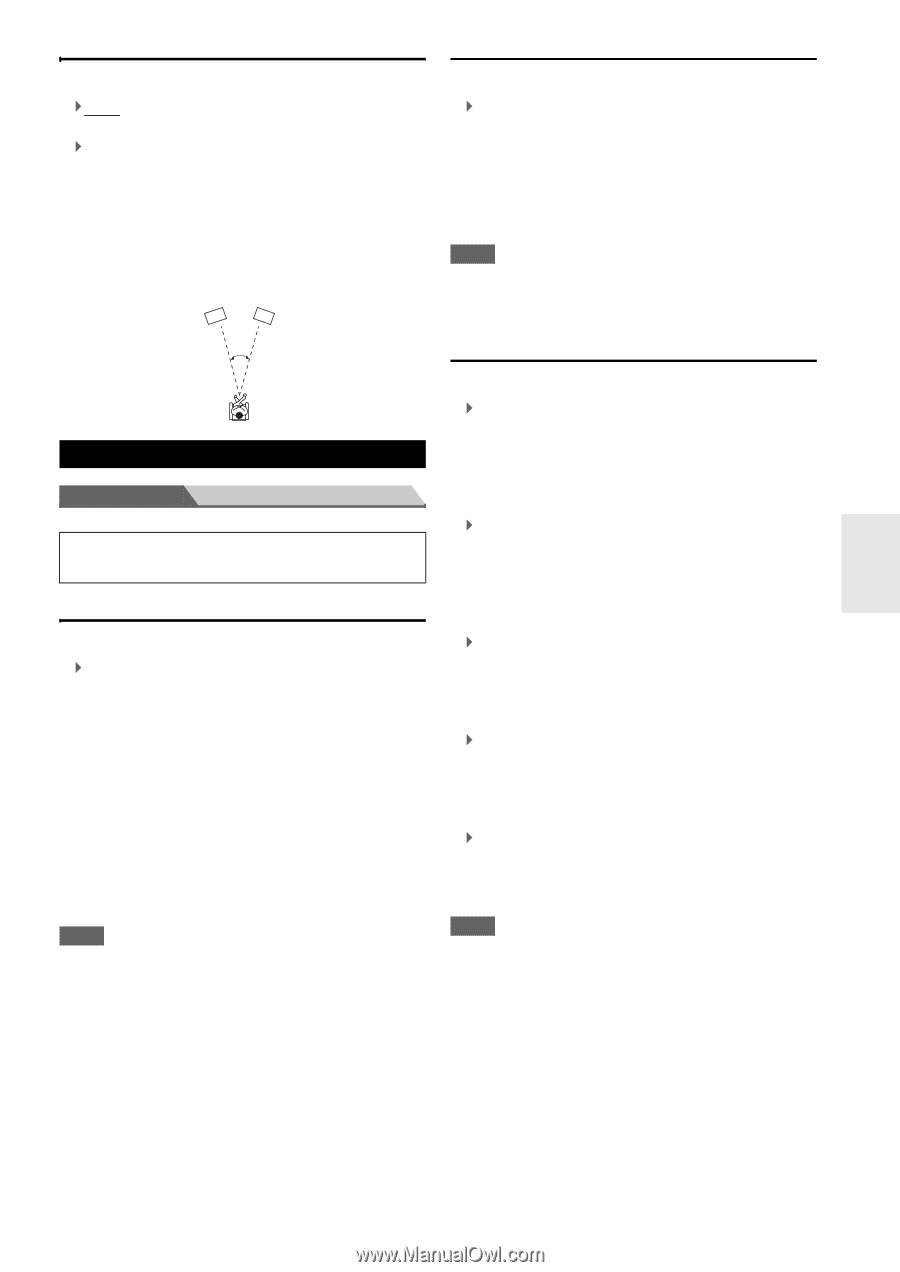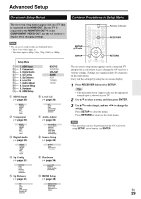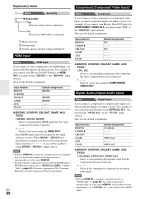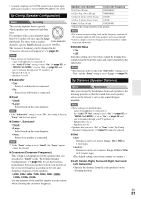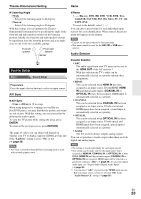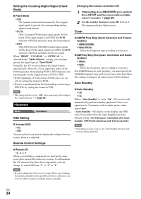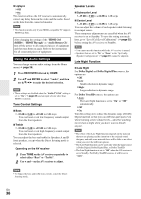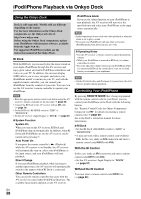Onkyo TX-SR309 Owner Manual - Page 33
Source Setup, Theater-Dimensional Setting, A/V Sync, Audio Selector - usb
 |
View all Onkyo TX-SR309 manuals
Add to My Manuals
Save this manual to your list of manuals |
Page 33 highlights
Theater-Dimensional Setting Name ■ Listening Angle ` Wide: Select if the listening angle is 40 degrees. ` Narrow: Select if the listening angle is 20 degrees. With this setting, you can optimize the TheaterDimensional listening mode by specifying the angle of the front left and right speakers relative to the listening position. Ideally, the front left and right speakers should be equidistant from the listening position and at an angle close to one of the two available settings. Front left speaker Front right speaker 20°/40° Source Setup Menu Source Setup Preparation Press the input selector buttons to select an input source. A/V Sync ■ A/V Sync ` 0 ms to 400 ms in 10 ms steps When using progressive scanning on your Blu-ray Disc/DVD player, you may find that the picture and sound are out of sync. With this setting, you can correct this by delaying the audio signals. To view the TV picture while setting the delay, press ENTER. To return to the previous screen, press RETURN. The range of values you can adjust will depend on whether your TV or display supports HDMI Lip Sync and if the "LipSync" setting is set to "On" or not (➔ page 36). Note • A/V Sync is disabled when the Direct listening mode is used with an analog input source. ■ Name `- - -, Blu-ray, DVD, HD DVD, VCR, DVR, Tivo, CableSTB, SAT STB, PS3, Wii, Xbox, PC, TV, CD, TAPE, iPod: To reset to the default, select "- - -". You can enter a preset name for each individual input selector for easy identification. When entered, the preset name will appear on the display. Note • Can not set the input selector by the same name. • This menu cannot be used for the AM, FM or USB input selector. Audio Selector ■ Audio Selector ` ARC: The audio signal from your TV tuner can be sent to the HDMI OUT of the AV receiver.*1 With this selection the TV's audio can be automatically selected as a priority among other assignments. ` HDMI: This can be selected when HDMI IN has been assigned as an input source. If both HDMI (HDMI IN) and digital audio inputs (COAXIAL IN or OPTICAL IN) have been assigned, HDMI input is automatically selected as a priority. ` COAXIAL: This can be selected when COAXIAL IN has been assigned as an input source. If both coaxial and HDMI inputs have been assigned, coaxial input is automatically selected as a priority. ` OPTICAL: This can be selected when OPTICAL IN has been assigned as an input source. If both optical and HDMI inputs have been assigned, optical input is automatically selected as a priority. ` Analog: The AV receiver always outputs analog signals. You can set priorities of audio output when there are both digital and analog inputs. Note • The setting is stored individually for each input selector. • This setting can be made only for the input source that is assigned as HDMI IN, COAXIAL IN, or OPTICAL IN. If both HDMI (HDMI IN) and digital audio inputs (COAXIAL IN or OPTICAL IN) are assigned, HDMI input will be selected as a priority by setting to "ARC" (➔ page 35). To select the digital audio input, see "Digital Audio (Digital Audio Input)" (➔ page 30). *1 You can select "ARC" if you select the TV/CD input selector. But you cannot select it if you've selected "Off" in the "Audio Return Ch" setting (➔ page 35). En 33