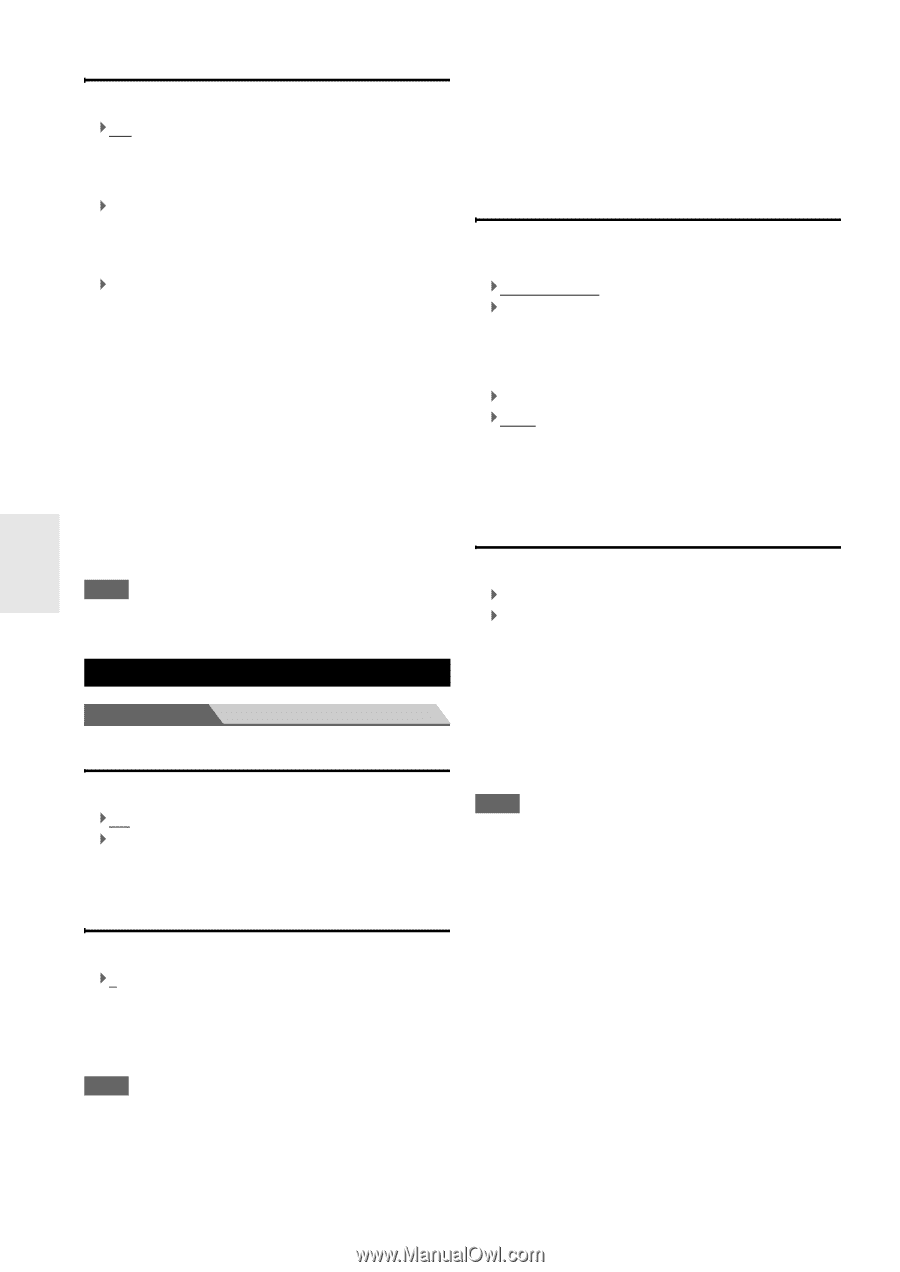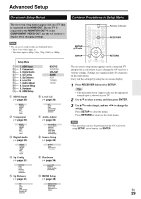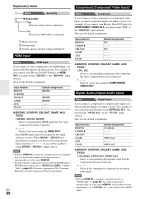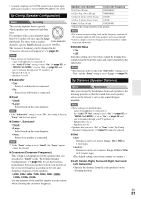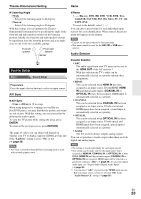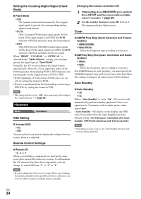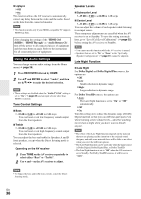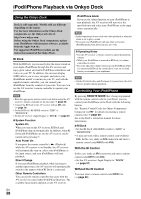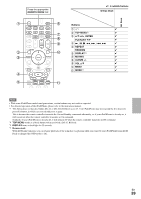Onkyo TX-SR309 Owner Manual - Page 34
Hardware - reset
 |
View all Onkyo TX-SR309 manuals
Add to My Manuals
Save this manual to your list of manuals |
Page 34 highlights
Setting the Incoming Digital Signal (Fixed Mode) ■ Fixed Mode ` Off: The format is detected automatically. If no digital input signal is present, the corresponding analog input is used instead. ` PCM: Only 2-channel PCM format input signals will be heard. If the input signal is not PCM, the PCM indicator will flash and noise may also be produced. ` DTS: Only DTS (but not DTS-HD) format input signals will be heard. If the input signal is not DTS, the DTS indicator will flash and there will be no sound. When "HDMI", "COAXIAL" or "OPTICAL" is selected in the "Audio Selector" setting, you can then specify the signal type in "Fixed Mode". Normally, the AV receiver detects the signal format automatically. However, if you experience either of the following issues when playing PCM or DTS material, you can manually set the signal format to PCM or DTS. • If the beginnings of tracks from a PCM source are cut off, try setting the format to PCM. • If noise is produced when fast forwarding or reversing a DTS CD, try setting the format to DTS. Note • The setting will be reset to "Off" when you change the setting in the "Audio Selector" (➔ page 33). . Hardware Menu Hardware OSD Setting ■ Volume OSD ` On ` Off You can select if you wish to display the volume level onscreen, when it is adjusted. Changing the remote controller's ID 1 While holding down RECEIVER, press and hold down SETUP until the remote indicator lights (about 3 seconds) (➔ page 29). 2 Use the number buttons to enter ID 1, 2, or 3. The remote indicator flashes twice. Tuner ■ AM/FM Freq Step (North American and Taiwan models) ` 10kHz/200kHz: ` 9kHz/50kHz: Select the frequency step according to your area. ■ AM Freq Step (European, Australian and Asian models) ` 10kHz: ` 9kHz: Select the frequency step according to your area. For AM/FM tuning to work properly, you must specify the AM/FM frequency step used in your area. Note that when this setting is changed, all radio presets will be deleted. Auto Standby ■ Auto Standby ` Off ` On When "Auto Standby" is set to "On", AV receiver will automatically perform standby operation if there is no operation for 30 minutes with no audio and no video signal input. "Auto Standby" will display on the display and OSD from 30 seconds before the Auto Standby functions. Default setting: On (European, Australian and Asian models), Off (North American and Taiwan models) Note • Depending on some sources, the Auto Standby function may activate during playback. Remote Control Settings ■ Remote ID `1, 2, or 3 When several Onkyo components are used in the same room, their remote ID codes may overlap. To differentiate the AV receiver from the other components, you can change its remote ID from "1", to "2" or "3". Note • If you do change the AV receiver's remote ID, be sure to change the remote controller to the same ID (see below), otherwise, you won't be able to control it with the remote controller. En 34