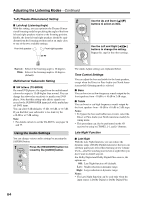Onkyo TX SR506 Owner Manual - Page 67
Advanced Setup, Speaker Setup
 |
UPC - 751398008054
View all Onkyo TX SR506 manuals
Add to My Manuals
Save this manual to your list of manuals |
Page 67 highlights
Advanced Setup Speaker Setup 4 This section explains how to check the speaker settings and how to set them manually, which is useful if you change a speaker after performing the automatic speaker setup. Some of the speaker settings are set automatically by the Automatic Speaker Setup function (see page 36). Speaker Configuration 5 These settings are set automatically by the Automatic Speaker Setup function (see page 36). This section explains how to specify which speakers are connected and their sizes. For speakers with a cone diameter larger than 6-1/2 inches (16 cm), specify Large (full band). For those with a smaller diameter, specify Small (default crossover 100Hz). The crossover frequency can be changed on page 68. Cone diameter 6 1 Press the [RECEIVER] button fol- lowed by the [SETUP] button. If you have a TX-SR506, proceed to step 3. 2 (TX-SR576 only) Use the Up and Down [ ]/[ ] buttons to select "2.Speaker Setup," and then press the [ENTER] button. 7 3 Use the Up and Down [ ]/[ ] buttons to select "Sp Config," and then press the [ENTER] but- ton. While the "Subwoofer" setting is selected, use the Left and Right [ ]/[ ] buttons to select Yes or No. Yes: Select if a subwoofer is connected. No: Select if no subwoofer is connected. Use the Down [ ] button to select "Front," and then use the Left and Right [ ]/[ ] buttons to select Small or Large. Small: Select if the front speakers are small. Large: Select if the front speakers are large. Note: • If the Subwoofer setting in step 4 is set to No, this setting is fixed at Large and does not appear. Use the Down [ ] button to select "Center (Cntr)," and then use the Left and Right [ ]/[ ] buttons to select Small, Large, or None. Small: Select if the center speaker is small. Large: Select if the center speaker is large. None: Select if no center speaker is connected. Note: • If the Front setting in step 5 is set to Small, the Large option cannot be selected. Use the Down [ ] button to select "Surround (Surr)," and then use the Left and Right [ ]/[ ] buttons to select Small, Large, or None. Small: Select if the surround speak- ers are small. Large: Select if the surround speak- ers are large. None: Select if no surround speakers are connected. Note: • If the Front setting in step 5 is set to Small, the Large option cannot be selected. 67