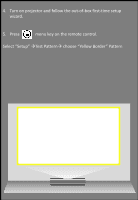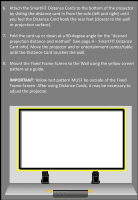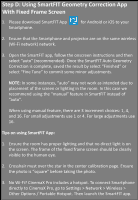Optoma CinemaX Pro CinemaX_Pro_SmartFIT_Installation_Guide_20191001 v2 - Page 11
Step F: Using SmartFIT Geometry Correction App, with a Wall
 |
View all Optoma CinemaX Pro manuals
Add to My Manuals
Save this manual to your list of manuals |
Page 11 highlights
Step F: Using SmartFIT Geometry Correction App with a Wall 1. Please download SmartFIT App Smartphone. for Android or iOS to your 2. Ensure that the Smartphone and projector are on the same wireless (Wi-Fi network) network. 3. Open the SmartFIT app and follow the onscreen instructions. Once the SmartFIT Auto Geometry Correction is complete, save the result by selecting "Finished" or select "Fine Tune" to commit minor adjustments. NOTE: In some instances, "auto" may not work due to thickness of the gaffe taped used (under ¼" or over ¾') or the lighting in the room may not be enough. In this case we recommend using the "manual" feature in SmartFIT instead of "auto". 4. When SmartFIT Auto Geometry Correction is complete -- remove the black gaffe/painters' tape from the wall. Tips on using SmartFIT App: 1. Ensure the room has proper lighting and that no direct light is on the screen. 2. Please ensure that frame created on the wall is the only object in the camera display before taking a photo. 3. Crosshair must over the star in the center calibration page and the photo must be as "square" (straight) as possible.