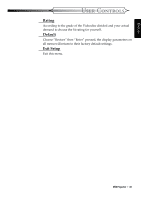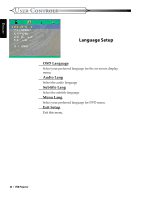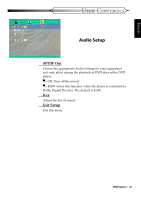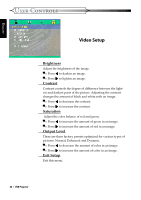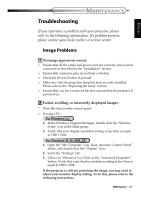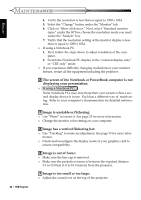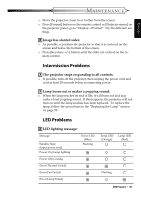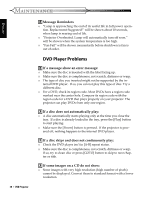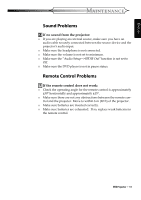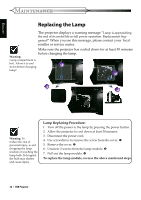Optoma DV10 User Manual - Page 48
Image is unstable or flickering
 |
UPC - 796435241575
View all Optoma DV10 manuals
Add to My Manuals
Save this manual to your list of manuals |
Page 48 highlights
ENGLISH MAINTENANCE 4. Verify the resolution is less than or equal to 1280 x 1024. 5. Select the "Change" button under the "Monitor" tab. 6. Click on "Show all devices." Next, select "Standard monitor types" under the SP box; choose the resolution mode you need under the "Models" box. 7. Verify that the resolution setting of the monitor display is less than or equal to 1280 x 1024. ■ If using a Notebook PC: 1. First, follow the steps above to adjust resolution of the computer. 2. Switch the Notebook PC display to the "external display only" or "CRT only" mode. ■ If you experience difficulty changing resolutions or your monitor freezes, restart all the equipment including the projector. The screen of the Notebook or PowerBook computer is not displaying your presentation: ■ If using a Notebook PC: Some Notebook PCs may deactivate their own screens when a second display device is in use. Each has a different way of reactivating. Refer to your computer's documentation for detailed information. Image is unstable or flickering: ■ Use "Phase" to correct it. See page 33 for more information. ■ Change the monitor color setting on your computer. Image has a vertical flickering bar: ■ Use "Tracking" to make an adjustment. See page 33 for more infor- mation. ■ Check and reconfigure the display mode of your graphics card to ensure compatibility. Image is out of focus: ■ Make sure the lens cap is removed. ■ Make sure the projection screen is between the required distance 3.3 to 32.8 feet (1.0 to 10.0 meters) from the projector. Image is too small or too large: ■ Adjust the zoom lever on the top of the projector. 48 * DVD Projector