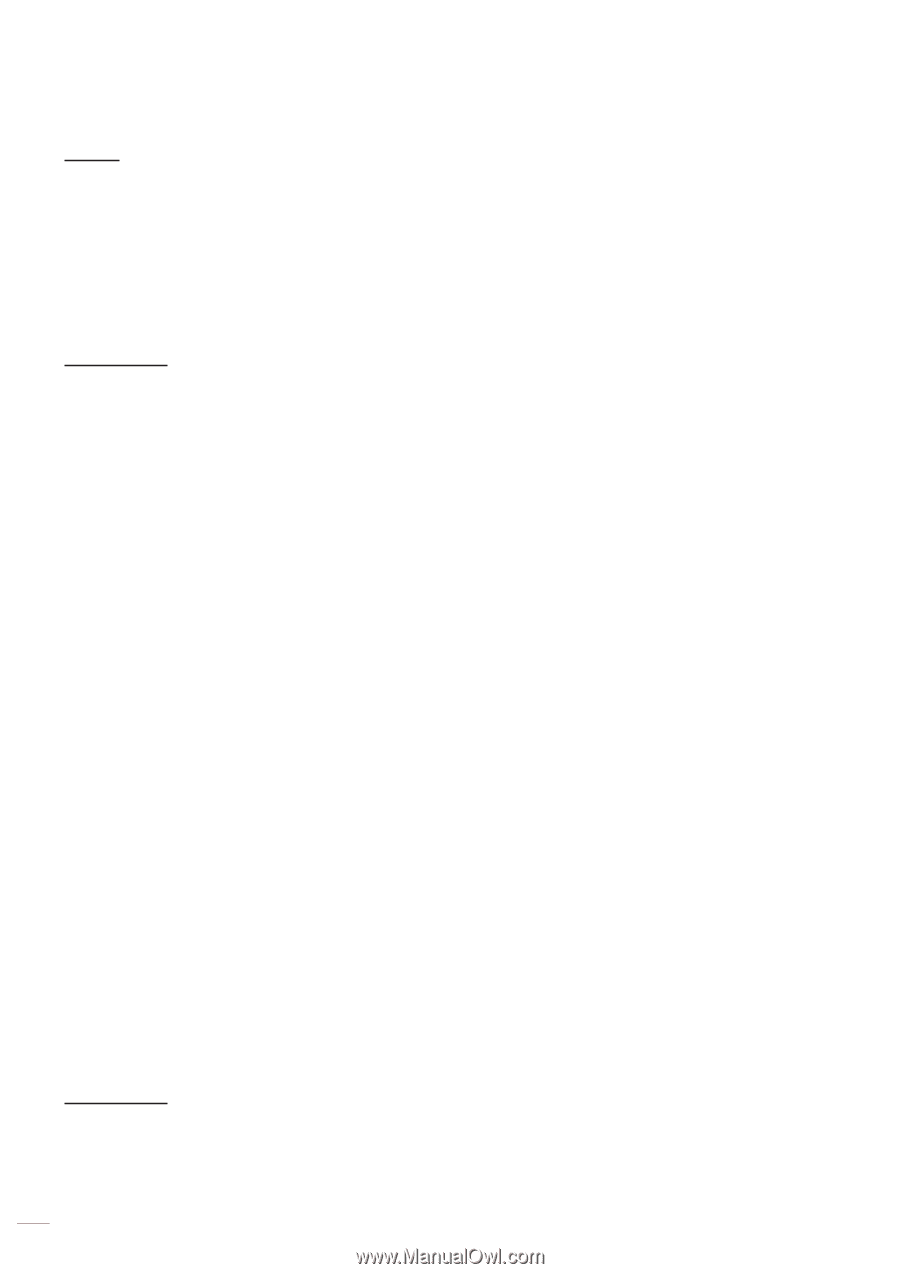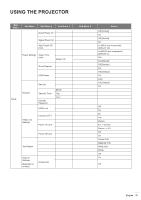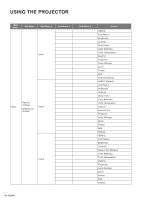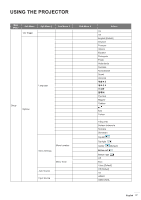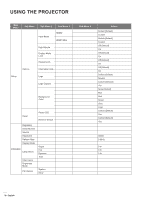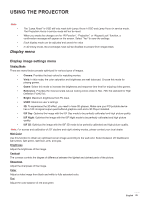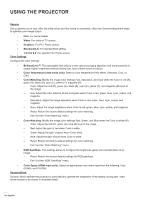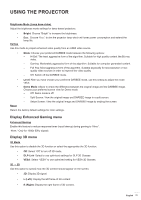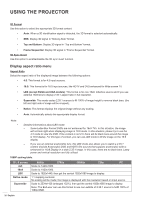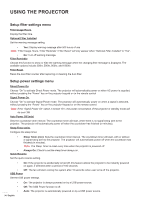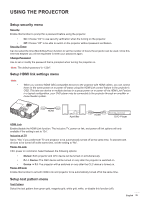Optoma GT1080DARBEE GT1080Darbee User Manual - Page 30
Color Space HDMI input only, RGB Gain/Bias°
 |
View all Optoma GT1080DARBEE manuals
Add to My Manuals
Save this manual to your list of manuals |
Page 30 highlights
USING THE PROJECTOR Gamma Set up gamma curve type. After the initial setup and fine tuning is completed, utilize the Gamma Adjustment steps to optimize your image output. ‡‡ Film: For home theater. ‡‡ Video: For video or TV source. ‡‡ Graphics: For PC / Photo source. ‡‡ Standard(2.2): For standardized setting. ‡‡ 1.8/ 2.0/ 2.4: For specific PC / Photo source. Color Settings Configure the color settings. ‡‡ BrilliantColorTM: This adjustable item utilizes a new color-processing algorithm and enhancements to enable higher brightness while providing true, more vibrant colors in picture. ‡‡ Color Temperature (data-mode only): Select a color temperature from Warm, Standard, Cool, or Cold. ‡‡ Color Matching: Modify the image color settings Hue, Saturation, and Gain when the Color is red (R), green (G), black (B), cyan (C), yellow (Y), magenta (M). ±± Color: Adjust the red (R), green (G), black (B), cyan (C), yellow (Y), and magenta (M) level of the image. ±± Hue: Adjust the color balance of red and green when Color is red, green, blue, cyan, yellow, and magenta. ±± Saturation: Adjust the image saturation when Color is red, green, blue, cyan, yellow, and magenta. ±± Gain: Adjust the image brightness when Color is red, green, blue, cyan, yellow, and magenta. ±± Reset: Return the factory default settings for color matching. ±± Exit: Exit the "Color Matching" menu. ‡‡ Color Matching: Modify the image color settings Red, Green, and Blue when the Color is white (W). ±± Color: Adjust the red (R), green (G), blue (B) level of the image. ±± Red: Adjust the gain of red when Color is white. ±± Green: Adjust the gain of green when Color white. ±± Blue: Adjust the gain of blue when Color is white. ±± Reset: Return the factory default settings for color matching. ±± Exit: Exit the "Color Matching" menu. ‡‡ RGB Gain/Bias: This settings allows to configure the brightness (gain) and contrast (bias) of an image. ±± Reset: Return the factory default settings for RGB gain/bias. ±± Exit: Exit the "RGB Gain/Bias" menu. ‡‡ Color Space (HDMI input only): Select an appropriate color matrix type from the following: Auto, (0-255), and (16-235). DynamicBlack Dynamic Black enables the projector to automatically optimize the brightness of the display during dark / light movie scenes to be shown in incredible detail. 30 English