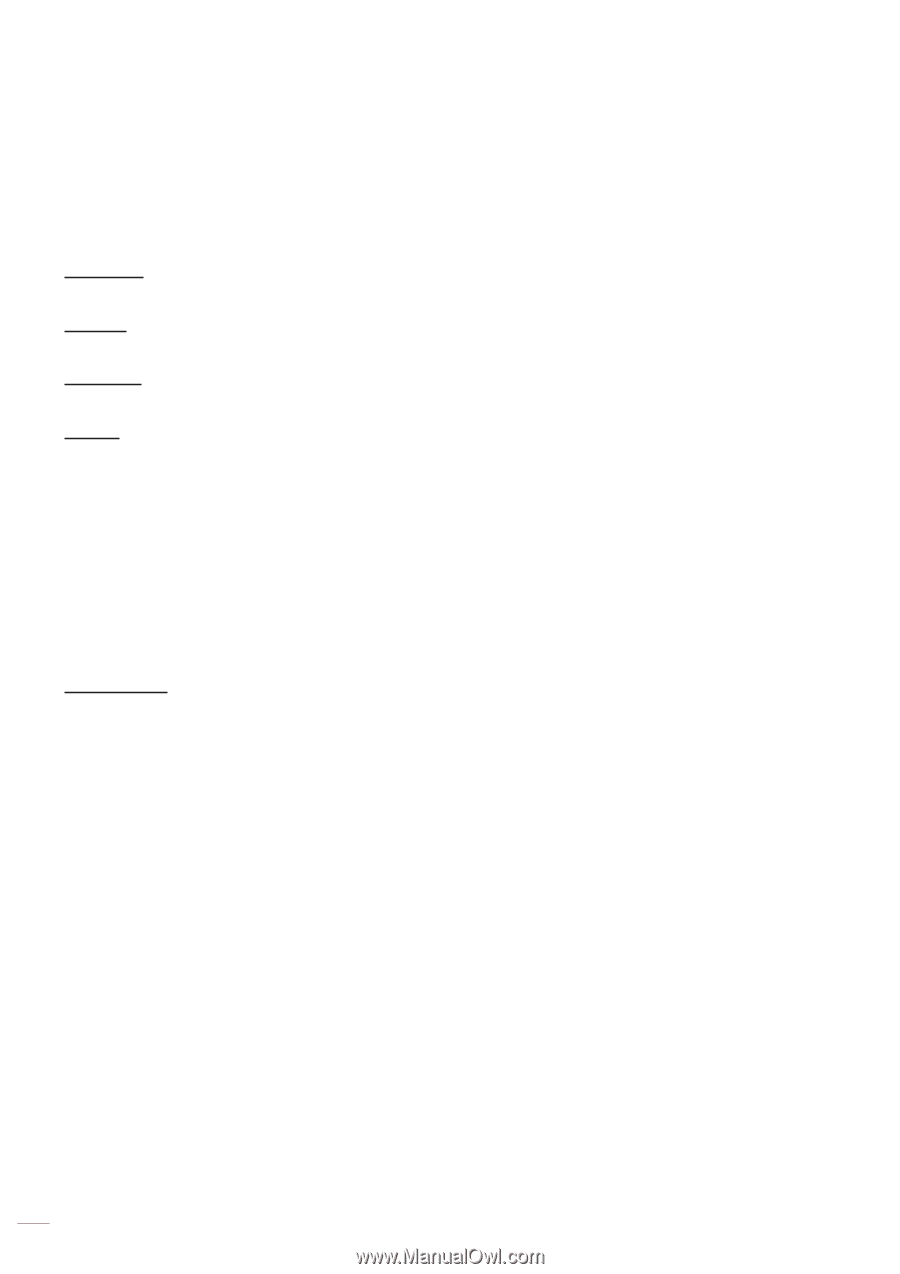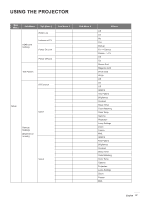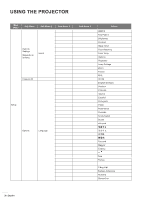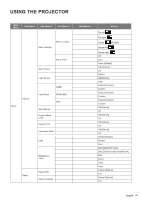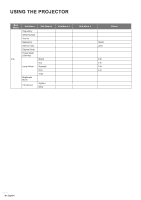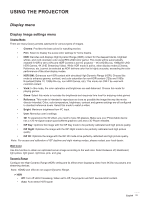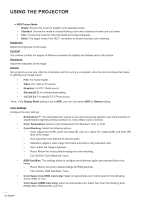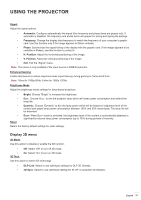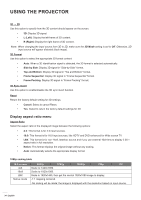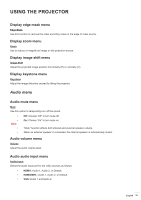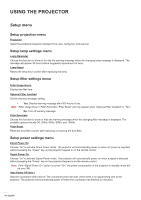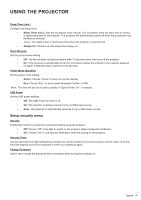Optoma GT1080HDR EH412ST User Manual - Page 32
Color Space HDMI input only, RGB Gain/Bias°
 |
View all Optoma GT1080HDR manuals
Add to My Manuals
Save this manual to your list of manuals |
Page 32 highlights
USING THE PROJECTOR HDR Picture Mode ‡‡ Bright: Choose this mode for brighter more saturated colors. ‡‡ Standard: Choose this mode for natural looking colors with a balance of warm and cool tones. ‡‡ Film: Choose this mode for improved detail and image sharpness. ‡‡ Detail: The signal comes from OETF conversion to achieve the best color matching. Brightness Adjust the brightness of the image. Contrast The contrast controls the degree of difference between the lightest and darkest parts of the picture. Sharpness Adjust the sharpness of the image. Gamma Set up gamma curve type. After the initial setup and fine tuning is completed, utilize the Gamma Adjustment steps to optimize your image output. ‡‡ Film: For home theater. ‡‡ Video: For video or TV source. ‡‡ Graphics: For PC / Photo source. ‡‡ Standard(2.2): For standardized setting. ‡‡ 1.8/ 2.0/ 2.4: For specific PC / Photo source. Note: If the Display Mode setting is set to HDR, user can only select HDR for Gamma setting. Color Settings Configure the color settings. ‡‡ BrilliantColorTM: This adjustable item utilizes a new color-processing algorithm and enhancements to enable higher brightness while providing true, more vibrant colors in picture. ‡‡ Color Temperature: Select a color temperature from Standard, Cool, or Cold. ‡‡ Color Matching: Select the following options: ±± Color: Adjust the red (R), green (G), black (B), cyan (C), yellow (Y), magenta (M), and white (W) level of the image. ±± Hue: Adjust the color balance of red and green. ±± Saturation: Adjust a video image from black and white to fully saturated color. ±± Gain: Adjust the image brightness. ±± Reset: Return the factory default settings for color matching. ±± Exit: Exit the "Color Matching" menu. ‡‡ RGB Gain/Bias: This settings allows to configure the brightness (gain) and contrast (bias) of an image. ±± Reset: Return the factory default settings for RGB gain/bias. ±± Exit: Exit the "RGB Gain/Bias" menu. ‡‡ Color Space (non-HDMI input only): Select an appropriate color matrix type from the following: AUTO, RGB, or YUV. ‡‡ Color Space (HDMI input only): select an appropriate color matrix type from the following: Auto, RGB(0-255), RGB(16-235), and YUV. 32 English