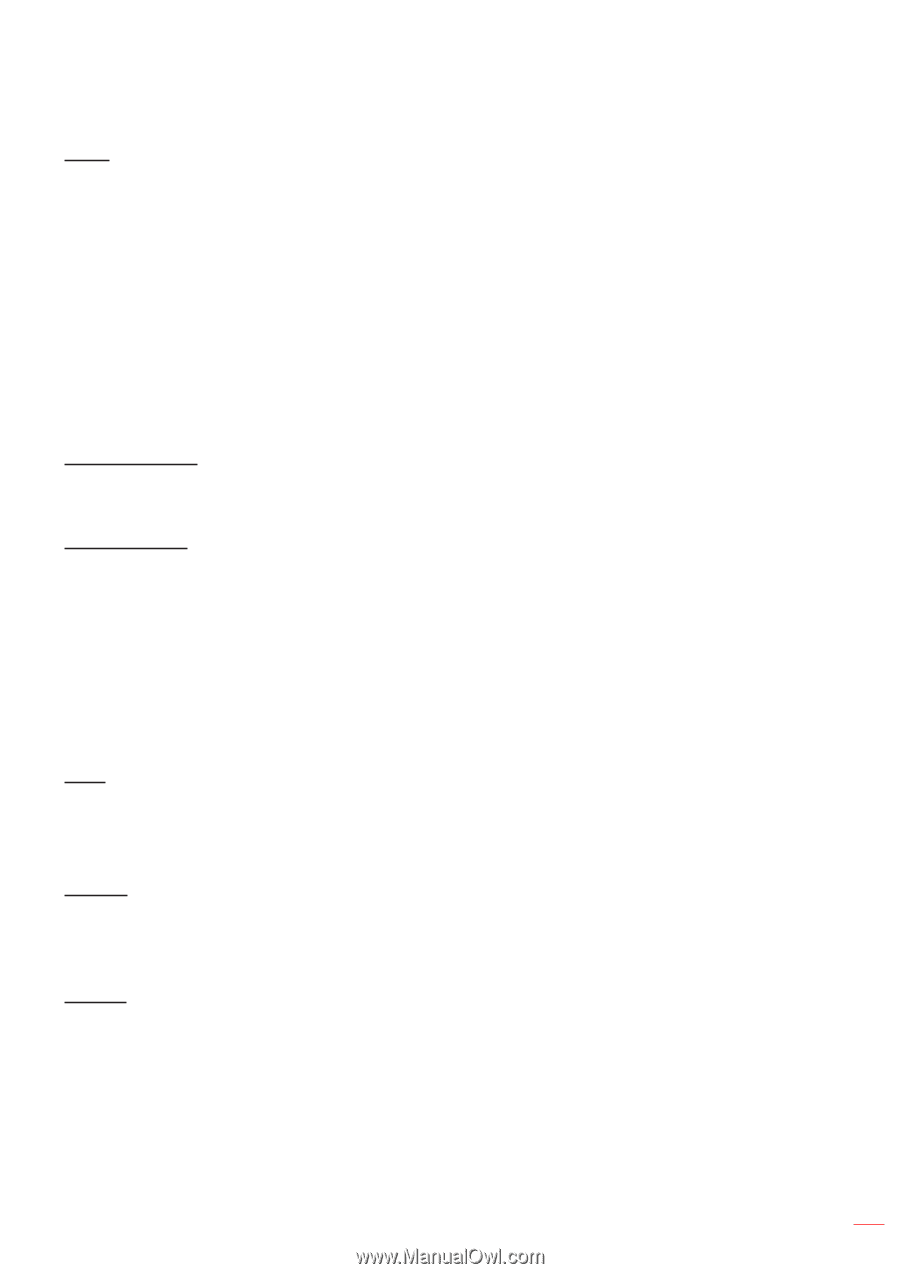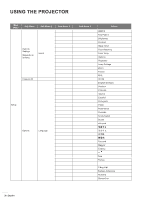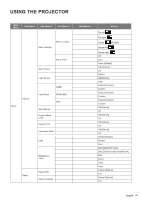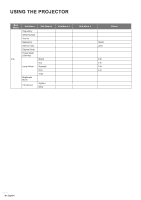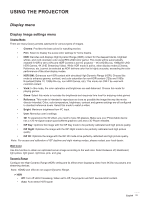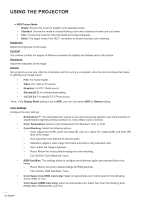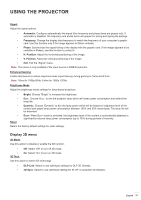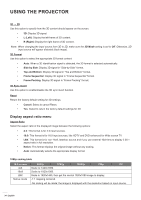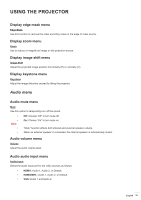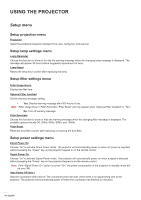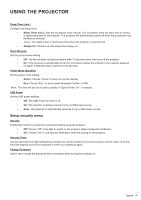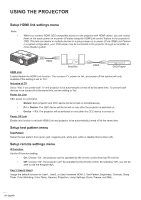Optoma GT1080HDR EH412ST User Manual - Page 33
Display 3D menu, Signal, Automatic, Frequency, Phase, H. Position, Enhanced Gaming, Brightness Mode
 |
View all Optoma GT1080HDR manuals
Add to My Manuals
Save this manual to your list of manuals |
Page 33 highlights
USING THE PROJECTOR Signal Adjust the signal options. ‡‡ Automatic: Configure automatically the signal (the frequency and phase items are grayed out). If automatic is disabled, the frequency and phase items will appear for tuning and saving the settings. ‡‡ Frequency: Change the display data frequency to match the frequency of your computer's graphic card. Use this function only if the image appears to flicker vertically. ‡‡ Phase: Synchronize the signal timing of the display with the graphic card. If the image appears to be unstable or flickers, use this function to correct it. ‡‡ H. Position: Adjust the horizontal positioning of the image. ‡‡ V. Position: Adjust the vertical positioning of the image. ‡‡ Exit: Exit the "Signal" menu. Note: This menu is only available if the input source is RGB/Component. Enhanced Gaming Enable this feature to reduce response times (input latency) during gaming to 16ms and 8.4ms. Note: 16ms for 1080p 60Hz; 8.4ms for 1080p 120Hz. Brightness Mode Adjust the brightness mode settings for lamp-based projectors. ‡‡ Bright: Choose "Bright" to increase the brightness. ‡‡ Eco.: Choose "Eco." to dim the projector lamp which will lower power consumption and extend the lamp life. ‡‡ Dynamic: Choose "Dynamic" to dim the lamp power which will be based on brightness level of the content and adjust lamp power consumption between 100% and 30% dynamically. The lamp life will be extended. ‡‡ Reset Eco+: When Eco+ mode is activated, the brightness level of the content is automatically detected to significantly reduced lamp power consumption (up to 70%) during periods of inactivity. Return the factory default settings for color settings. Display 3D menu 3D Mode Use this option to disable or enable the 3D function. ‡‡ Off: Select "Off" to turn off 3D mode. ‡‡ On: Select "On" to turn on 3D mode. 3D Tech. Use this option to select 3D technology. ‡‡ DLP-Link: Select to use optimized settings for DLP 3D Glasses. ‡‡ 3D Sync: Select to use optimized settings for IR, RF or polarized 3D Glasses. English 33