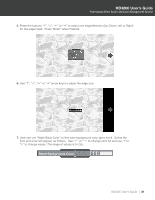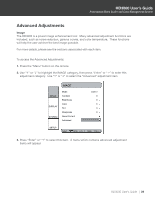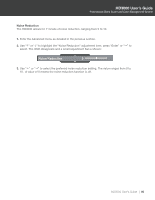Optoma HD-3000 User Manual - Page 35
Image Shift Adjustment
 |
View all Optoma HD-3000 manuals
Add to My Manuals
Save this manual to your list of manuals |
Page 35 highlights
HD3000 User's Guide Professional Video Scaler and Color Management System Image Shift Adjustment The HD3000 has the ability to adjust the image position and size to optimize its location on your display by using both an "Image Shift" and "Image Zoom" feature. The function "Image Shift" can shift the input image up, down, left and right, up to 100 pixels in each direction. 1. Press the "Menu" button on the remote. 2. Use "h" or "i" to highlight the DISPLAY category and then press "Enter" or "g" to select this category. Use "h" or "i" arrow keys to highlight the "Image Shift" adjustment item: Display IMAGE DISPLAY Format Edge Masking H Zoom V Zoom Image Shift 16:9 off 100% 100% Off SYSTEM SETUP Select Enter Enter Back Menu 3. Press "Enter" or "g" to enter this adjustment item. A small adjustment bar is shown, and the user may use the "Up", "Down", "Left" and "Right" keys to move the image to best fit the display device screen. 4. Press the "Shift" button on the remote control to vertically shift the image as well. No horizontal shift is possible from the remote control. HD3000 User's Guide 35