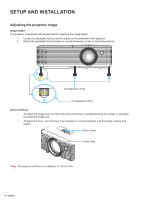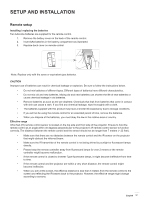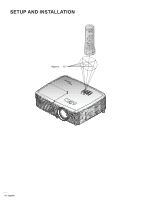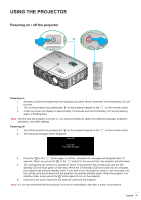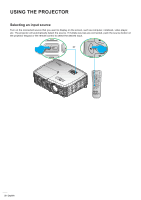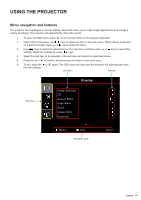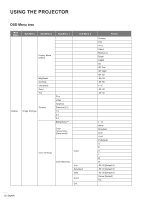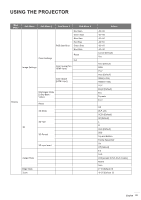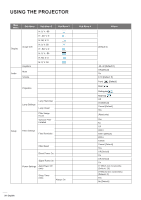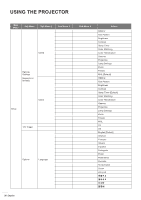Optoma HD142X User manual - Page 21
Menu navigation and features
 |
View all Optoma HD142X manuals
Add to My Manuals
Save this manual to your list of manuals |
Page 21 highlights
USING The projector Menu navigation and features The projector has multilingual on-screen display menus that allow you to make image adjustments and change a variety of settings. The projector will automatically detect the source. 1. To open the OSD menu, press on the remote control or the projector keyboard. 2. When OSD is displayed, use keys to select any item in the main menu. While making a selection on a particular page, press or key to enter sub menu. 3. Use keys to select the desired item in the sub menu and then press or key to view further settings. Adjust the settings by using keys. 4. Select the next item to be adjusted in the sub menu and adjust as described above. 5. Press the or to confirm, and the screen will return to the main menu. 6. To exit, press the or again. The OSD menu will close and the projector will automatically save the new settings. Sub Menu Settings Display Main Menu Image Settings 3D Aspect Ratio Edge Mask Zoom Image Shift Keystone Select Exit Navigation guide Enter English 21