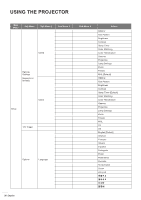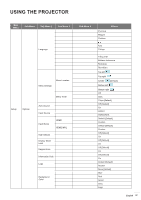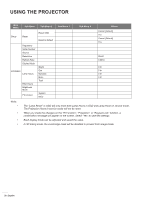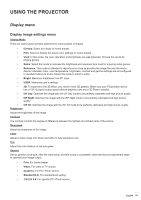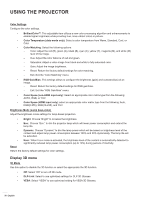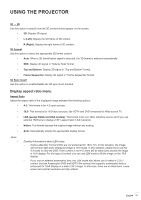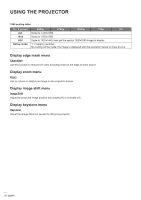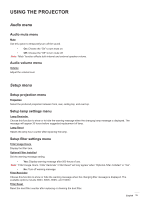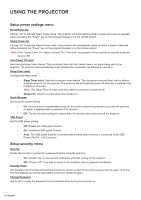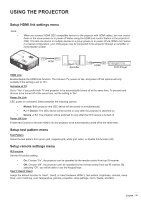Optoma HD142X User manual - Page 30
Display 3D menu
 |
View all Optoma HD142X manuals
Add to My Manuals
Save this manual to your list of manuals |
Page 30 highlights
USING THE PROJECTOR Color Settings Configure the color settings. ‡‡ BrilliantColorTM: This adjustable item utilizes a new color-processing algorithm and enhancements to enable higher brightness while providing true, more vibrant colors in picture. ‡‡ Color Temperature (data-mode only): Select a color temperature from Warm, Standard, Cool, or Cold. ‡‡ Color Matching: Select the following options: ±± Color: Adjust the red (R), green (G), black (B), cyan (C), yellow (Y), magenta (M), and white (W) level of the image. ±± Hue: Adjust the color balance of red and green. ±± Saturation: Adjust a video image from black and white to fully saturated color. ±± Gain: Adjust the image brightness. ±± Reset: Return the factory default settings for color matching. ±± Exit: Exit the "Color Matching" menu. ‡‡ RGB Gain/Bias: This settings allows to configure the brightness (gain) and contrast (bias) of an image. ±± Reset: Return the factory default settings for RGB gain/bias. ±± Exit: Exit the "RGB Gain/Bias" menu. ‡‡ Color Space (non-HDMI input only): Select an appropriate color matrix type from the following: AUTO, RGB, or YUV. ‡‡ Color Space (HDMI input only): select an appropriate color matrix type from the following: Auto, RGB(0-255), RGB(16-235), and YUV. Brightness Mode (Lamp base-video) Adjust the brightness mode settings for lamp-based projectors. ‡‡ Bright: Choose "Bright" to increase the brightness. ‡‡ Eco.: Choose "Eco." to dim the projector lamp which will lower power consumption and extend the lamp life. ‡‡ Dynamic: Choose "Dynamic" to dim the lamp power which will be based on brightness level of the content and adjust lamp power consumption between 100% and 30% dynamically. The lamp life will be extended. ‡‡ Reset Eco+: When Eco+ mode is activated, the brightness level of the content is automatically detected to significantly reduced lamp power consumption (up to 70%) during periods of inactivity. Return the factory default settings for color settings. Display 3D menu 3D Mode Use this option to disable the 3D function or select the appropriate the 3D function. ‡‡ Off: Select "Off" to turn off 3D mode. ‡‡ DLP-Link: Select to use optimized settings for DLP 3D Glasses. ‡‡ VESA: Select "VESA" to use optimized setting for VESA 3D Glasses. 30 English