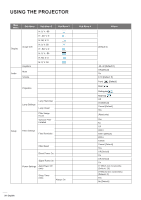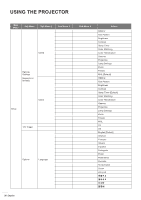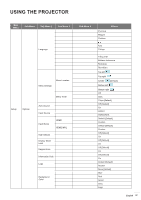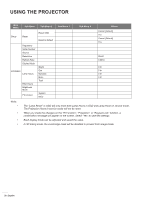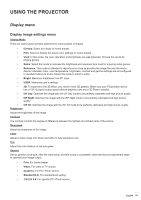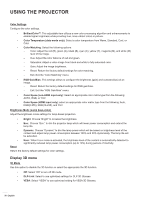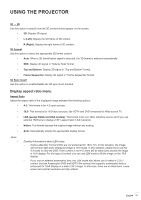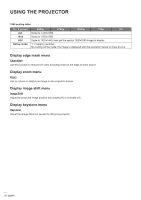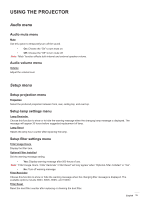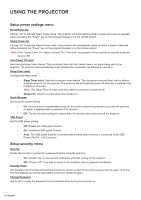Optoma HD142X User manual - Page 29
Display menu - calibration settings
 |
View all Optoma HD142X manuals
Add to My Manuals
Save this manual to your list of manuals |
Page 29 highlights
USING THE PROJECTOR Display menu Display image settings menu Display Mode There are many factory presets optimized for various types of images. ‡‡ Cinema: Select this mode for home theater. ‡‡ Film: Select to display the purest color settings for home theatre. ‡‡ Vivid: In this mode, the color saturation and brightness are well-balanced. Choose this mode for playing games. ‡‡ Game: Select this mode to increase the brightness and response time level for enjoying video games. ‡‡ Reference: This mode is intended to reproduce as close as possible the image the way the movie director intended. Color, color temperature, brightness, contrast and gamma settings are all configured to standard reference levels. Select this mode to watch a video. ‡‡ Bright: Maximum brightness from PC input. ‡‡ USER: Memorize user's settings. ‡‡ 3D: To experience the 3D effect, you need to have 3D glasses. Make sure your PC/portable device has a 120 Hz signal output quad buffered graphics card and a 3D Player installed. ‡‡ ISF Day: Optimize the image with the ISF Day mode to be perfectly calibrated and high picture quality. ‡‡ ISF Night: Optimize the image with the ISF Night mode to be perfectly calibrated and high picture quality. ‡‡ ISF 3D: Optimize the image with the ISF 3D mode to be perfectly calibrated and high picture quality. Brightness Adjust the brightness of the image. Contrast The contrast controls the degree of difference between the lightest and darkest parts of the picture. Sharpness Adjust the sharpness of the image. Color Adjust a video image from black and white to fully saturated color. Tint Adjust the color balance of red and green. Gamma Set up gamma curve type. After the initial setup and fine tuning is completed, utilize the Gamma Adjustment steps to optimize your image output. ‡‡ Film: For home theater. ‡‡ Video: For video or TV source. ‡‡ Graphics: For PC / Photo source. ‡‡ Standard(2.2): For standardized setting. ‡‡ 1.8/ 2.0/ 2.4: For specific PC / Photo source. English 29