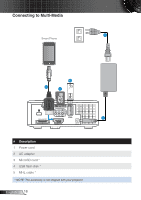Optoma ML550 User's Manual - Page 24
User Controls, Using the On-Screen Display, Main Menu, Language - 3d
 |
View all Optoma ML550 manuals
Add to My Manuals
Save this manual to your list of manuals |
Page 24 highlights
User Controls Using the On-Screen Display 1. The projector has a multi-language On-Screen Display (OSD) Menu that can be displayed with or without an input source. 2. Press the Menu button on the control panel or the remote control to enter the Main Menu. 3. To select an option, press the or buttons on your projector's control panel or remote control. 4. Use the or buttons on the control panel or remote control to adjust the settings. 5. To exit the OSD, press the Menu button directly on the control panel or the remote control. Main Menu Language Allows you to set the language for the OSD. Press and to select different languages and press to change the language. With 3D function Without 3D function 23 English

23
English
Using the On-Screen Display
The projector has a multi-language On-Screen Display (OSD) Menu that can be
1.
displayed with or without an input source.
Press the
2.
Menu
button on the control panel or the remote control to enter the Main
Menu.
To select an option, press the
3.
or
buttons on your projector’s control panel or
remote control.
Use the
4.
or
buttons on the control panel or remote control to adjust the set-
tings.
To exit the OSD, press the
5.
Menu
button directly on the control panel or the remote
control.
Main Menu
Language
Allows you to set the language for the OSD. Press
and
to select different lan-
guages and press
to change the language.
Without 3D function
With 3D function
User Controls