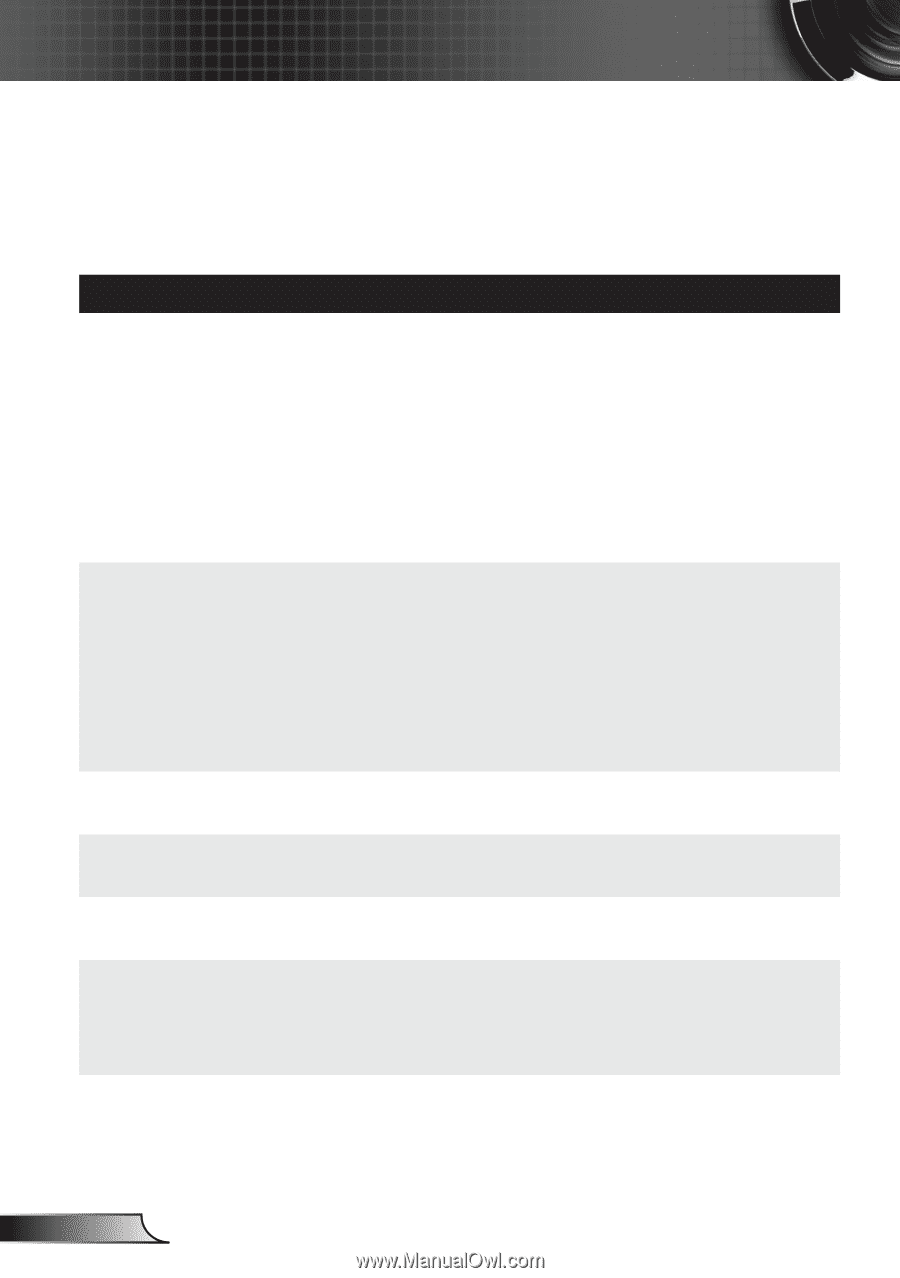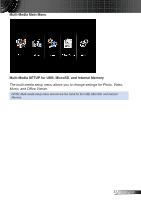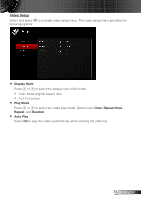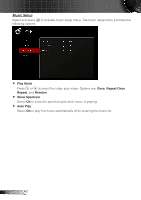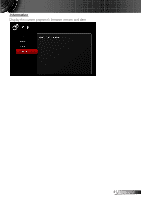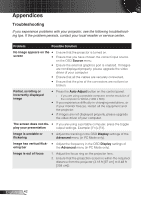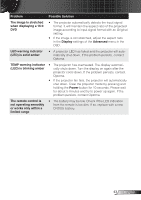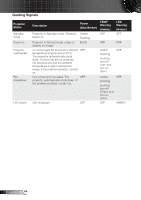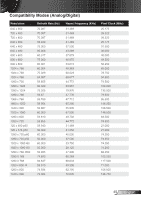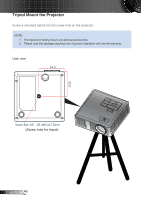Optoma ML550 User's Manual - Page 43
Appendices, Troubleshooting - wxga
 |
View all Optoma ML550 manuals
Add to My Manuals
Save this manual to your list of manuals |
Page 43 highlights
Appendices Troubleshooting If you experience problems with your projector, see the following troubleshooting tips. If the problem persists, contact your local reseller or service center. Problem Possible Solution No image appears on the yy Ensure that the projector is turned on. screen yy Ensure that you have chosen the correct input source on the OSD Source menu. yy Ensure the external graphics port is enabled. If images are not displayed properly, please upgrade the video driver of your computer. yy Ensure that all the cables are securely connected. yy Ensure that the pins of the connectors are not bent or broken. Partial, scrolling or incorrectly displayed image yy Press the Auto Adjust button on the control panel. -- If you are using a portable computer, set the resolution of the computer to WXGA (1280 x 800). yy If you experience difficulty in changing resolutions, or if your monitor freezes, restart all the equipment and the projector. yy If images are not displayed properly, please upgrade the video driver of your computer. The screen does not dis- yy If you are using a portable computer, press the toggle play your presentation output settings. Example: [Fn]+[F4]. Image is unstable or flickering yy Adjust the tracking in the OSD Display settings of the Advanced menu (in PC Mode only). Image has vertical flick- yy Adjust the frequency in the OSD Display settings of ering bar the Advanced menu (in PC Mode only). Image is out of focus 1. Adjust the focus ring on the projector lens. 2. Ensure that the projection screen is within the required distance from the projector (3.18 ft [97 cm] to 8.48 ft [258 cm]). English 42