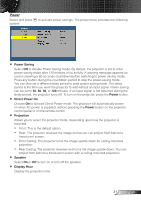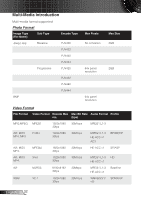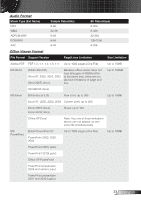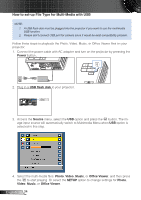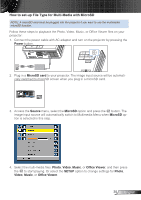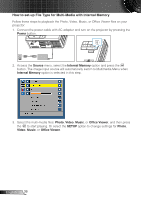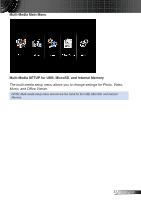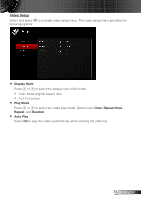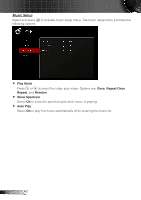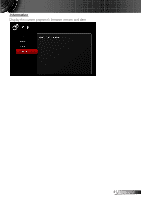Optoma ML750 User's Manual - Page 37
How to set-up File Type for Multi-Media with Internal Memory, Power, Source, Internal Memory, Photo
 |
View all Optoma ML750 manuals
Add to My Manuals
Save this manual to your list of manuals |
Page 37 highlights
FOCUS How to set-up FileFOCUSType for Multi-Media with Internal Memory Follow these steps to playback the Photo, Video, Music, or Office Viewer files on your projector: 1. Connect the power cable with AC adapter and turn on the projector by pressing the Power button. 2. Access the Source menu, select the Internal Memory option and press the button. The image input source will automatically switch to Multimedia Menu when Internal Memory option is selected in this step. 3. Select the multi-media files: Photo, Video, Music, or Office Viewer, and then press the to start playing. Or select the SETUP option to change settings for Photo, Video, Music, or Office Viewer. English 36
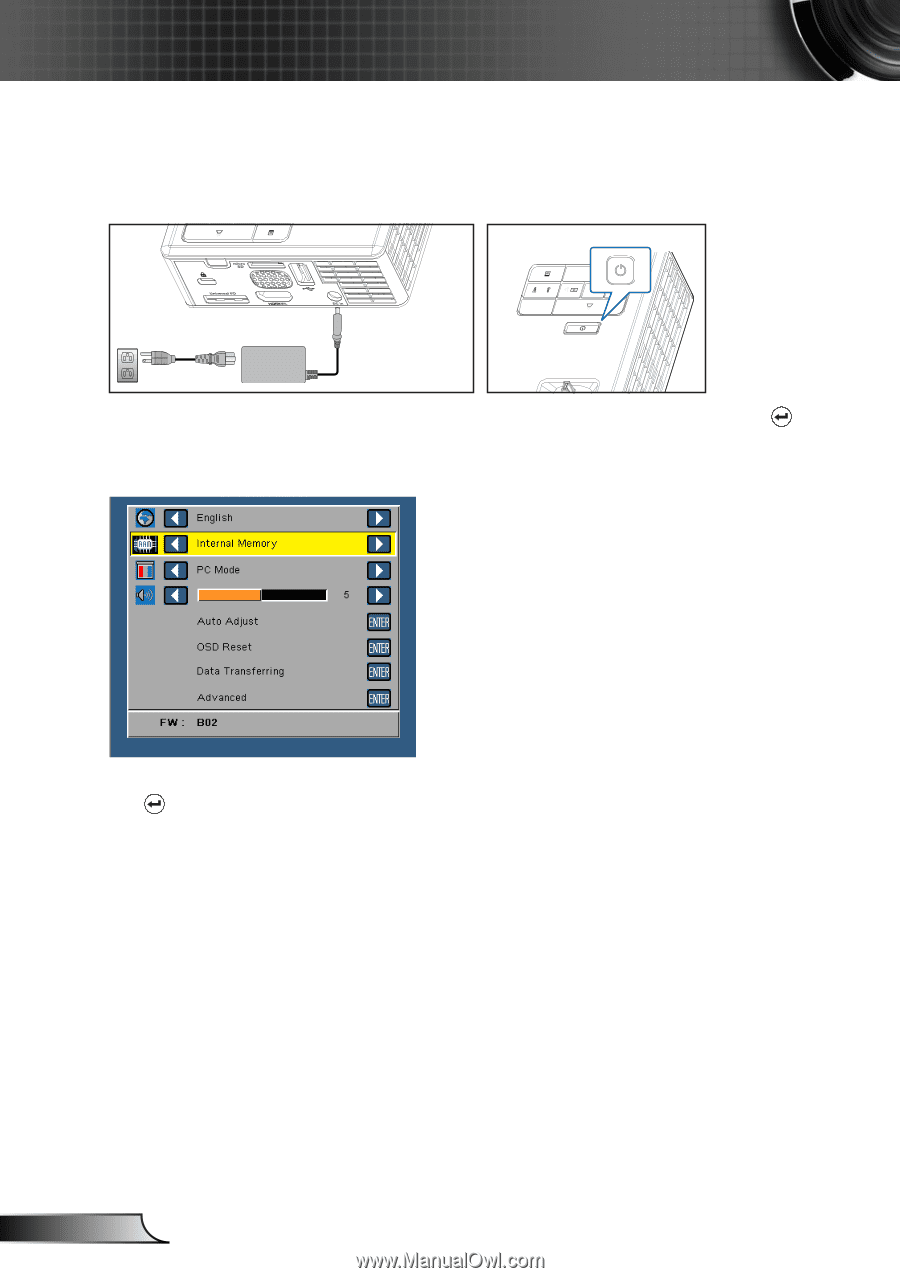
36
English
How to set-up File Type for Multi-Media with Internal Memory
Follow these steps to playback the Photo, Video, Music, or Office Viewer files on your
projector:
Connect the power cable with AC adapter and turn on the projector by pressing the
1.
Power
button.
Access the
2.
Source
menu, select the
Internal Memory
option and press the
button. The image input source will automatically switch to Multimedia Menu when
Internal Memory
option is selected in this step.
Select the multi-media files:
3.
Photo
,
Video
,
Music
, or
Office Viewer
, and then press
the
to start playing. Or select the
SETUP
option to change settings for
Photo
,
Video
,
Music
, or
Office Viewer
.