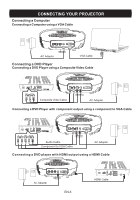Optoma PT105 User's Manual - Page 10
USING, PROJECTOR, operation
 |
View all Optoma PT105 manuals
Add to My Manuals
Save this manual to your list of manuals |
Page 10 highlights
USING YOUR PROJECTOR Menu operation Press MENU Button to see the top level menu. Use t and ► Buttons to select Image Preference, Image Size, Image Orientation, Input Source, or Language Menu. Image Preferences Menu Image Preferences nuL Bright Mode ► 0g[ Standard Mode Lip] Video Mode Image Preferences 00L Bright Mode noUillStandard Mode IP. L on Video Mode Image Preferences „l oll Bright Mode 0 00 Standard Mode D pril Video Mode ► Use A/ V0L+ and V/ V0L- Buttons to select Bright Mode, Standard Mode, Video Mode. BRIGHT - Select when viewing images in a well lit room. STANDARD - Select when connected to XBOX 360 / PS2 / PS3 / Wii or when viewing images from a computer. VIDEO - Select when viewing images of which brightness should be kept relatively low, such as movies and music performance. Image Size Menu Image Size Image Size 4x3 4x3 A 16x9 Use A/ V0L+ and V/ V0L- Buttons to select 4 x 3 Size, and 16 x 9 Size. 4 x 3 - Select when viewing images intended to be displayed with 4:3 aspect ratio. 16 x 9 - Select when viewing images intended to be displayed with 16:9 aspect ratio, or to have PC VGA images fill entire screen (Factory default setting for Composite Video & PC VGA). . B SI Image Orientation Menu Image Orientation R 4Front Projection A - K Long Edge Flip H , l- i-e-BLong Edge Flip Image Orientation A Short Edge Flip ▪ Long Edge Fi.p ,, • Image Orientation R Short Edge I ,Z Long Edge Flip it. Image Orientation R Front Proi- q Shod Ed Long Edr H 1 Short+Long Edge Flip ► Use A/ V0L+ and V/ V0L- Buttons to select Front Projection, Short Edge Flip, Long Edge Flip, Short+Long Edge Flip, so that the image will be flipped in the same way as the letter "R" next to each option shows. (Factory default is Front Projection) EN-9