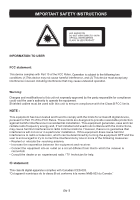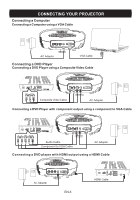Optoma PT105 User's Manual - Page 9
Using, Control, Panel
 |
View all Optoma PT105 manuals
Add to My Manuals
Save this manual to your list of manuals |
Page 9 highlights
USING YOUR PROJECTOR Using the Control Panel POWER ON/OFF MENU SOURCE 2 3 ♦/VOL+ 4 5 V/VOL 1. POWER ON/OFF - Turn the projector on and off. For more information, see "Turning Your Projector On" and "Turning Your Projector Off' on page 6. 2. SOURCE - Press to toggle through PC input (VGA), HDMI , component and composite sources. 3. MENU - Press to activate the On Screen Display (OSD). 4. ► , t - Press to select OSD items when the OSD Menu is active after activating OSD. 5. A/VOL+, V/ VOL- - Press to adjust the OSD setting under the displayed OSD menu when the OSD Menu is active. Press to increase/decrease the volume level when the OSD Menu is not active. Using the On-Screen Display The projector has an On-Screen Display (OSD) that can be displayed by pressing the MENU Button with or without an Image Source. To navigate through the tabs in the Main Menu, press the t or ► Button on the control panel. To select an option, press the A/VOL+ or V/ VOL - Button on the control panel. When an item is selected, the item name changes from grey text to black text. EN-8