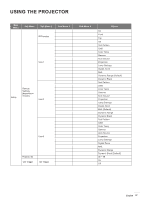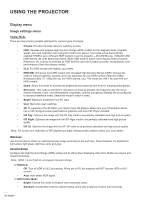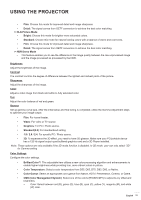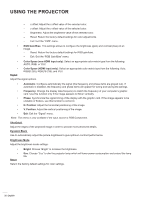Optoma UHD30 Optoma UHD30_UM - Page 32
Color Space HDMI input only, RGB Gain/Bias°
 |
View all Optoma UHD30 manuals
Add to My Manuals
Save this manual to your list of manuals |
Page 32 highlights
USING THE PROJECTOR ±± x offset: Adjust the x offset value of the selected color. ±± y offset: Adjust the y offset value of the selected color. ±± Brightness: Adjust the brightness value of the selected color. ±± Reset: Return the factory default settings for color adjustments. ±± Exit: Exit the "CMS" menu. ‡‡ RGB Gain/Bias: This settings allows to configure the brightness (gain) and contrast (bias) of an image. ±± Reset: Return the factory default settings for RGB gain/bias. ±± Exit: Exit the "RGB Gain/Bias" menu. ‡‡ Color Space (non-HDMI input only): Select an appropriate color matrix type from the following: AUTO, RGB, or YUV. ‡‡ Signal Color Space (HDMI input only): Select an appropriate color matrix type from the following: Auto, RGB(0-255), RGB(16-235), and YUV. Adjust the signal options. ‡‡ Automatic: Configure automatically the signal (the frequency and phase items are grayed out). If automatic is disabled, the frequency and phase items will appear for tuning and saving the settings. ‡‡ Frequency: Change the display data frequency to match the frequency of your computer's graphic card. Use this function only if the image appears to flicker vertically. ‡‡ Phase: Synchronize the signal timing of the display with the graphic card. If the image appears to be unstable or flickers, use this function to correct it. ‡‡ H. Position: Adjust the horizontal positioning of the image. ‡‡ V. Position: Adjust the vertical positioning of the image. ‡‡ Exit: Exit the "Signal" menu. Note: This menu is only available if the input source is RGB/Component. UltraDetail Adjust the edges of the projected image in order to provide more perceived details. Dynamic Black Use to automatically adjust the picture brightness to give optimum contrast performance. Brightness Mode Adjust the brightness mode settings. ‡‡ Bright: Choose "Bright" to increase the brightness. ‡‡ Reset Eco: Choose "Eco" to dim the projector lamp which will lower power consumption and extend the lamp life. Return the factory default settings for color settings. 32 English