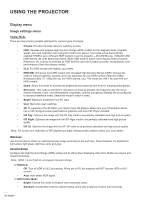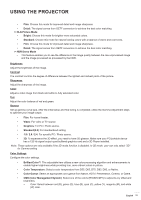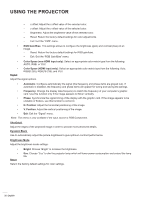Optoma UHD30 Optoma UHD30_UM - Page 33
Enhanced gaming menu, 3D menu, Aspect ratio menu, 3D Mode, 3D Sync Invert, 3D Format, Top and Bottom
 |
View all Optoma UHD30 manuals
Add to My Manuals
Save this manual to your list of manuals |
Page 33 highlights
USING THE PROJECTOR Enhanced gaming menu Enable this feature to reduce response times (input latency) during gaming to 15.7ms*. Note: ‡‡ *Only for 1080p 240Hz signals. ‡‡ The input lag by signals is described in the following table: ‡‡ The values in the table can vary slightly. 4K 60Hz 25.8ms 1440P 60Hz 25.8ms 1080P 60Hz 23.8ms 1080P 120Hz 18.2ms 1080P 240Hz 15.7ms 3D menu 3D Mode Use this option to enable/disable the 3D mode function. 3D Sync Invert Use this option to enable/disable the 3D sync invert function. 3D Format Use this option to select the appropriate 3D format content. ‡‡ Auto: When a 3D identification signal is detected, the 3D format is selected automatically. ‡‡ SBS: Display 3D signal in "Side-by-Side" format. ‡‡ Top and Bottom: Display 3D signal in "Top and Bottom" format. ‡‡ Frame Sequential: Display 3D signal in "Frame Sequential" format. ‡‡ Frame Packing: Display 3D signal in "Frame Packing" format. 3D-2D Use this option to specify how the 3D content should appear on the screen. ‡‡ 3D: Display 3D signal. ‡‡ L (Left): Display the left frame of 3D content. ‡‡ R (Right): Display the right frame of 3D content. Aspect ratio menu Select the aspect ratio of the displayed image between the following options: ‡‡ 4:3: This format is for 4:3 input sources. ‡‡ 16:9: This format is for 16:9 input sources, like HDTV and DVD enhanced for Wide screen TV. ‡‡ LBX: This format is for non-16x9, letterbox source and if you use external 16x9 lens to display 2.35:1 aspect ratio in full resolution. ‡‡ Superwide: Use this special 2.0:1 aspect ratio to display both 16:9 and 2.35:1 aspect ratio movies without black bars at the top and bottom of the screen. ‡‡ Native: This format displays the original image without any scaling. ‡‡ Auto: Automatically selects the appropriate display format. English 33