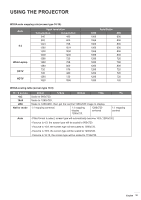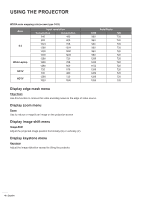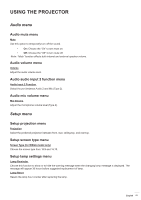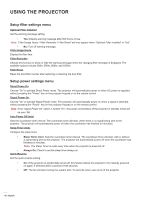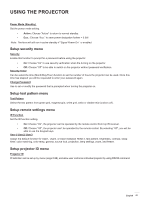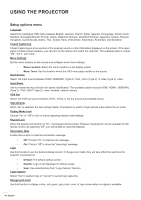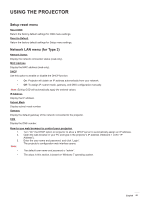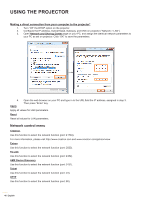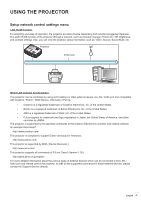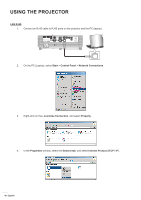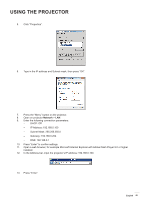Optoma X355 User manual - Page 44
Setup options menu, Display Mode Lock
 |
View all Optoma X355 manuals
Add to My Manuals
Save this manual to your list of manuals |
Page 44 highlights
USING THE PROJECTOR Setup options menu Language Select the multilingual OSD menu between English, German, French, Italian, Spanish, Portuguese, Polish, Dutch, Swedish, Norwegian/Danish, Finnish, Greek, traditional Chinese, simplified Chinese, Japanese, Korean, Russian, Hungarian, Czechoslovak, Arabic, Thai, Turkish, Farsi, Vietnamese, Indonesian, Romanian, and Slovakian. Closed Captioning Closed Captioning is a text version of the program sound or other information displayed on the screen. If the input signal contains closed captions, you can turn on the feature and watch the channels. The available options include "Off", "CC1", and "CC2". Menu Settings Set the menu location on the screen and configure menu timer settings. ‡‡ Menu Location: Select the menu location on the display screen. ‡‡ Menu Timer: Set the duration where the OSD menu stays visible on the screen. Input Source Select the input source between HDMI, HDMI/MHL (Type 2), VGA, VGA1 (Type 2), S-video (Type 2), video. Input Name Use to rename the input function for easier identification. The available options include HDMI, HDMI1, HDMI/MHL (Type 2), VGA, VGA1 (Type 2), video, wireless, network display. VGA Out Select the VGA out source between VGA1, VGA2, or set the source automatically (Auto). High Altitude When "On" is selected, the fans will spin faster. This feature is useful in high altitude areas where the air is thin. Display Mode Lock Choose "On" or "Off" to lock or unlock adjusting display mode settings. Keypad Lock When the keypad lock function is "On", the Keypad will be locked. However, the projector can be operated by the remote control. By selecting "Off", you will be able to reuse the Keypad. Information Hide Enable this function to hide the information message. ‡‡ Off: Choose "On" to hide the info message. ‡‡ Logo On: Choose "Off" to show the "searching" message. Use this function to set the desired startup screen. If changes are made, they will take effect the next time the projector is powered on. ‡‡ Default: The default startup screen. ‡‡ Neutral: Logo is not displayed on startup screen. ‡‡ User: Use stored picture from "Logo Capture" function. Logo Capture Select "Yes" to capture logo or "Cancel" to cancel logo capturing. Background Color Use this function to display a blue, red, green, grey color, none, or logo screen when no signal is available. 44 English