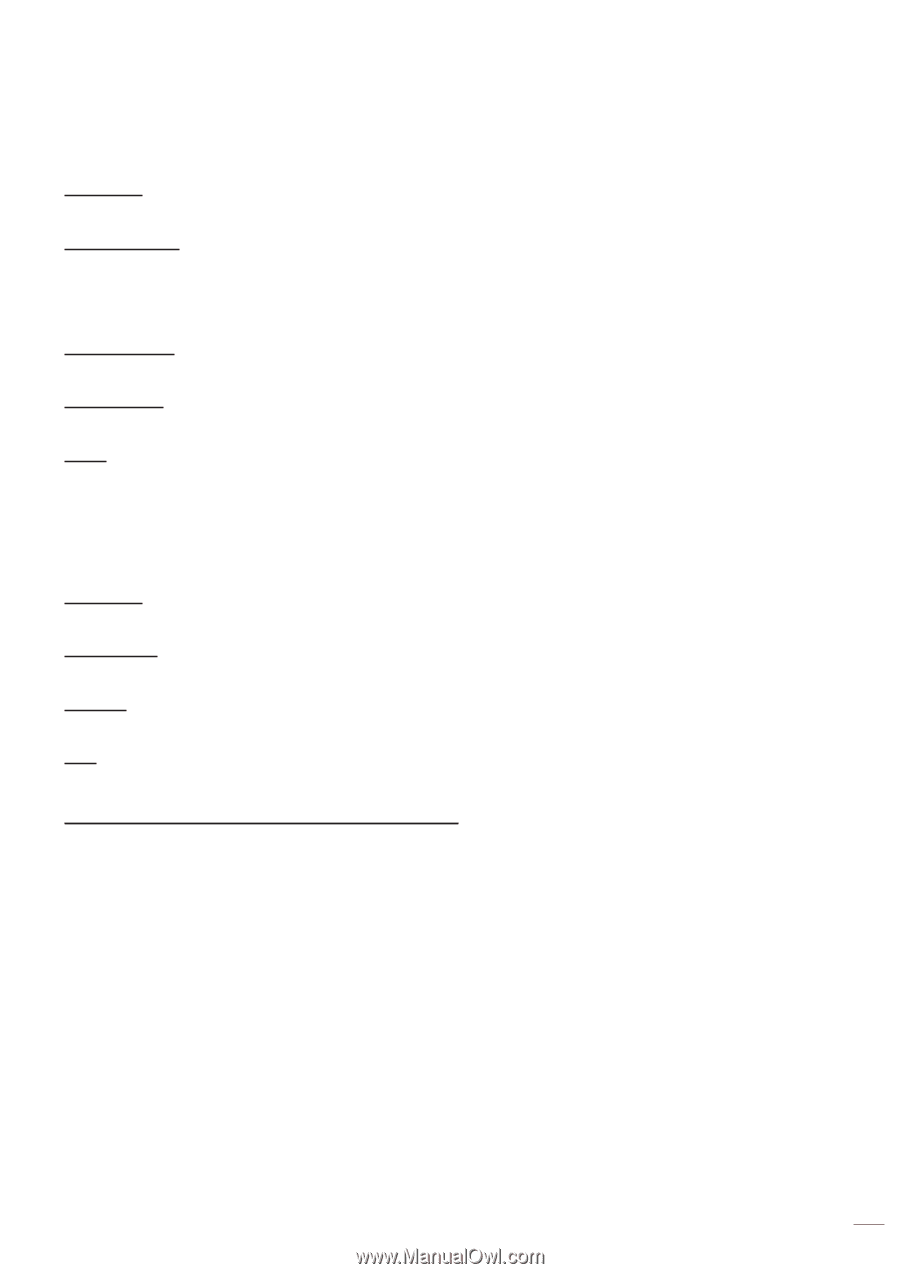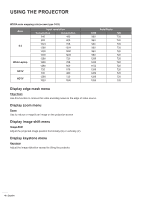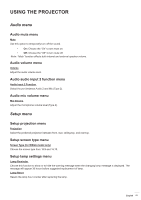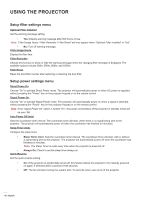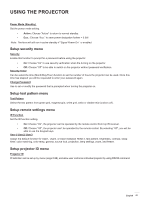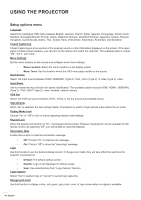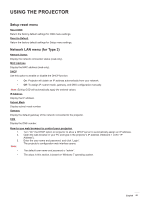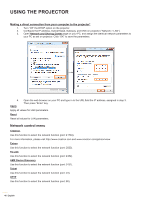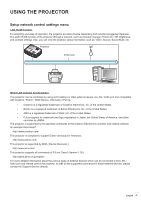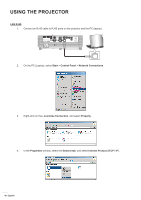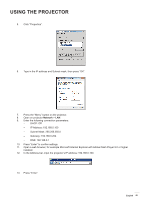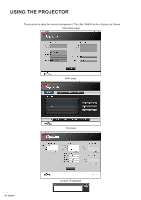Optoma X355 User manual - Page 45
Setup reset menu, Network LAN menu (for Type 2), Reset OSD, Reset to Default, Network Status
 |
View all Optoma X355 manuals
Add to My Manuals
Save this manual to your list of manuals |
Page 45 highlights
USING THE PROJECTOR Setup reset menu Reset OSD Return the factory default settings for OSD menu settings. Reset to Default Return the factory default settings for Setup menu settings. Network LAN menu (for Type 2) Network Status Display the network connection status (read-only). MAC Address Display the MAC address (read-only). DHCP Use this option to enable or disable the DHCP function. ‡‡ On: Projector will obtain an IP address automatically from your network. ‡‡ Off: To assign IP, subnet mask, gateway, and DNS configuration manually. Note: Exiting OSD will automatically apply the entered values. IP Address Display the IP address. Subnet Mask Display subnet mask number. Gateway Display the default gateway of the network connected to the projector. DNS Display the DNS number. How to use web browser to control your projector 1. 2. 3. Note: Turn "On" the DHCP option on projector to allow a DHCP server to automatically assign an IP address. Open the web browser in your PC and type in the projector's IP address ("Network > LAN > IP Address"). Enter the user name and password, and click "Login". The projector's configuration web interface opens. ‡‡ The default user name and password is "admin". ‡‡ The steps in this section is based on Windows 7 operating system. English 45