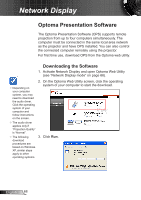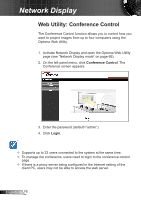Optoma ZW212ST User's Manual - Page 71
How to Project Image?, Using OPS
 |
View all Optoma ZW212ST manuals
Add to My Manuals
Save this manual to your list of manuals |
Page 71 highlights
Network Display How to Project Image? 1 3 2 4 Using OPS 1 Login Code 2 Menu 3 Minimize 4 Close 5 Control Panel Full Screen Window 1 Window 2 Window 3 Window 4 6 Stop 7 Pause 8 Signal 8 5 6 7 Displays the login code. Click to display the application menu. Click to minimize the application screen. Click to close the application. Click to project the image in full screen. Click to project the image in the upper left corner of the screen. Click to project the image in the upper right corner of the screen. Click to project the image in the lower left corner of the screen. Click to project the image in the lower right corner of the screen. Click to stop projection. Click to pause projection. Blinks when projection is in progress. 71 English

71
English
Network Display
How to Project Image?
5
1
2
3
8
4
6
7
Using OPS
1
Login Code
Displays the login code.
2
Menu
Click to display the application menu.
3
Minimize
Click to minimize the application screen.
4
Close
Click to close the application.
5
Control Panel
Full Screen
Click to project the image in full screen.
Window 1
Click to project the image in the upper left corner
of the screen.
Window 2
Click to project the image in the upper right
corner of the screen.
Window 3
Click to project the image in the lower left corner
of the screen.
Window 4
Click to project the image in the lower right corner
of the screen.
6
Stop
Click to stop projection.
7
Pause
Click to pause projection.
8
Signal
Blinks when projection is in progress.