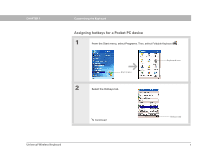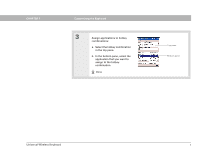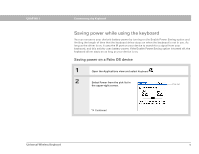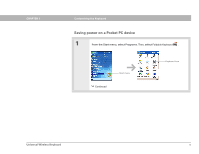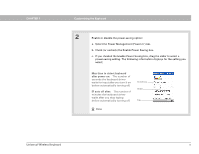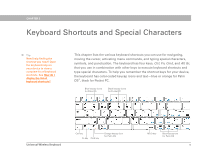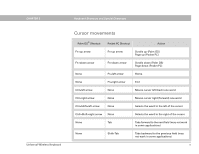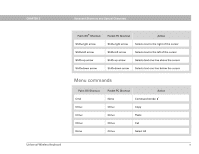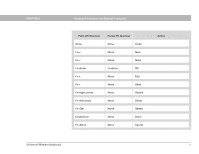Palm 3169WW User Guide - Page 19
Universal Wireless Keyboard, Max time to detect keyboard, after power on, IR auto off after - wireless keyboard driver
 |
UPC - 805931012869
View all Palm 3169WW manuals
Add to My Manuals
Save this manual to your list of manuals |
Page 19 highlights
CHAPTER 1 Customizing the Keyboard 2 Enable or disable the power-saving option: a. Select the Power Management (Power m') tab. b. Check (or uncheck) the Enable Power Saving box. c. If you checked the Enable Power Saving box, drag the slider to select a power-saving setting. The following information displays for the setting you select: Max time to detect keyboard after power on: The number of seconds the keyboard driver waits for input after you turn it on before automatically turning off. IR auto off after: The number of minutes the keyboard driver waits after you stop typing before automatically turning off. Check box Slider Tab Done Universal Wireless Keyboard 13
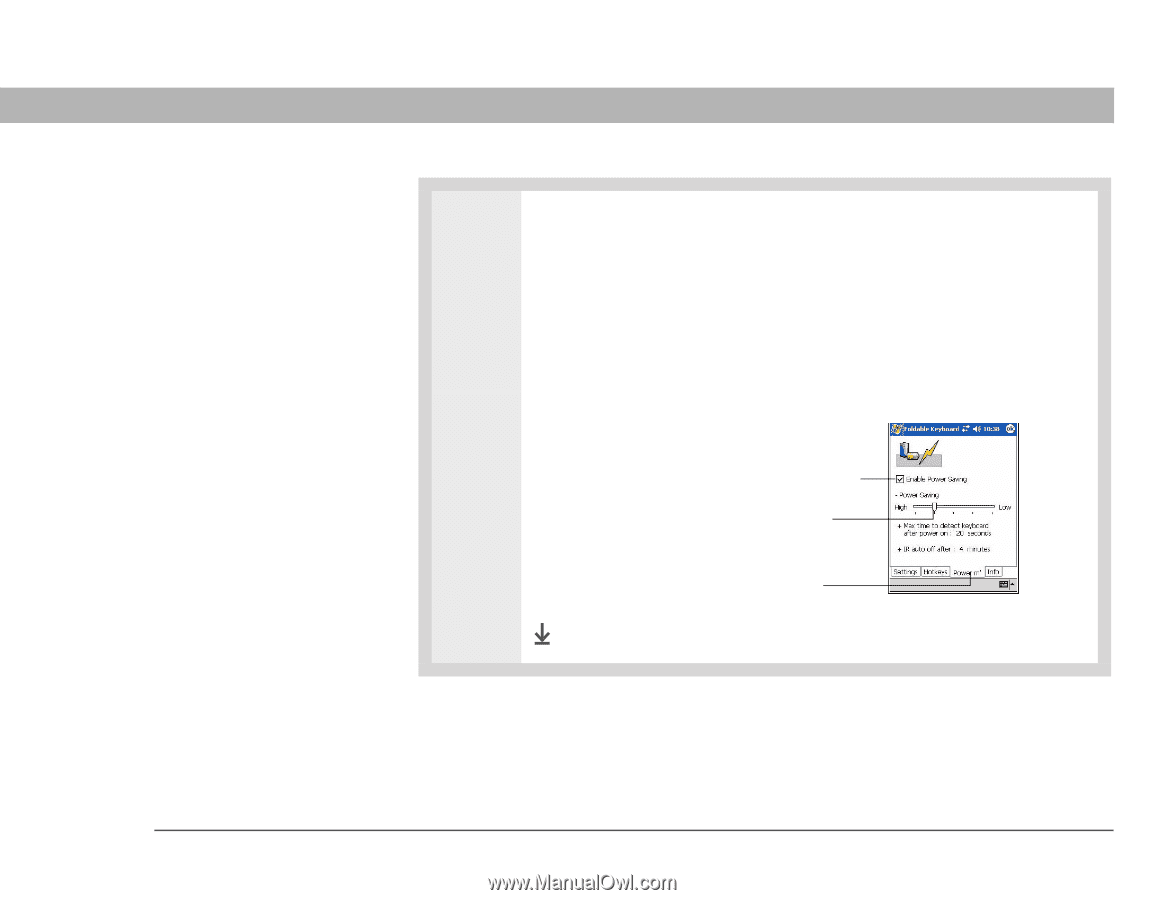
Universal Wireless Keyboard
13
CHAPTER 1
Customizing the Keyboard
2
Enable or disable the power-saving option:
a.
Select the Power Management (Power m’) tab.
b.
Check (or uncheck) the Enable Power Saving box.
c.
If you checked the Enable Power Saving box, drag the slider to select a
power-saving setting. The following information displays for the setting you
select:
Max time to detect keyboard
after power on:
The number of
seconds the keyboard driver
waits for input after you turn it on
before automatically turning off.
IR auto off after:
The number of
minutes the keyboard driver
waits after you stop typing
before automatically turning off.
Done
Check box
Tab
Slider