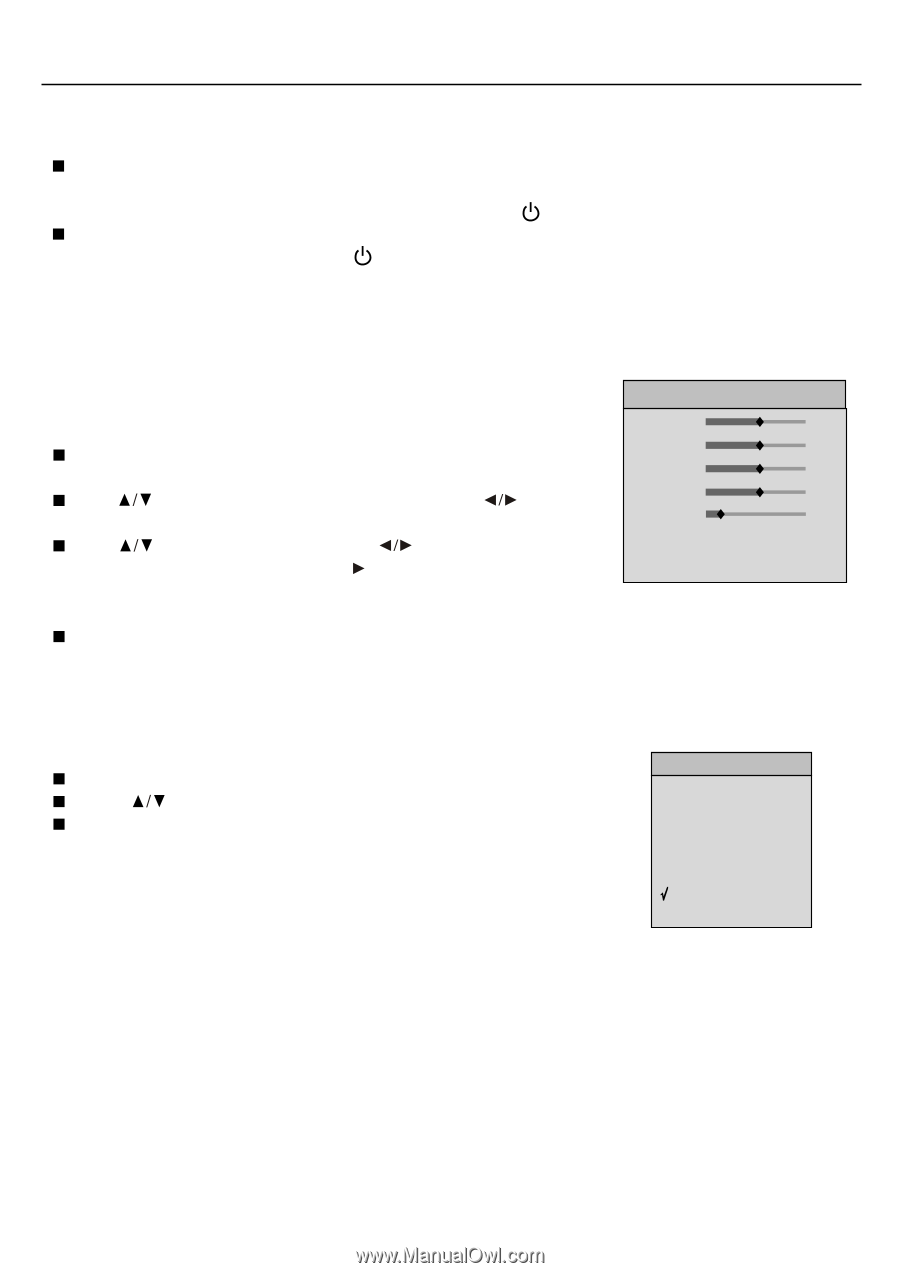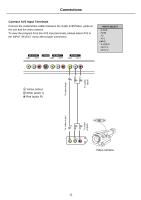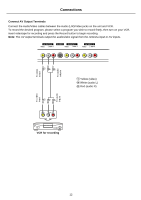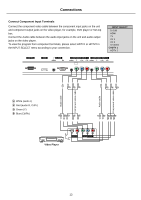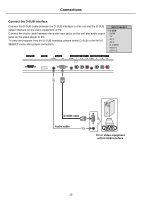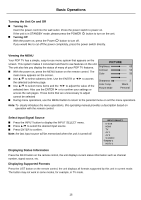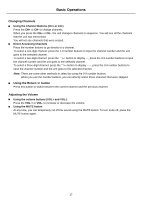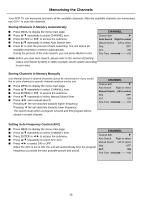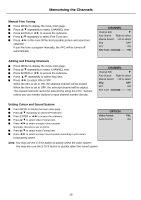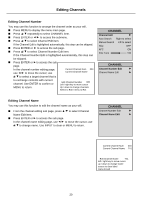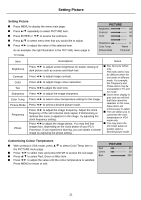Palsonic PDP5010 Owners Manual - Page 18
Basic Operations
 |
View all Palsonic PDP5010 manuals
Add to My Manuals
Save this manual to your list of manuals |
Page 18 highlights
Basic Operations Turning the Unit On and Off Turning On Insert the power cord into the wall outlet. Press the power switch to power on. If the unit is in STANDBY mode, please press the POWER button to turn on the unit. Turning Off With the power on, press the Power button to turn off. If you would like to cut off the power completely, press the power switch directly. Viewing the MENU Your PDP TV has a simple, easy-to-use menu system that appears on the screen. This system makes it convenient and fast to use features on the unit. PICTURE The unit also lets you display the status of many of your PDP TV features. Brightness 65 With the power on, press the MENU button on the remote control. The Contrast 50 main menu appears on the screen. Color 50 Use to select submenu item. Use the ENTER or to access the selected submenu page. Use to select menu items and the to adjust the value of the selected item. Also use the ENTER or to confirm your settings or Sharpness Color Temp. Picture Mode 3 Warm Personal access the sub pages. Those items that are unnecessary to adjust cannot be selected During menu operations, use the MENU button to return to the parental menu or exit the menu operations. Note:To clearly introduce the menu operations, this operating manual provides a description based on operation with the remote control. Select Input Signal Source Press the INPUT button to display the INPUT SELECT menu. Press to select the desired input source. Press ENTER to confirm. Note: the last input source will be memorised when the unit is turned off. INPUT SELECT D-SUB HDMI TV AV 1 AV 2 S-VIDEO HDTV 1 HDTV 2 Displaying Status Information Press the INFO button on the remote control, the unit displays current status information such as channel number, signal source, etc. Displaying Supported Formats Press the LIST button on the remote control, the unit displays all formats supported by this unit in current mode. The button may not work in some modes, for example, in TV mode. 16