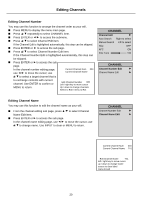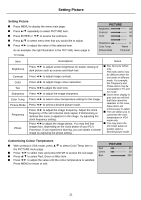Palsonic PDP5010 Owners Manual - Page 27
Setting Window
 |
View all Palsonic PDP5010 manuals
Add to My Manuals
Save this manual to your list of manuals |
Page 27 highlights
Setting Window Setting Window Press MENU to display the menu main page. Press repeatedly to select WINDOW item. Press ENTER or to access the submenu. WINDOW Image Size 4:3 ASP H Position 30 V Position 17 Press to select menu item that you would like to adjust. Press to adjust the value of the selected item. Freeze Window ON OFF As an example, the right illustration is the WINDOW menu page in TV mode. Item Descriptions Notes Image Size Press to select a proper image size. H Position Press to adjust horizontal position for current image. V Position Press to adjust vertical position for current image. H Width Press to adjust horizontal width for current image. V Width Press to adjust vertical width for current image. Auto Adjust With working in component input mode or VGA mode, if the image displays abnormally, press perform auto-adjustment. The unit automatically adjusts phase, clock or position, etc. Press to select On or Off to freeze current image or Freeze Window cancel freezing function. Some items display in grey and you will find that they cannot be selected. In this case, these items are unnecessary to adjust. You may also use the ADJUST button to quickly perform autoadjustment. You may also use the FREEZE button to quickly freeze current image Important Cautions: 1. For the sake of protecting the screen, please DO NOT freeze an image for a long time. 2. To avoid the brightness dissonance between the screen centre and the screen edges, please do not use 4:3 mode for a long time. 3. If you are watching programs from DVD or VCR equipment, when the program has been finished, some player device may display its logo on the screen. Displaying this kind of static logo may damage the screen, please turn off the player equipment in time. 25