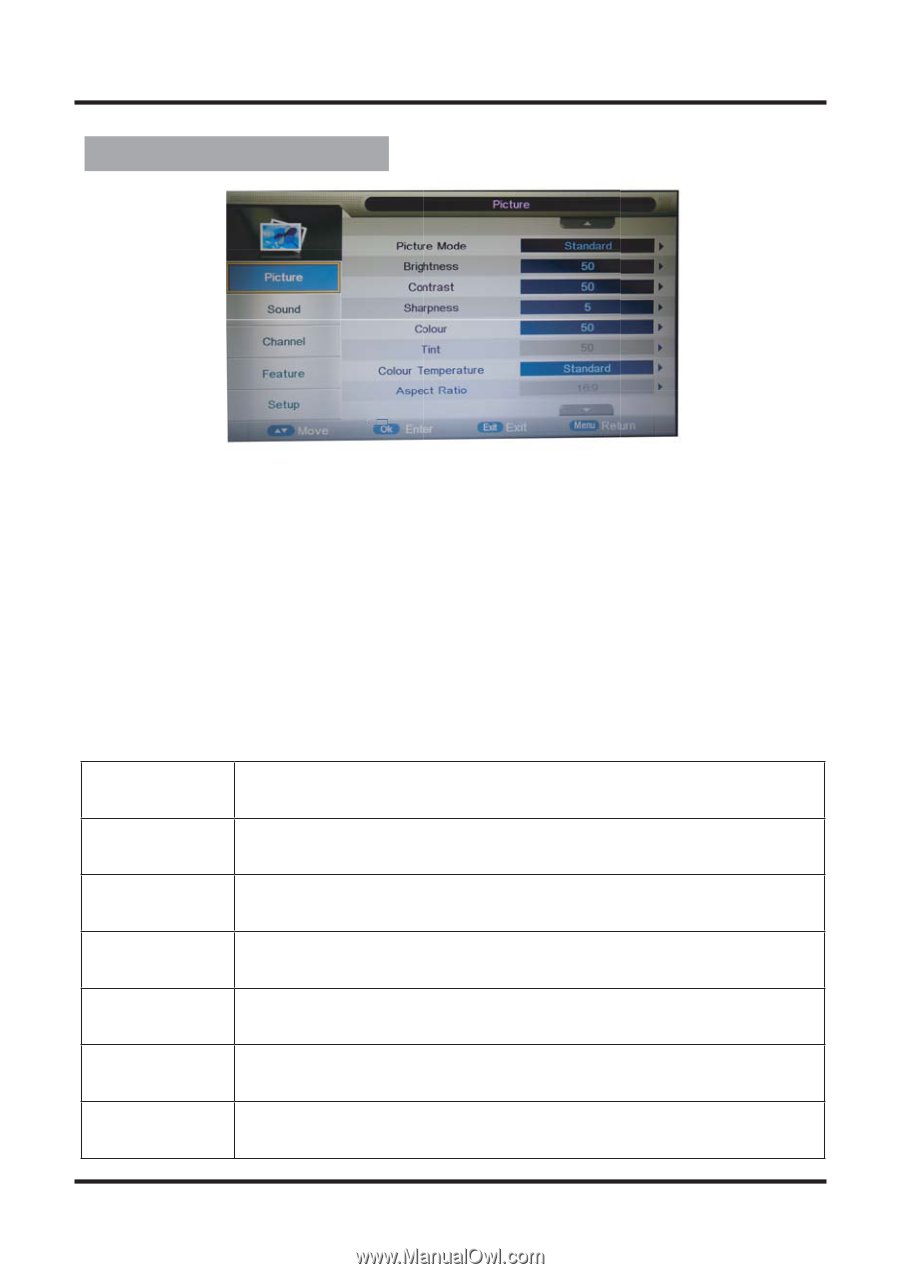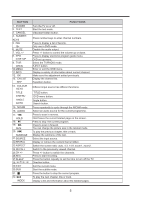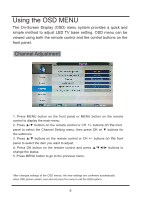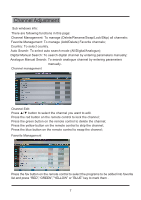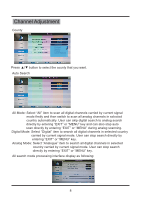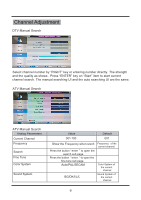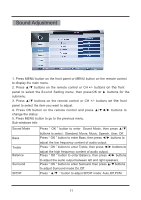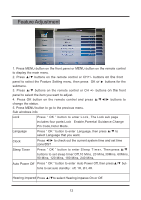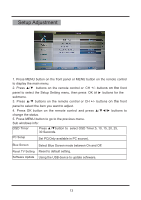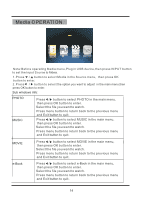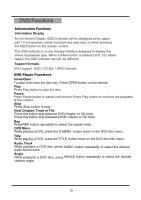Palsonic tftv5585m Owners Manual - Page 15
Picture Adjustment
 |
View all Palsonic tftv5585m manuals
Add to My Manuals
Save this manual to your list of manuals |
Page 15 highlights
Picture Adjustment OK 1. Press MENU button on the front panel or MENU button on the remote control to display the main menu. 2. Press ▲/▼ buttons on the remote control or CH +/- buttons on the front ▼ panel to select the Aicture Setting menu, then press OK or buttons for the submenu. 3. Press ▲/▼ buttons on the remote control or CH +/- buttons on the front panel to select the item you want to adjust. 4. Press OK button on the remote control and press buttons to change the status. 5. Press MENU button to go to the previous menu. Sub windows info: Picture Mode Press " OK " button to enter Picture Mode, then press ▲/▼ but- Brightness Contrast Sharpness tons to select : Dynamic, Standard, Mild, User. Press " OK " button to enter Brightness, then press ◄/► buttons to adjust the brightness of the picture. Press " OK " button to enter Contrast, then press ◄/► buttons to adjust the contrast of the picture. Press " OK " button to enter Sharpness, then press ◄/► buttons to adjust the sharpness of the picture. Colour Colour Temp Press " OK " button to enter Colour, then press ◄/► buttons to adjust the colour of the picture. Press " OK " button to enter Colour Temp, then press ▲/▼ buttons to select: Cold, Normal, Warm. Noise Reduction Press " OK " button to enter Noise Reduction, then press ▲/▼ but- tons to select: off, low, middle, hight, default. 10