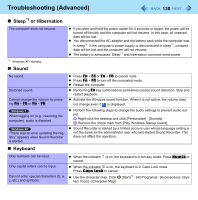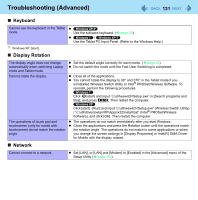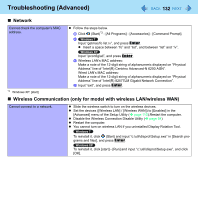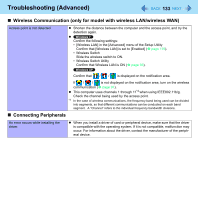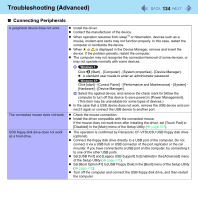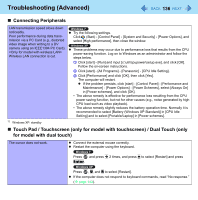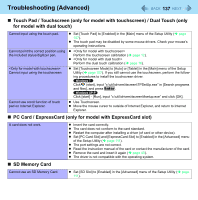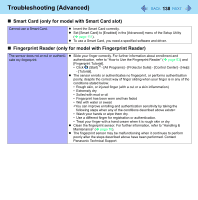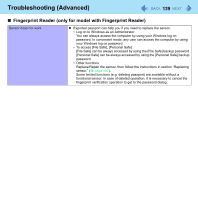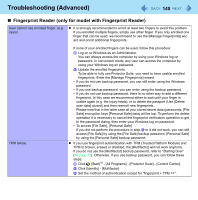Panasonic CF-19CHGACJM Reference Manual - Page 135
Set [Serial Port A] or [Serial Port B] to [Auto] in the sub-menu of [Serial Port
 |
UPC - 092281871011
View all Panasonic CF-19CHGACJM manuals
Add to My Manuals
Save this manual to your list of manuals |
Page 135 highlights
Troubleshooting (Advanced) 135 Connecting Peripherals The RAM module is not recognized. You do not know the address map for IRQ, I/O port address, etc. The device connected to the serial port does not work. The Serial Port B of the port replicator or the car mounter does not work. Cannot print. Insert the RAM module correctly. Use the compatible RAM module ( page 51). Check the [Information] menu in the Setup Utility ( page 106). If the RAM module is not recognized, turn off the computer and reinsert the RAM module. You can check with the following procedure. A Click (Start) - [Computer] - [System properties] - [Device Manager]. A standard user needs to enter an administrator password. B Click [View] - [Resources by type]. To check the current address map, click [start] - [Control Panel] - [Performance and Maintenance] - [System] - [Hardware] - [Device Manager] - [View] [Resources by type]. Check the connection. The device driver may not work. Refer to the instruction manual of the device. Do not connect 2 mouse devices simultaneously. Set [Touch Pad] to [Disabled] in the [Main] menu of the Setup Utility ( page 107). Set [Serial Port A] or [Serial Port B] to [Auto] in the sub-menu of [Serial Port Settings] in the [Advanced] menu of the Setup Utility ( page 109). The I/O and IRQ you can use vary depending on the device. If the setting does not work, try other settings in the Setup Utility. Set [Serial Port B] to [Auto] in the sub-menu of [Serial Port Settings] in the [Advanced] menu of the Setup Utility ( page 109). Check the printer connection. Turn on the printer. The printer is not online. No paper is in the printer tray or there is a paper jam. Turn on the printer and connect it to the computer, and then restart the computer. Check the network connection if the printer is connected via network.