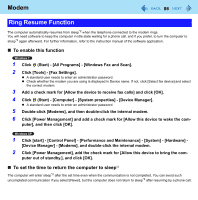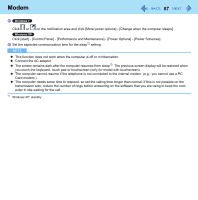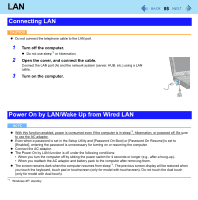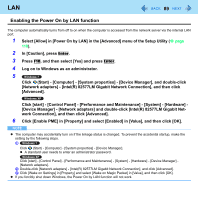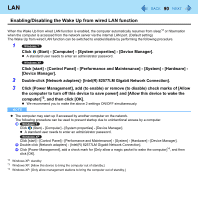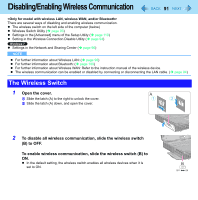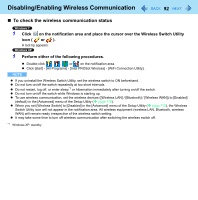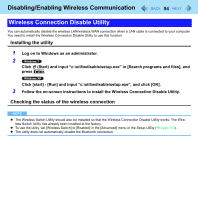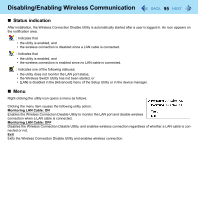Panasonic CF-19CHGACJM Reference Manual - Page 90
Enabling/Disabling the Wake Up from wired LAN function
 |
UPC - 092281871011
View all Panasonic CF-19CHGACJM manuals
Add to My Manuals
Save this manual to your list of manuals |
Page 90 highlights
LAN 90 Enabling/Disabling the Wake Up from wired LAN function When the Wake Up from wired LAN function is enabled, the computer automatically resumes from sleep*2 or hibernation when the computer is accessed from the network server via the internal LAN port. (Default setting) The Wake Up from wired LAN function can be switched to enable/disable by performing the following procedure. 1 Click (Start) - [Computer] - [System properties] - [Device Manager]. A standard user needs to enter an administrator password. Click [start] - [Control Panel] - [Performance and Maintenance] - [System] - [Hardware] [Device Manager]. 2 Double-click [Network adapters]- [Intel(R) 82577LM Gigabit Network Connection]. 3 Click [Power Management], add (to enable) or remove (to disable) check marks of [Allow the computer to turn off this device to save power] and [Allow this device to wake the computer]*3, and then click [OK]. We recommend you to make the above 2 settings ON/OFF simultaneously. NOTE The computer may start up if accessed by another computer on the network. The following procedure can be used to prevent startup due to unintentional access by a computer. A Click (Start) - [Computer] - [System properties] - [Device Manager]. A standard user needs to enter an administrator password. Click [start] - [Control Panel] - [Performance and Maintenance] - [System] - [Hardware] - [Device Manager]. B Double-click [Network adapters] - [Intel(R) 82577LM Gigabit Network Connection]. C Click [Power Management], add a check mark for [Only allow a magic packet to wake the computer]*4, and then click [OK]. *2 Windows XP: standby *3 Windows XP: [Allow this device to bring the computer out of standby.] *4 Windows XP: [Only allow management stations to bring the computer out of standby.]