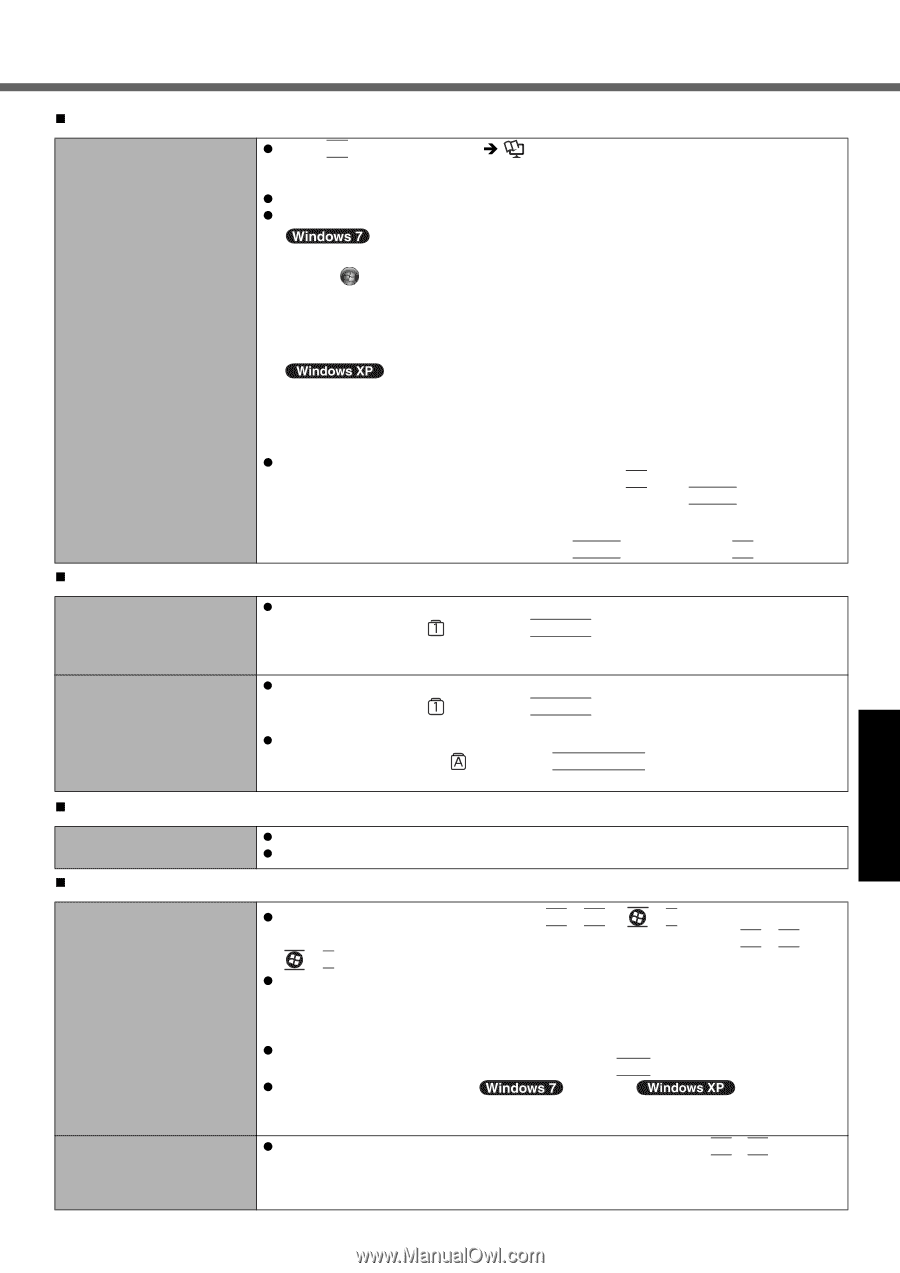Panasonic CF-52GUNBX2M Operating Instructions - Page 23
Entering Password, Shutting down, Display, Starting Up
 |
UPC - 092281895376
View all Panasonic CF-52GUNBX2M manuals
Add to My Manuals
Save this manual to your list of manuals |
Page 23 highlights
„ Starting Up Other startup problems. z Press F9 in the Setup Utility (Î Reference Manual "Setup Utility") to return the Setup Utility settings (excluding the passwords) to the default values. Start the Setup Utility and make the settings again. z Remove all peripheral devices. z Check to see if there was a disk error. A Remove all peripheral devices including an external display. B Click (Start) - [Computer] and right-click [Local Disk (C:)], and click [Properties]. C Click [Tools] - [Check Now...]. • A standard user needs to enter an administrator password. D Select the option in [Check disk options] and click [Start]. E Click [Schedule disk check] and restart the computer. Troubleshooting Useful Information Getting Started „ Entering Password A Click [start] - [My Computer] and right-click [Local Disk(C:)], and click [Properties]. B Click [Tools] - [Check Now]. C Select the option in [Check disk options] and click [Start]. z Start the computer in Safe Mode and check the error details. When the [Panasonic] boot screen disappears*1 at startup, press and hold F8 until the Windows Advanced Options Menu is displayed. Select the Safe Mode and press Enter. *1 When [Password on boot] is set to [Enabled] in the [Security] menu of the Setup Utility, [Enter Password] appears after the [Panasonic] boot screen disappears. As soon as you enter the password and press Enter, press and hold F8. On the [Enter Password] screen, a beep sounds and the password cannot be entered. Even after entering the password, [Type your password] is displayed again. „ Shutting down z The computer may be in ten-key mode. If the NumLk indicator lights, press NumLk to disable the ten-key mode, and then input. z The computer may be in ten-key mode. If the NumLk indicator lights, press NumLk to disable the ten-key mode, and then input. z The computer may be in Caps Lock mode. If the Caps Lock indicator lights, press Caps Lock to disable the Caps Lock mode, and then input. Windows does not shut down. „ Display z Remove the USB device and the ExpressCard. z Wait one or two minutes. It is not a malfunction. No display. The screen is dark. z The external display is selected. Press Fn + F3 or + P*2 to switch the display. Wait until the display has been switched completely before pressing Fn + F3 or + P*2 again. z When using an external display, • Check the cable connection. • Turn on the display. • Check the settings of external display. z The display is turned off by the power-saving function. To resume, do not press the direct selection keys, but press any other key like Ctrl. z The computer entered sleep ( ) /standby ( ) or hibernation by the power-saving function. To resume, press the power switch. *2 Windows 7 only z The screen is darker when the AC adaptor is not connected. Press Fn + F2 and adjust the brightness. As you increase the brightness, battery consumption increases. You can separately set the brightness for when the AC adaptor is connected and when not connected. Appendix 23