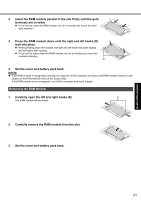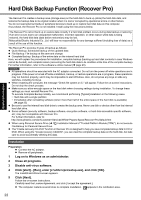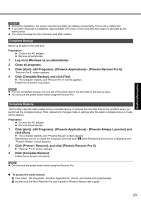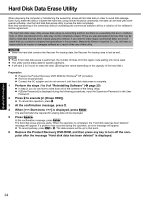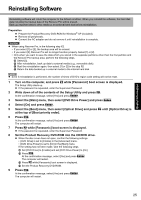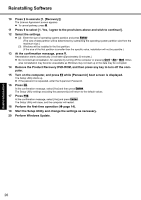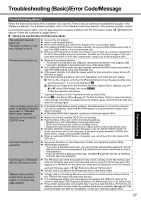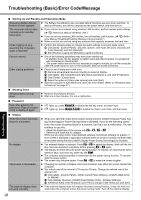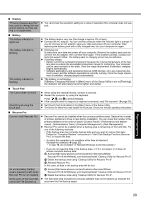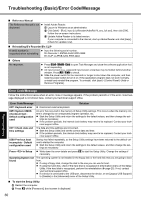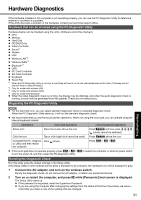Panasonic CF-W7BWNZZJM Operating Instructions - Page 26
Perform Windows Update.
 |
UPC - 092281876474
View all Panasonic CF-W7BWNZZJM manuals
Add to My Manuals
Save this manual to your list of manuals |
Page 26 highlights
Troubleshooting Useful Information Getting Started Reinstalling Software 10 Press 1 to execute [1. [Recovery]]. The License Agreement screen appears. To cancel partway, press 0. 11 Press 1 to select [1. Yes, I agree to the provisions above and wish to continue!]. 12 Select the settings. [2]: Enter the size of operating system partition and press Enter. (The size of data partition will be determined by subtracting the operating system partition size from the maximum size.) [3]: Windows will be installed in the first partition. (If the size of the first partition is smaller than the specific value, installation will not be possible.) 13 At the confirmation message, press Y. Reinstallation starts automatically. (It will take approximately 50 minutes.) Do not interrupt reinstallation, for example by turning off the computer or pressing Ctrl + Alt + Del. Otherwise reinstallation may become unavailable as Windows may not start up or the data may be corrupted. 14 Remove the Product Recovery DVD-ROM, and then press any key to turn off the computer. 15 Turn on the computer, and press F2 while [Panasonic] boot screen is displayed. The Setup Utility starts up. If the password is requested, enter the Supervisor Password. 16 Press F9. At the confirmation message, select [Yes] and then press Enter. The Setup Utility settings excluding the password(s) will return to the default values. 17 Press F10. At the confirmation message, select [Yes] and press Enter. The Setup Utility will close, and the computer will restart. 18 Perform the first-time operation ( page 14). 19 Start the Setup Utility and change the settings as necessary. 20 Perform Windows Update. 26 Appendix