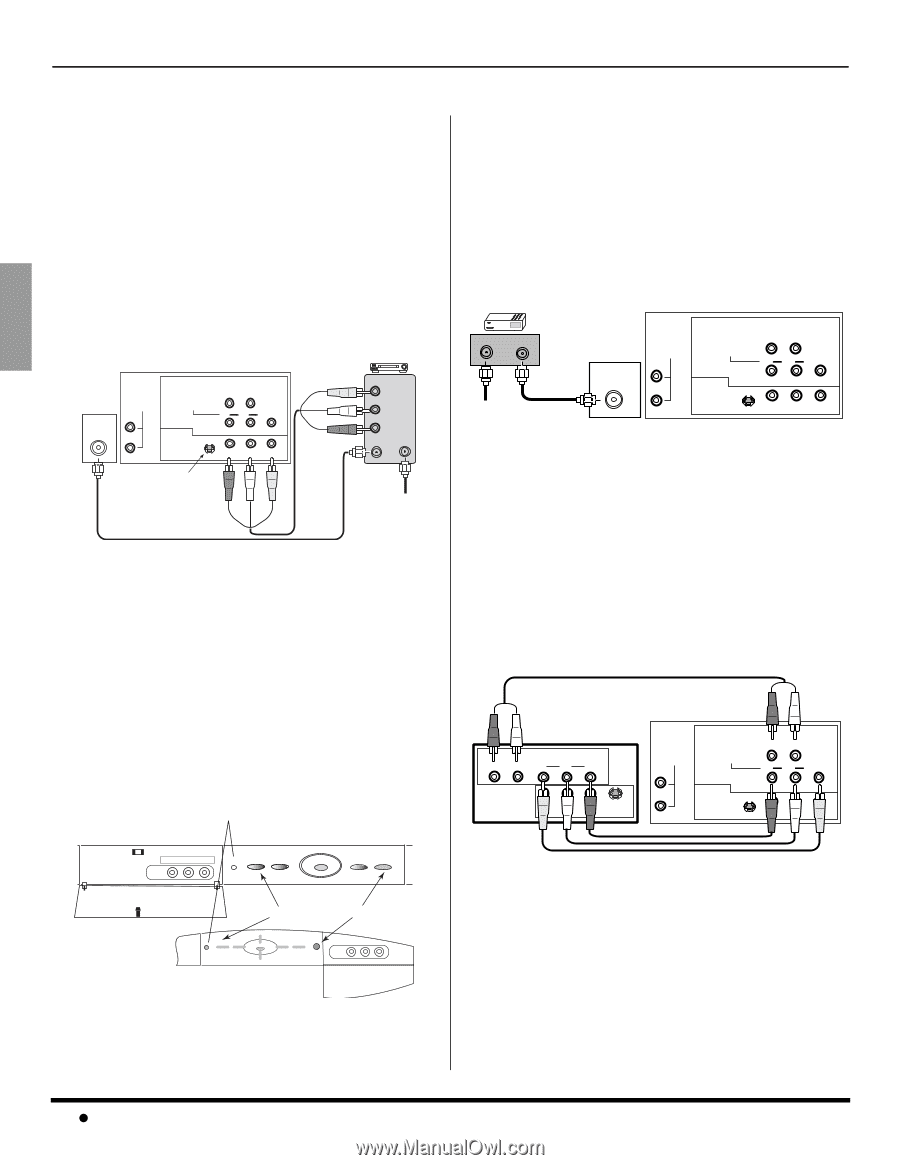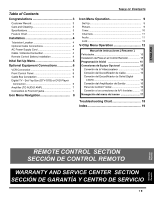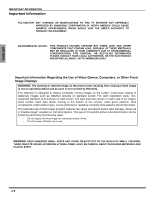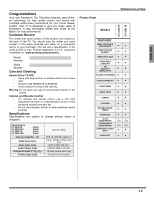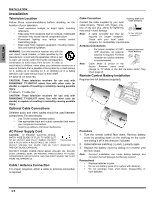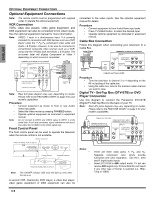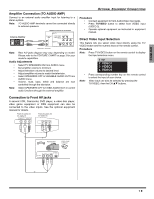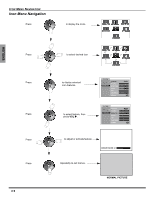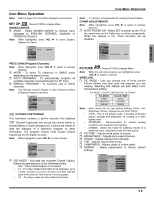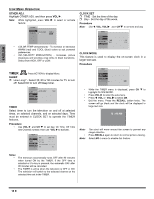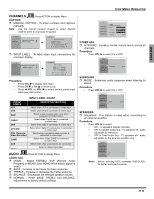Panasonic CT32SL15N CT32SC15 User Guide - Page 8
Optional Equipment Connections - remote code
 |
View all Panasonic CT32SL15N manuals
Add to My Manuals
Save this manual to your list of manuals |
Page 8 highlights
ENGLISH OPTIONAL EQUIPMENT CONNECTIONS Optional Equipment Connections Note: The remote control must be programmed with supplied codes to operate the optional equipment. VCR Connection VCRs, video disc players, video game equipment, and DSS equipment can also be connected to the video inputs. See the optional equipment manual for more information. Note: VIDEO 1 input is a dual-purpose input. It is primarily intended for connection with 480i devices such as a DVD player using the Y PB PR component video jacks and Audio L & R jacks. However, it can also be connected to conventional composite video sources such as a VCR, using only the Y/Video jack and Audio L & R jacks. The on-screen label will display Component or Video 1 depending on which source is connected. ANT TERMINALS ON BACK OF TELEVISION INPUT 1 TO AUDIO AMP R-AUDIO-L COMPONENT VIDEO INPUT PR PB Y/VIDEO L INPUT 2 S-VIDEO R R-AUDIO-L VIDEO VCR PLAY R E FF W STOP VIDEO OUT L AUDIO OUT R ANT OUT ANT IN Use either the S-Video or Video Connection Incoming Cable CABLES NOT INCLUDED Note: Rear A/V jacks diagram may vary, depending on model. Please refer to the FEATURE CHART on page 3 for your model's capabilities. Procedure • Connect equipment as shown to front or rear Audio/ Video input jacks. • Select the Video mode by pressing TV/VIDEO button. • Operate optional equipment as instructed in equipment manual. Note: Do not connect S-VIDEO and VIDEO signal to INPUT 2 at the same time. If both are connected, signal interference will result. Use either the S-VIDEO or the Video signal only. Front Control Panel The front control panel can be used to operate the television when the remote control is not available. ON/OFF INDICATOR FRONT AV PANEL FOR CT-32SL15 VIDEO 3 L - AUDIO - R POWER TV/VIDEO CH ACTION VOL VOL CH EXIT POWER ON/OFF INFRARED SENSOR POWER VOL CH ACTION CH VOL TV / VIDEO FRONT AV PANEL FOR CT-32SC15 VIDEO L - AUDIO - R INPUT 3 Note: The ON/OFF indicator LED (red) will light up (red) when the set is on. A second VCR, Camcorder, DVD player, a video disc player, video game equipment or DSS equipment can also be connected to the video inputs. See the optional equipment manual for details Procedure • Connect equipment to front Audio/Video input jacks. • Press TV/VIDEO button to select the desired input. • Operate optional equipment as instructed in equipment manual. Cable Box Connection Follow this diagram when connecting your television to a Cable Box. CABLE BOX TERMINALS ON BACK OF TELEVISION 15 ANT IN ANT OUT INPUT 1 TO AUDIO AMP COMPONENT R-AUDIO-L VIDEO INPUT PR PB Y/VIDEO Incoming Cable ANT L INPUT 2 S-VIDEO R R-AUDIO-L VIDEO CABLES NOT INCLUDED Procedure • Tune the television to channel 3 or 4 depending on the RF out setting of the cable box. • Using the cable box, tune to the premium cable channel you want to view. Digital TV - Set-Top Box (DTV-STB) or DVD Player Connection Use this diagram to connect the Panasonic DTV-STB (Digital TV-Set-Top Box) to the back of your TV. Note: Rear A/V jacks diagram may vary, depending on model. Please refer to the FEATURE CHART on page 3 for your model's capabilities. CABLES NOT SUPPLIED TERMINALS ON BACK OF DTV-STB OR DVD PLAYER DIGITAL TV OUTPUT R-AUDIO-L Y PB PR COMPONENT VIDEO INPUT TERMINALS ON BACK OF TV INPUT 1 TO AUDIO AMP R-AUDIO-L COMPONENT VIDEO INPUT PR PB Y/VIDEO R-AUDIO-L VIDEO S-VIDEO NTSC OUTPUT L INPUT 2 S-VIDEO R R-AUDIO-L VIDEO Notes: • • There are three video jacks, Y, PB, and PR. Separate component color inputs provide luminance and color separation. Use the L (left) and R (right) audio inputs. Select DTV-STB to 480i output mode. TV set can receive 480i signal only. Picture distortion will result if any other type of format is selected (i.e. 480p, 720p or 1080i). 6 z