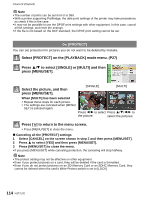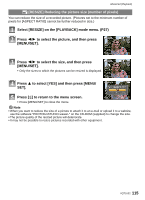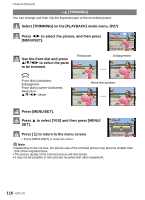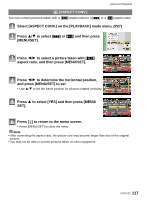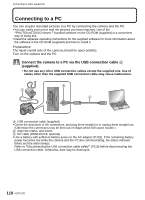Panasonic DMC G1 Digital Still Camera - Page 113
Select [DPOF PRINT] on the [PLAYBACK] mode menu. P27, DPOF PRINT]
 |
UPC - 037988988327
View all Panasonic DMC G1 manuals
Add to My Manuals
Save this manual to your list of manuals |
Page 113 highlights
Advanced (Playback) O [DPOF PRINT] DPOF "Digital Print Order Format" is a system that allows the user to select which pictures to print, how many copies of each picture to print and whether or not to print the recording date on the pictures when using a DPOF compatible photo printer or photo printing store. For details, ask at your photo printing store. For more information visit: http://panasonic.jp/dc/dpof_110/white_e.htm Select [DPOF PRINT] on the [PLAYBACK] mode menu. (P27) Press 3/4 to select [SINGLE] or [MULTI] and then press [MENU/SET]. Select the picture, and then press [MENU/SET]. [SINGLE] [MULTI] Press 2/1 to select Press 3/4/2/1 to the picture. select the pictures. Press 3/4 to set the number of prints, and then press [MENU/SET] to set. • When [MULTI] has been selected, repeat steps 3 and 4 for each picture. (It is not possible to use the same setting for a multiple number of pictures.) Press [,] to return to the menu screen. • Press [MENU/SET] to close the menu. ∫ Canceling all the [DPOF PRINT] settings 1 Select [CANCEL] on the screen shown in step 2 and then press [MENU/SET]. 2 Press 3 to select [YES] and then press [MENU/SET]. 3 Press [MENU/SET] to close the menu. • You cannot select [CANCEL] if not even one picture has been set for DPOF printing. ∫ To print the date After setting the number of prints, set/cancel printing with the recording date by pressing [DISPLAY]. • When you go to a photo printing store for digital printing, be sure to order the printing of the date additionally if required. • Depending on the photo printing store or the printer, the date may not be printed even if you set to print the date. For further information, ask at your photo printing store or refer to the operating instructions for the printer. VQT1U32 113