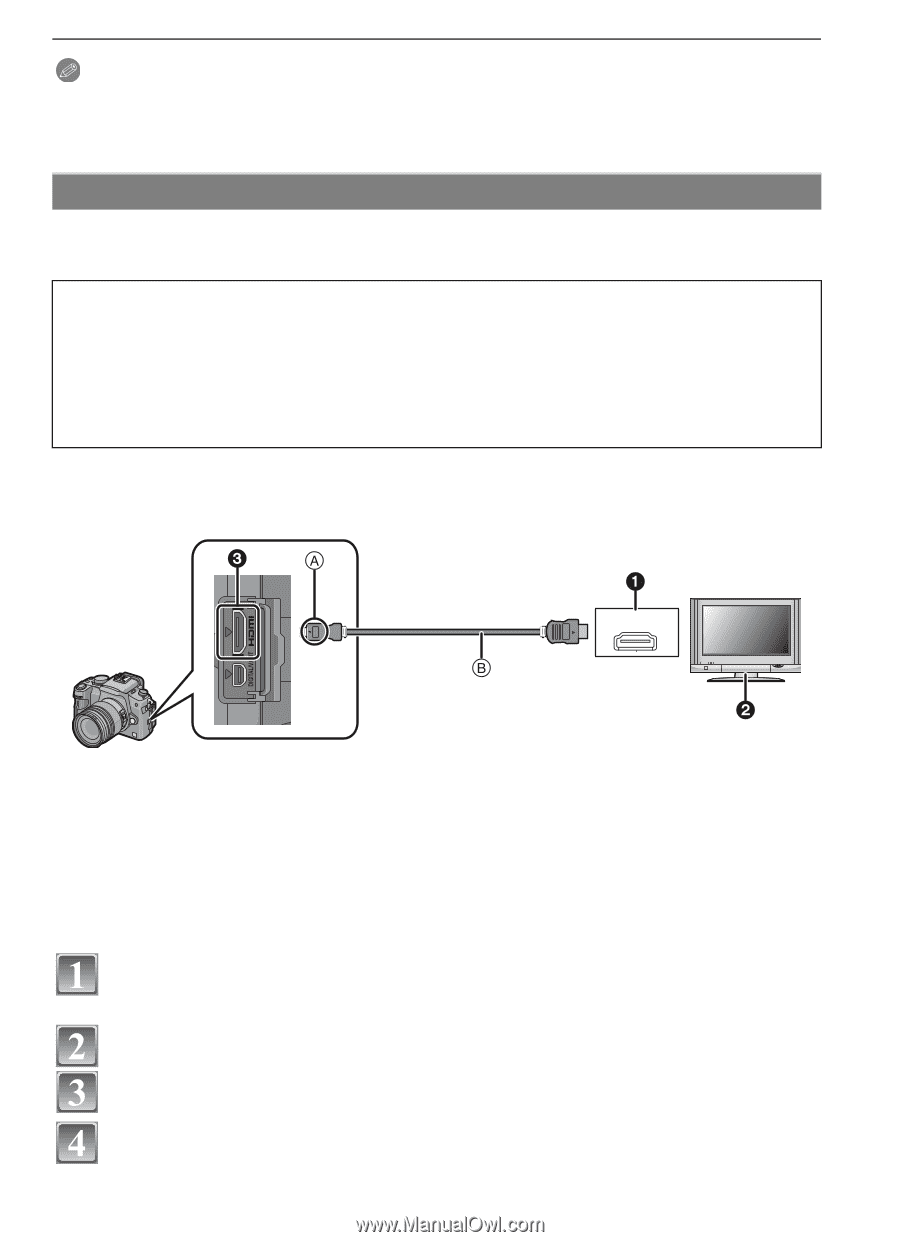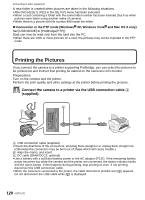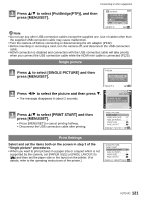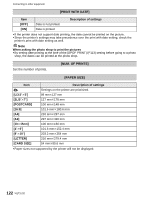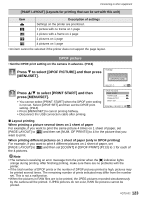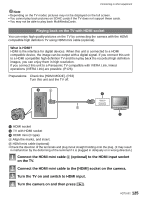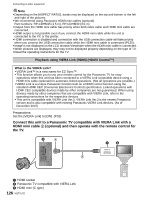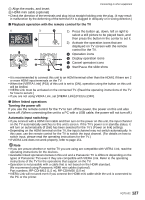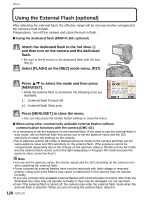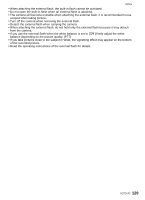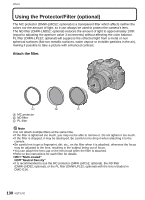Panasonic DMC G1 Digital Still Camera - Page 125
on the TV., optional to the HDMI input socket - viera
 |
UPC - 037988988327
View all Panasonic DMC G1 manuals
Add to My Manuals
Save this manual to your list of manuals |
Page 125 highlights
Connecting to other equipment Note • Depending on the TV model, pictures may not be displayed on the full screen. • You cannot play back pictures on SDHC cards if the TV does not support these cards. • You may not be able to play back MultiMediaCards. Playing back on the TV with HDMI socket You can enjoy high quality pictures on the TV by connecting the camera with the HDMI compatible high definition TV using HDMI mini cable (optional). What is HDMI? HDMI is the interface for digital devices. When this unit is connected to a HDMI compatible device, the image can be output with a digital signal. If you connect this unit to a HDMI compatible high definition TV and then play back the recorded high definition images, you can enjoy them in high resolution. If you connect this unit to a Panasonic TV compatible with VIERA Link, linked operations (VIERA Link) are possible. (P126) Preparations: Check the [HDMI MODE]. (P33) Turn this unit and the TV off. HDMI IN 1 HDMI socket 2 TV with HDMI socket 3 HDMI mini (C type) A Align the marks, and insert. B HDMI mini cable (optional) • Check the direction of the terminals and plug in/out straight holding onto the plug. (It may result in malfunction by the deforming of the terminal if it is plugged in obliquely or in wrong direction.) Connect the HDMI mini cable B (optional) to the HDMI input socket on the TV. Connect the HDMI mini cable to the [HDMI] socket on the camera. Turn the TV on and switch to HDMI input. Turn the camera on and then press [(]. VQT1U32 125