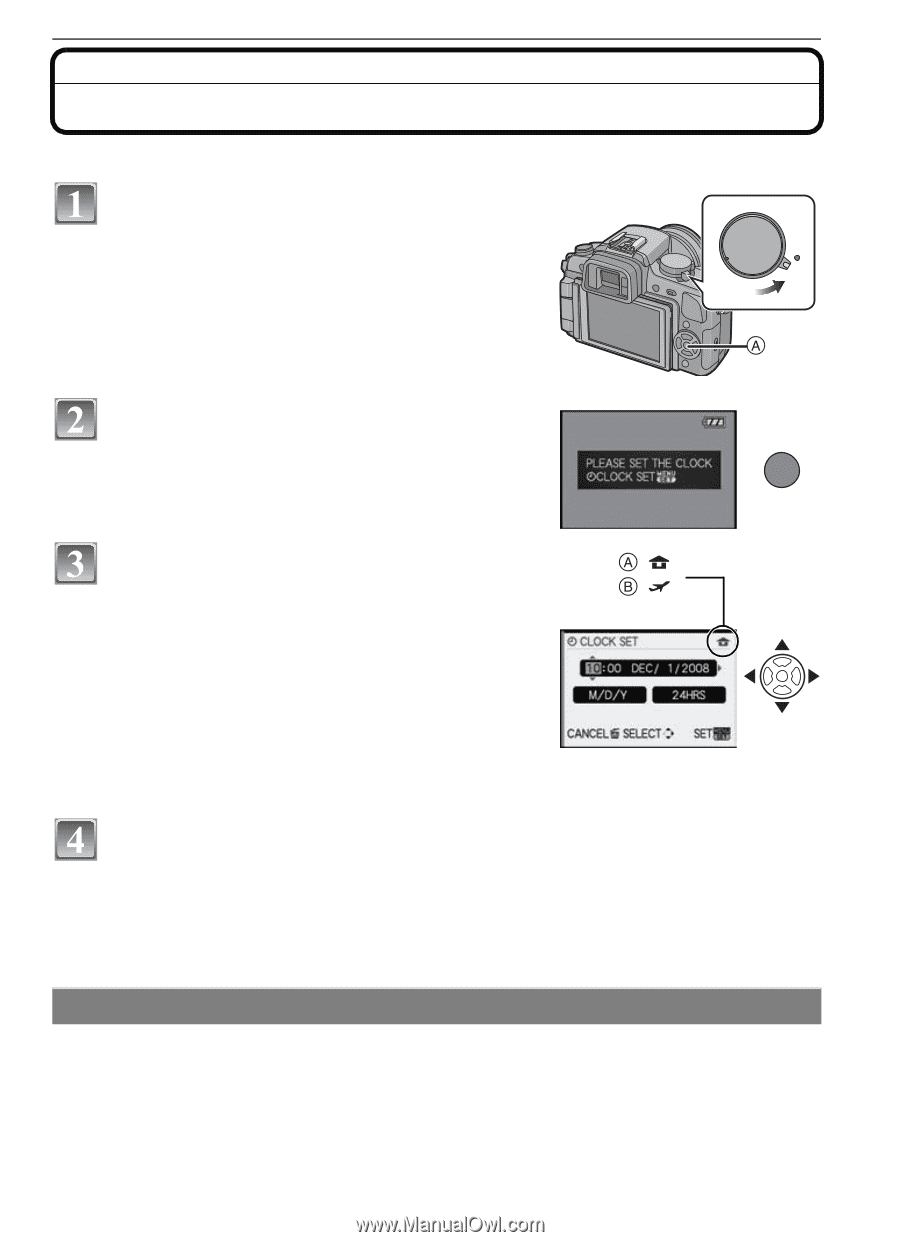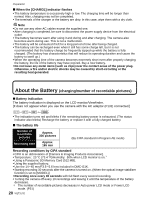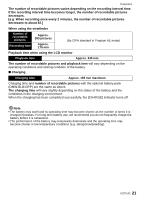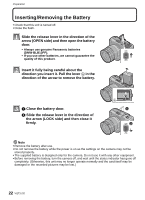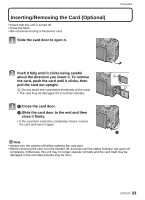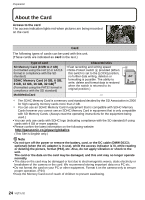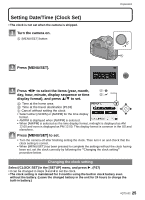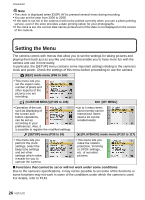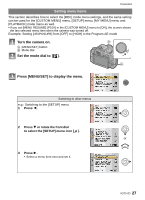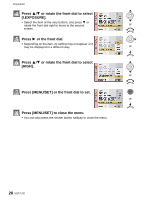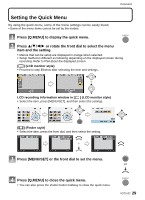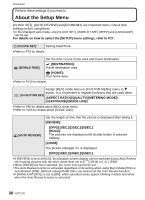Panasonic DMC G1 Digital Still Camera - Page 25
Setting Date/Time (Clock Set), Press [MENU/SET] to set.
 |
UPC - 037988988327
View all Panasonic DMC G1 manuals
Add to My Manuals
Save this manual to your list of manuals |
Page 25 highlights
Setting Date/Time (Clock Set) • The clock is not set when the camera is shipped. Turn the camera on. A [MENU/SET] button Preparation ON OFF Press [MENU/SET]. MENU /SET Press 2/1 to select the items (year, month, : day, hour, minute, display sequence or time : display format), and press 3/4 to set. A: Time at the home area B: Time at the travel destination (P133) ,: Cancel without setting the clock. • Select either [24HRS] or [AM/PM] for the time display format. • AM/PM is displayed when [AM/PM] is selected. • When [AM/PM] is selected as the time display format, midnight is displayed as AM 12:00 and noon is displayed as PM 12:00. This display format is common in the US and elsewhere. Press [MENU/SET] to set. • Turn the camera off after finishing setting the clock. Then turn it on and check that the clock setting is correct. • When [MENU/SET] has been pressed to complete the settings without the clock having been set, set the clock correctly by following the "Changing the clock setting" procedure below. Changing the clock setting Select [CLOCK SET] in the [SETUP] menu, and press 1. (P27) • It can be changed in steps 3 and 4 to set the clock. • The clock setting is maintained for 3 months using the built-in clock battery even without the battery. (Leave the charged battery in the unit for 24 hours to charge the built-in battery.) VQT1U32 25