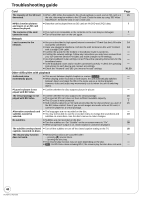Panasonic DMP BD35 Blu-ray Dvd Player - Multi Language - Page 38
Troubleshooting guide, To reset this unit, Operation - remote code
 |
UPC - 037988257188
View all Panasonic DMP BD35 manuals
Add to My Manuals
Save this manual to your list of manuals |
Page 38 highlights
Troubleshooting guide Before requesting service, make the following checks. If you are in doubt about some of the check points, or if the solutions indicated in the chart do not solve the problem, refer to "Customer Services Directory" on page 42 if you reside in the U.S.A., or refer to "Product information" on page 44 if you reside in Canada. The following do not indicate a problem with this unit: ≥Regular disc rotating sounds. ≥Image disturbance during search. To reset this unit To restore the unit if it freezes due to one of the safety devices being activated To return all settings to the factory preset To return to the factory preset (No setting) ≥ Press and hold [POWER Í/I] on the main unit for 3 seconds. (The settings remain unchanged.) ≥ Select "Yes" in "Restore Default Settings" in the Setup menu. This returns all values in the Setup menu and the on-screen menu, except for "Remote Control Code", "On-screen Language", "IP Address/DNS Settings", "Proxy Server Settings", "DVD-Video Ratings" and "BD-Video Ratings" to the default settings. ≥ Reset the unit as follows: 1 Press [POWER Í/I] on the unit to turn off the unit. 2 Press and hold [;], [POWER Í/I] and [< OPEN/CLOSE] on the unit at the same time for more than 5 seconds until "HELLO" is displayed on the unit. 3 The power will turn on and then turn off. Page - 33 - Operation Cannot operate the television or amplifier/ receiver. The remote control doesn't work properly. The unit is on but cannot be operated. Play fails to start even when [1] (PLAY) is pressed. Play starts but then stops immediately. Cannot eject disc. Start up is slow. It takes time before play starts. Cannot set "On" in "24p Output". ≥ Change the manufacturer code of the remote control. In some cases, even if you change the code, the remote control may not be operated depending on the type of the televisions or receivers. ≥ It may be necessary to set the manufacturer code or the remote control code again after changing the batteries for remote control. ≥ The remote control and main unit are using different codes. Change the code on the remote control. ≥ The batteries are depleted. Replace them with new ones. ≥ Confirm the correct drive is selected. ≥ One of the unit's safety devices may have been activated. Reset the unit as follows: 1 Press [POWER Í/I] on the main unit to switch the unit to standby. If the unit doesn't switch to standby, press and hold [POWER Í/I] on the main unit for about 3 seconds. The unit is forcibly switched to standby. Alternatively, disconnect the AC power supply cord, wait one minute, then reconnect it. 2 Press [POWER Í/I] on the main unit to switch it on. If the unit still cannot be operated, consult the dealer. ≥ Condensation has formed. Wait 1 to 2 hours for it to evaporate. ≥ Insert the disc correctly with the label facing up. ≥ The disc is dirty. ≥ You tried to play a blank disc or unplayable disc on this unit. ≥ [DivX]: If playing DivX VOD content, refer to the homepage where you purchased it. ≥ The unit may have a problem. While the unit is off, press and hold [;] and [< OPEN/CLOSE] on the main unit at the same time for about 5 seconds to force the tray to eject. Remove the disc and consult the dealer. ≥ Start up takes time in the following situations. - Immediately after a power failure or the AC power supply cord is connected. - When the unit is connected with an HDMI cable. ≥ [DivX]: This is normal on DivX video. ≥ Only when the unit is connected to the HDMI terminal of a TV supporting 24p you can select "On". In some cases where the unit is connected to a TV via an amplifier/receiver through the HDMI terminals, you may not be able to select "On". In this case, connect the unit to a TV through the HDMI terminal and connect it to the amplifier/receiver through any terminal other than HDMI. 16 16, 33 33 5 19 - - 19 3 6, 7 24 - - - 32 38 RQT9243 or RQT9350